How to install the remote Microsoft Store application on a Windows 10 computer
Microsoft allows users to remotely browse and install Windows 10 applications from phones or other devices on a PC. This is like installing a game on Xbox or Steam when you're not at home.
To install a remote Windows 10 application, visit the Windows App Store website in the browser. You can use a browser on a Mac, Chromebook, iPhone, iPad, Android or other devices that are not on a Windows 10 device. Then, log in to the Microsoft account you use for the device. PC.
How to install the remote Microsoft Store application on a Windows 10 computer
Find the application you want to install using the search button at the top of the page.

Click the Install on My Devices button if you have downloaded the application, otherwise click the blue Get button to add the application to your Microsoft account.
You only see this option if you visit the Windows Store website on Mac and iPhone, not on Windows 10 PC. If you see the Get button while browsing Store on Windows 10 and pressing that button will install the application on the current PC.
Sometimes you also see the ' . ' button right on the Get button, click on it and then click Install on My Devices for remote installation but Microsoft is still testing this feature in Windows 10 browsers.

Choose one or more Windows PC to install the application, then click Install Now . You can change the name of the computer that appears in the list if desired.
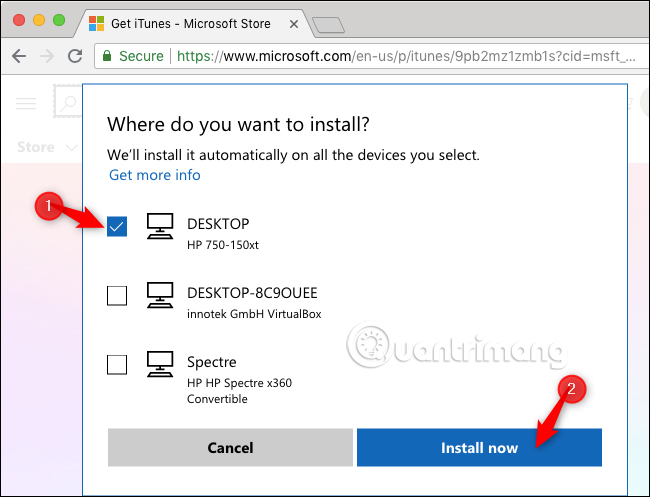
Click ' OK ' to confirm. Windows 10 will immediately download to the computer you selected if they are currently online. If the computer you choose to download the application is off or is not connected to the Internet, the application will start downloading as soon as they are online.
You cannot view or manage this download process online, but you can see the download process on the PC where the application is installed, it is like installing a normal application from the Store.
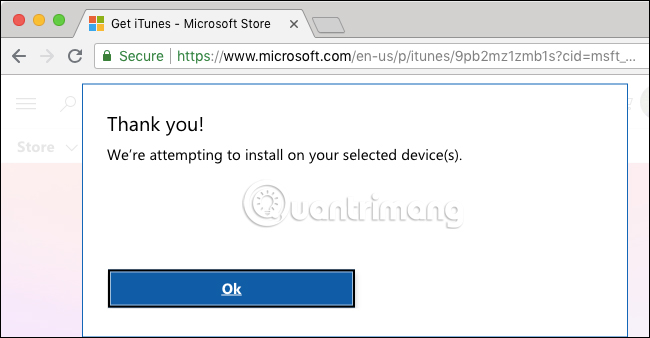
Repeat the above process to install other applications remotely.
I wish you all success!
See more:
- How to create a list of installed programs on Windows
- To run Android applications on Windows computers, read this article
- How to prevent others from installing software on Windows computers
You should read it
- How to install and use the iMessage app store on Message iOS 10 application
- How to Install Apps from the Windows Store in Windows 8
- How to install Slack on Windows 10
- How to install Windows 10 Themes from Windows Store?
- How to fix the error does not install the default Windows 10 application
- Run Windows applications on Linux, macOS and other platforms
 How to fix Blue Machine Check Exception screen error on Windows 10
How to fix Blue Machine Check Exception screen error on Windows 10 How to backup and restore Windows 10 applications without software
How to backup and restore Windows 10 applications without software How to backup Outlook email with File History on Windows 10
How to backup Outlook email with File History on Windows 10 How to hide suggestions on Windows 10 Timeline
How to hide suggestions on Windows 10 Timeline How to set up Google as the default search engine for the Start menu on Windows 10
How to set up Google as the default search engine for the Start menu on Windows 10 7 ways to turn off Windows 10 laptop screen
7 ways to turn off Windows 10 laptop screen