How to install Telegram on Windows 11/10 PC and laptop
There are more and more software and applications that help you connect with friends online and only a few of them are known and used by users. With the way to install Telegram on your computer, you will connect with the Telegram community, which is known to have surpassed Facebook Messenger, Zalo and WhatsApp.
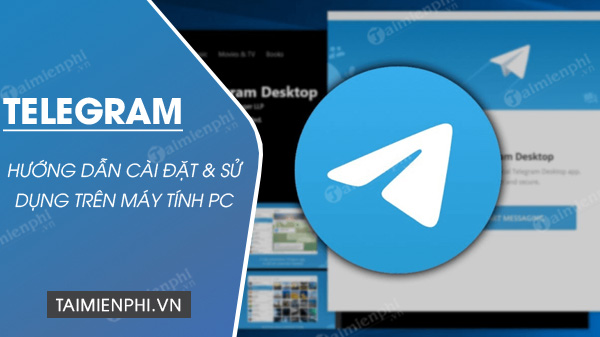
Instructions for installing Telegram on PC
1. Download the latest version of Telegram
First, you need to download the Telegram software installation package for your computer compatible with each operating system.


2. How to install Telegram on computer
Step 1: After downloading, click directly on the downloaded installation file and select English => click OK .
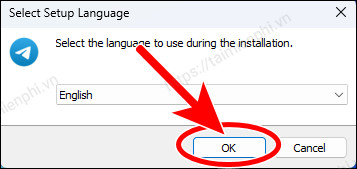
Step 2: Next, click Next .
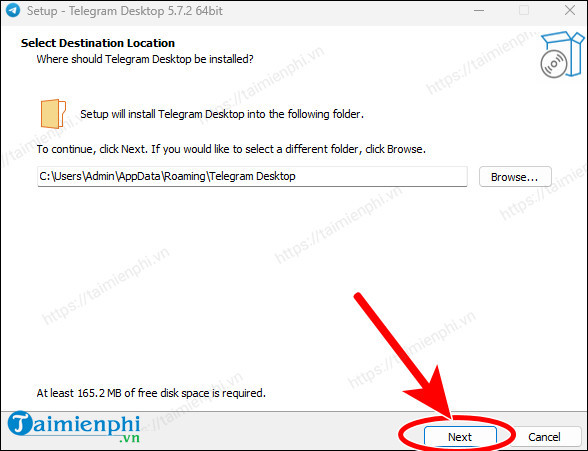
Step 3: At the next interface, select Next .
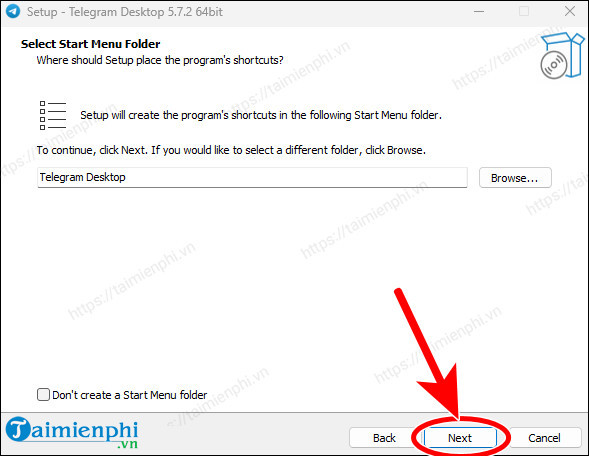
Step 4: Select Create a Desktop shortcut => click Next to create a software icon on the computer's main screen for convenient opening and use.
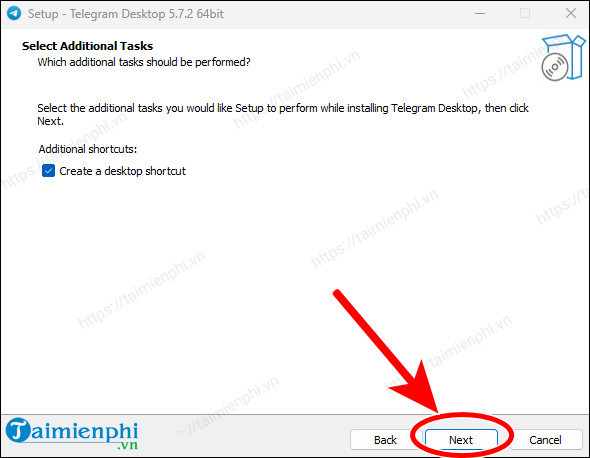
Step 5: Finally, we click Install to install Telegram on the computer.
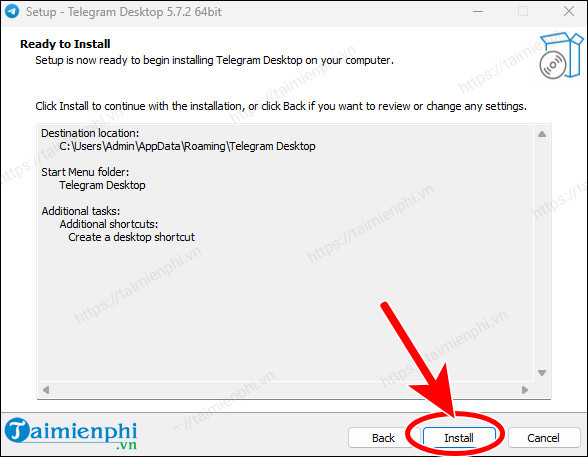
- The installation process only takes a few seconds, then click Finish to end the process and the software will automatically launch.
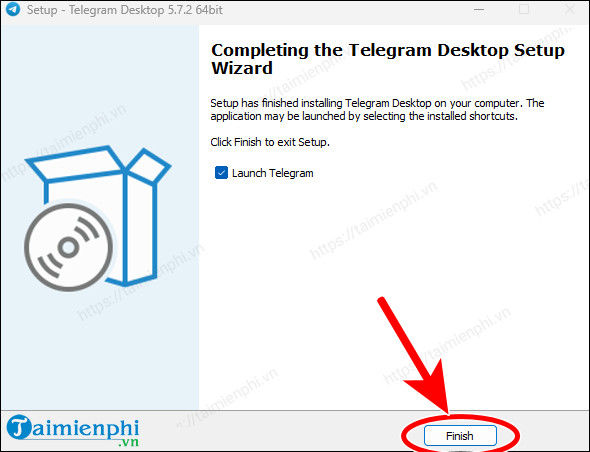
Instructions for logging in and using Telegram on your computer
Step 1: Open Telegram after installation is complete, select Start Messaging .
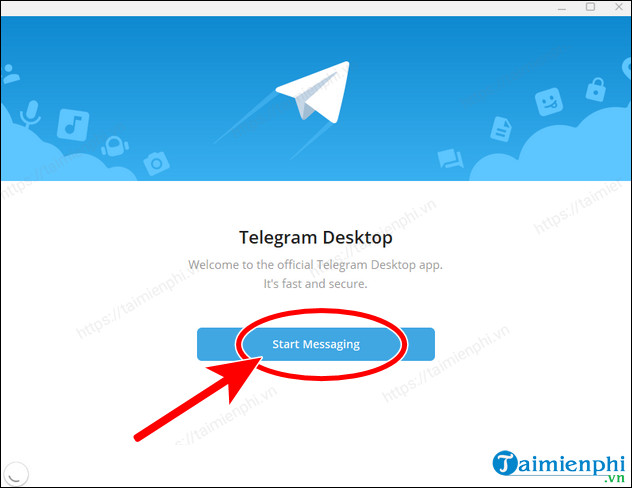
Step 2: Here you can log in to your Telegram account using QR Code or Phone Number.
- Log in with QR code: Open telegram on your phone, go to Scan QR and point them at the computer screen to log in to your account.
- Log in with Phone Number: Select Or log in using your phone number.
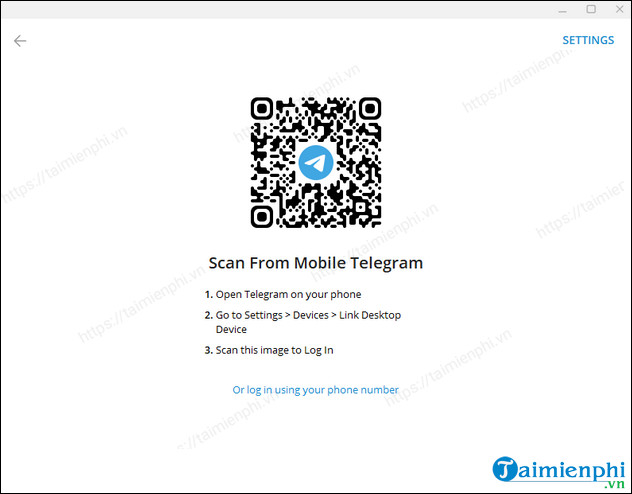
+ Enter your phone number and click Next , an OTP code will be sent.
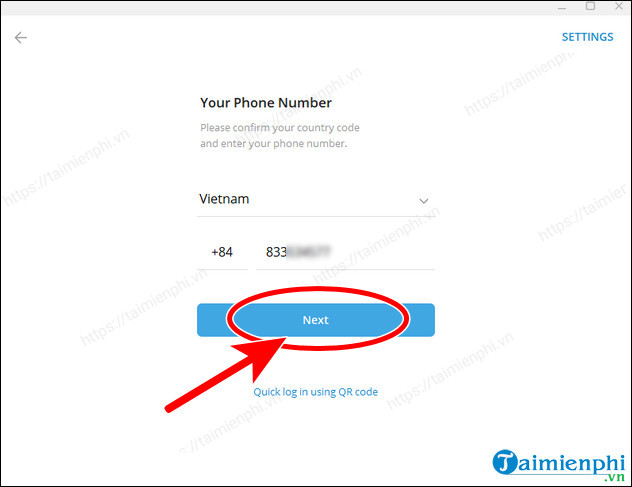
+ Enter the OTP code sent to the blank box, select Next .
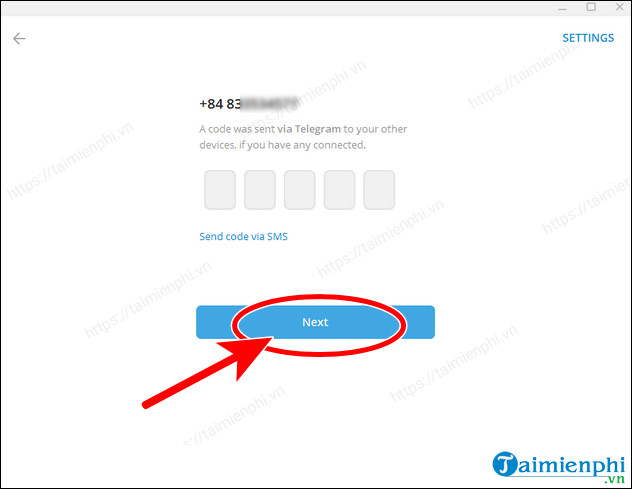
- The Telegram interface on the computer will be as shown below. As Taimienphi said above, the original software currently does not support Vietnamese, but users can still install them with some basic tricks.
==> Refer to how to install Vietnamese for Telegram here.

- Here you can chat with other Telegram users.
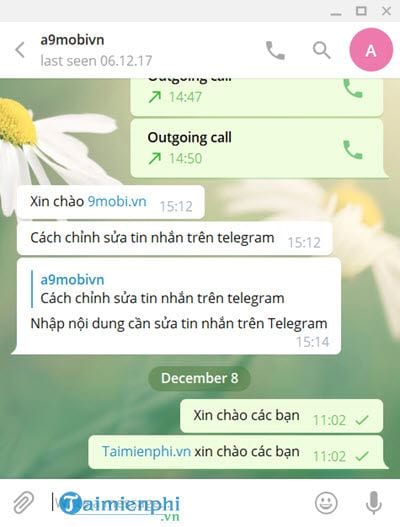
- Or transfer files and photos at will with extremely fast operations.
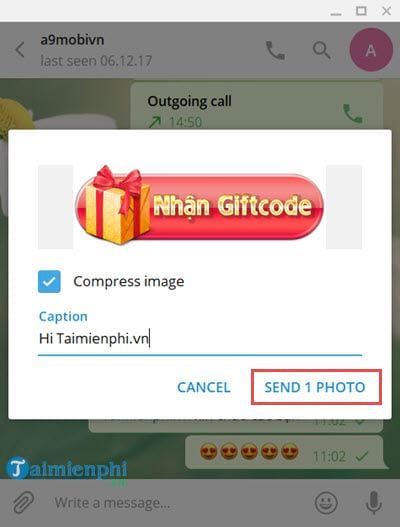
Using Telegram brings a lot of convenience to users and will definitely satisfy you. Hopefully in the near future, Telegram will update many more useful features, especially the version of installing Telegram on computers as well as on mobile phones for a large number of users.
In Vietnam, the number of people using Telegram is not much, maybe your friends do not know about this software, this application, so Zalo is still a good solution in the above case. Just like Telegram, when you can install Telegram on your computer, even on Windows 10, Zalo PC is very compatible. Therefore, choosing the version to install Zalo on your computer is also a good choice for those who are new to using this software, application.
 Group video call on Messenger, video call on Facebook Messenger
Group video call on Messenger, video call on Facebook Messenger How to Find Friends on Snapchat
How to Find Friends on Snapchat How to create AI photos on Snapchat
How to create AI photos on Snapchat Who took a screenshot of your Snapchat Story?
Who took a screenshot of your Snapchat Story? How to turn off 'watched' on Skype
How to turn off 'watched' on Skype How to send blank messages on Messenger, post status, leave blank comments on Facebook
How to send blank messages on Messenger, post status, leave blank comments on Facebook