How to install and use Foliate on Linux
There are many e-book readers for all platforms and devices online. Linux also has some great options, but Foliate, a new Linux eReader, is doing everything differently. Foliate is neat, simple and integrates many of the powerful features you expect from an eReader application on a top tablet.
- 7 best tablets for reading digital books
Foliate is only available through source or Flatpak settings at the present time, but it is open source and will definitely be included in the repository of future distributions. Even, installing Foliate on any distribution currently using Flapak is very easy.
Install Flatpak
Before you get Foliate, you will need Flatpak. If you have not already installed Flatpak on your system, here is how to get started:
Ubuntu / Debian
sudo apt install flatpak Fedora
sudo dnf install flatpak OpenSUSE
sudo zypper install flatpak Arch Linux
sudo pacman -S flatpak Set up Flathub
You will need the Flathub repository to install the Foliate package. Flathub is the largest and most popular Flatpak repository. In most cases, when you want something via Flatpak, go to Flathub.
You can easily add an archive with Flatpak and a simple command.
flatpak remote-add --if-not-exists flathub https://flathub.org/repo/flathub.flatpakrepo Foliate settings
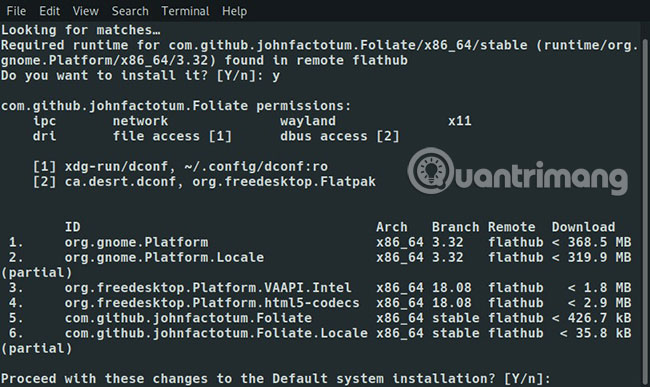
Please use Flatpak to install Foliate.
flatpak install flathub com.github.johnfactotum.Foliate Flatpak will also ask you to install dependencies as part of Foliate settings.
Foliate's features
Foliate has been installed and ready to use. Foliate is a graphical application designed to integrate well with GTK desktop. If you use GNOME, you just need to search for it by name. Other desktop environments will sort Foliate in the Office section of the application menu.
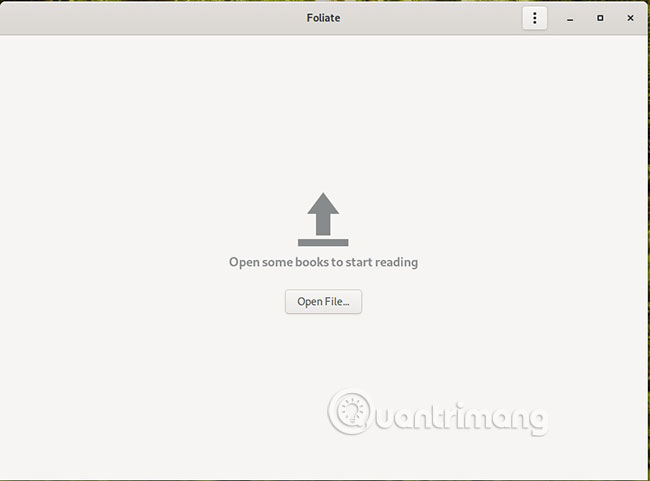
When you open Foliate for the first time, you will find it quite simple. Press the button to open the ebook file in the middle of the screen. Foliate supports a variety of ebook file types, so you can open any file you have without problems.
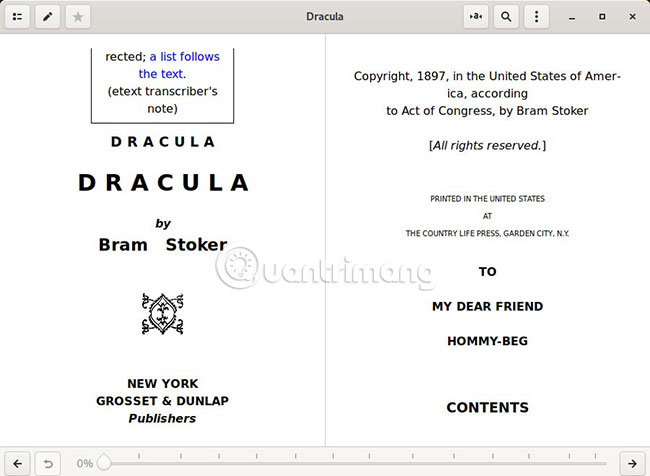
When Foliate first opens the ebook file of your choice, it will display like an open physical book, with two pages placed side by side. You can use the arrow at the bottom right of the window to move to the next page. If you prefer to move to a certain point in the book, use the slider to change the percentage of the book. If your book has a table of contents, you can also use it.
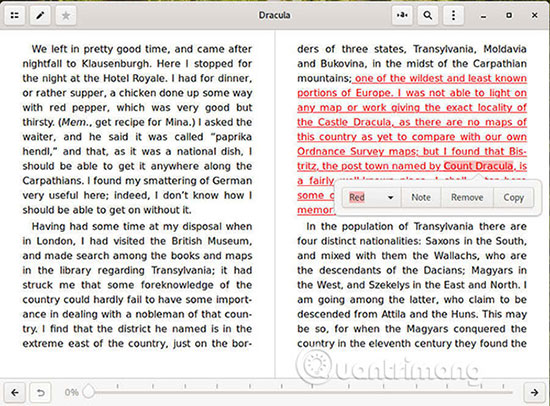
Highlight a word or phrase in the book. This brings up a new menu with options for word processing. On the left side of the menu, you can choose a color to highlight your text. The text will be highlighted for your reference.
Next, select the Note button . This option will allow you to create annotations in the ebook. You can go back to those annotations at any time, so this is a great feature for students to easily navigate to important parts of the text.
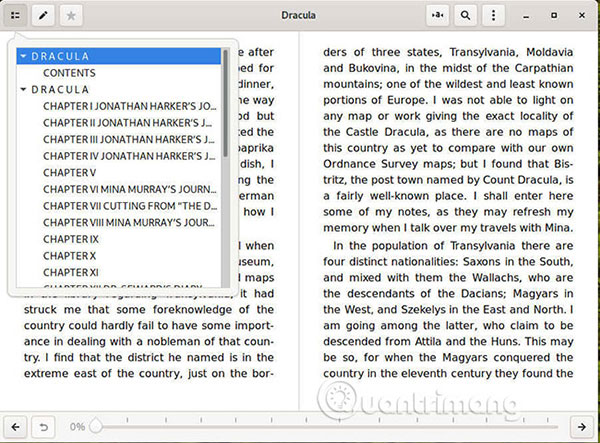
Select the list icon at the top left of the screen. That is the table of contents. When you do so, the full list will open, allowing you to choose which chapter you want to read.
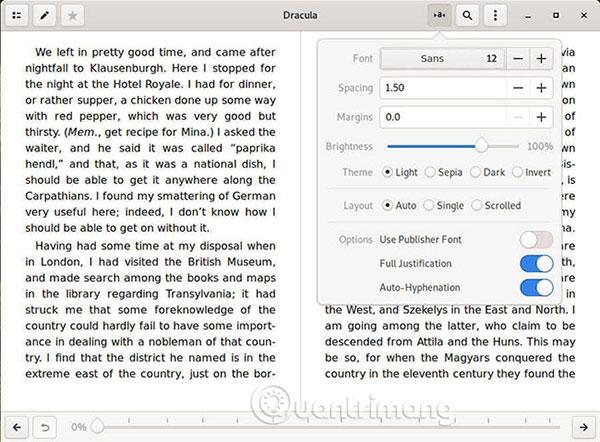
Next, find the 'A' symbol above Foliate. Click it to show your text settings. Here, you can modify the look of the book. Change the font size, page color, distance, margin and whatever you want to make the text easier to read.
Feel free to experiment with Foliate settings to turn it into a useful tool for your own needs. This eReader is still quite new, so wait for changes and updates from Flatpak. Don't forget to keep an eye on the distribution of the distribution you are using, as Foliate may appear at any time!
 Compare Fedora and Ubuntu
Compare Fedora and Ubuntu 5 best Linux distributions for Windows users
5 best Linux distributions for Windows users How to create Live USB or CD ReactOS
How to create Live USB or CD ReactOS How to customize Ubuntu 16.04 LTS desktop
How to customize Ubuntu 16.04 LTS desktop How to install OBS Studio in Ubuntu
How to install OBS Studio in Ubuntu 3 ways to listen to the radio via Ubuntu Terminal
3 ways to listen to the radio via Ubuntu Terminal