How to install Freeoffice in Linux
FreeOffice is a freeware version of SoftMaker Office, considered one of the best alternatives to Microsoft Office on Linux. With 3 different office applications, FreeOffice provides a powerful alternative to Word, Excel and PowerPoint, running on most Linux machines.
Today's article will introduce how to install FreeOffice in Linux as well as an overview of its features and drawbacks.
Install FreeOffice
To get started, visit the official FreeOffice website and navigate to the download page. There, you can choose the version that best fits your system. The Linux version of the FreeOffice software package is available in three different file formats: DEB, RPM and TGZ.
For a Debian based distribution
If your machine is running Debian, Ubuntu, Linux Mint or any other Debian-based distribution, you will need to download the DEB package. After downloading, you can double click on it to open the installer. Alternatively, if your distro doesn't support the graphical installer, you can install gdebi or just run the command in the terminal:
sudo dpkg -i softmaker-freeoffice-2018_971-01_amd64.deb Fedora / OpenSuse
If you are running Fedora, openSUSE or any other distribution using RPM packages, you will need to download the RPM version of the package. Install it with the command:
sudo rpm softmaker-freeoffice-2018-971.x86_64.rpm Other distributions
If you are not running a distribution that can install RPM or DEB files, then you will need to use the tarball package . Download the TGZ package, then extract it as shown below.
tar -zxvf softmaker-freeoffice-971-amd64.tgz Navigate to the extracted folder and run the installation script.
cd softmaker-freeoffice-971-amd64 sudo ./installfreeoffice FreeOffice reviews and features
FreeOffice comes with versions of three classic office applications:
- TextMaker - word processor
- PlanMaker - spreadsheet
- Presentations - slideshow presentation
At startup, you'll need to choose between two sets of interfaces: Ribbon for people familiar with Microsoft Office and a classic option for those who prefer the old word processor. You can then launch any of these 3 applications.

The first of these, TextMaker, is a fairly powerful word processing software. It's not an official option like Microsoft Office, and advanced users might be disappointed by the tool's limited feature set. However, TextMaker can meet about 100% of the needs of ordinary users.
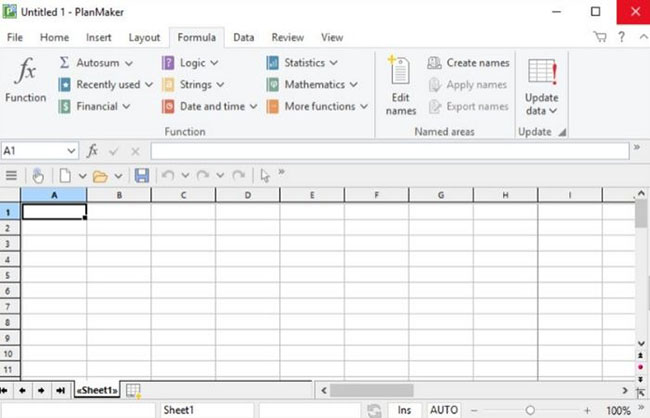
PlanMaker is a spreadsheet application that functions similar to Microsoft Excel and many other open spreadsheet software. If you work with programs like Excel or OpenOffice Calc, you will feel very familiar.

The same is true of Presentations, the slideshow application. It's not as appealing as PowerPoint, maybe even a bit outdated, even with open source slideshow standards - but still get the job done.
In general, FreeOffice will seem a bit inferior to Microsoft Office and other big name open source word processors, like OpenOffice and LibreOffice. And there are a few limitations to the software you'll need to keep in mind. For example, although you can open .docx and .pptx files, you cannot save them.
But with such a small memory footprint and fast loading times, FreeOffice is a great option for word processing and common spreadsheet design.
The download you make can help others. Most recently, during the Christmas season of 2018, SoftMaker launched a charity campaign, in which the company donated € 0.10 for each download to perform charitable projects around the world. .
FreeOffice for Linux
FreeOffice is a simple alternative to Microsoft Office and other open source office software. FreeOffice will work with most Linux versions and its software packages are available in a variety of formats, making it easy to install on Debian, Ubuntu, Fedora and other Linux distributions.
Hope you are succesful.
 Basic guide to Nano editor
Basic guide to Nano editor How to install and use a vulnerability scanner in Linux
How to install and use a vulnerability scanner in Linux 11 df commands in Linux (with example)
11 df commands in Linux (with example) Minimum hardware requirements for installing FreeBSD
Minimum hardware requirements for installing FreeBSD How to add simple launcher dashboard on LXDE
How to add simple launcher dashboard on LXDE How to perform graphical stress test on Linux
How to perform graphical stress test on Linux