How to add simple launcher dashboard on LXDE
LXDE is one of the lightest graphical environments you can choose for a computer. If LXDE is your main desktop environment, you may have chosen it because the computer is limited in resources. In cases like this, you probably don't want to run any more launcher. They provide easy access to your favorite shows, but also consume the available resources.
Fortunately, like any other desktop environment today, LXDE allows you to easily add additional control panels to the desktop (no different from a regular launcher). They can provide quick access to all your favorite programs, as well as some useful widgets. The process is simple, fast, and consumes far less resources than you use a specialized application for that purpose.
Note : This article assumes that you have used LXDE as a desktop manager.
To create a new dashboard on the desktop, right-click on an existing panel and select 'Create New Panel' .
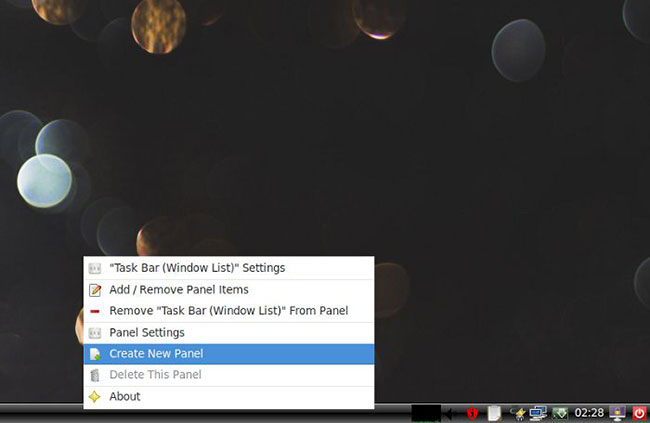
The big annoying gray rectangle at the bottom left of the screen is the new panel. Don't worry about what it looks like, because you'll fix this problem shortly. For example, if the panel appears on the right of the screen ( Edge: Right ), its height will be dynamically determined by the content ( Height: Dynamic ), to reduce the width to nearly 1/3 of the default value. , from 150px to 64px.

Switch to the Panel Applets, which is basically a list of (currently empty) content of the new dashboard. Click 'Add' to add a new entry to this list.

There are many applets you can use to customize your control panel as desired. For now, select the Application Launch Bar , which allows access to the most installed applications.

An app launcher bar has been added to the control panel with a large button with a + sign. Click this button to see a list of all installed applications, allowing you to select the applications you want to add to your control panel.
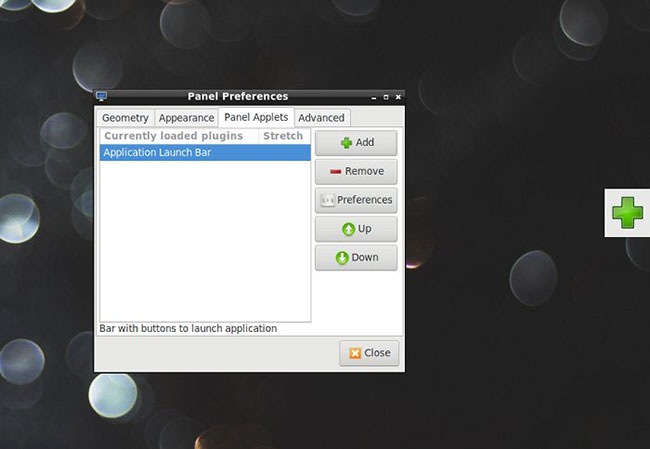
You can add as many apps as you want to this bar, but the article recommends that you don't overdo it at this point and think about how to organize or group things properly. Although it is not possible to organize the same when editing a program list, you can add different Application Launch Bars for application groups and separate them to distinguish.
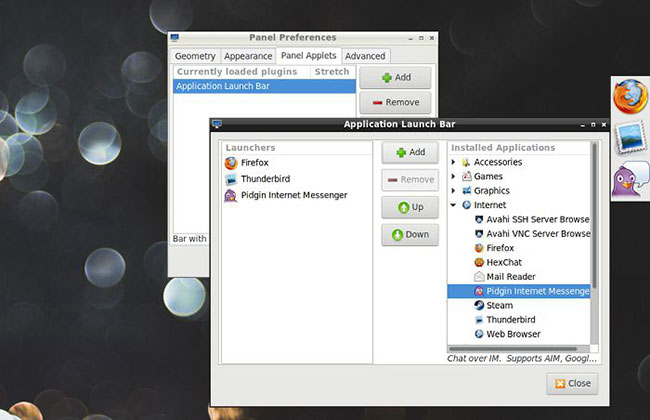
Return to the previous menu and click the + button again to add a new entry to the control panel. This time, choose a Spacer, showing a 'space' at the position of the panel where you added it.
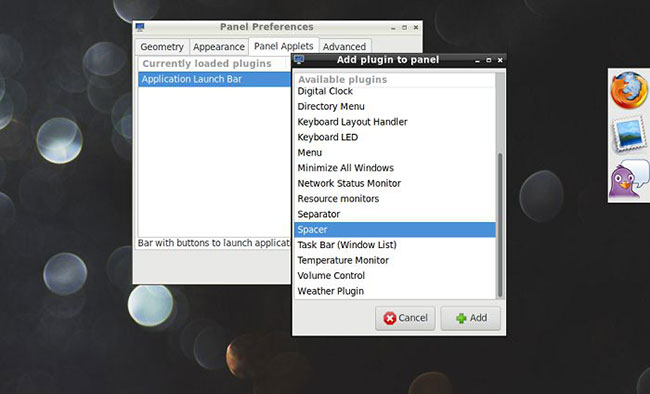
With the brand new spacer right after the first bar, now you can add the second bar after the spacer. By using various bar and spacer combinations, you can visually group and keep all dashboard components organized in a logical way.
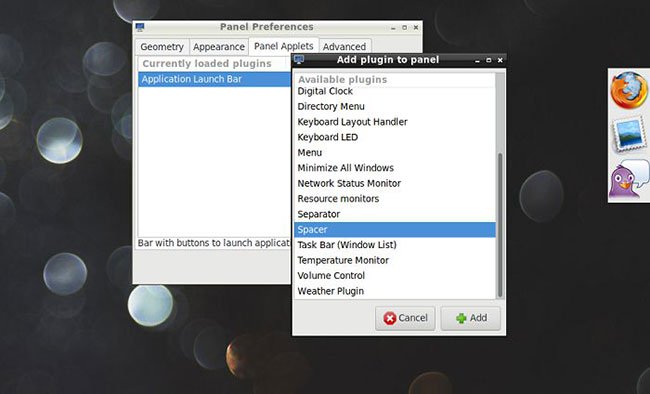
Spacer will initially take up so little space almost invisible. To fix, right click on it, select 'Spacer Settings' and resize it from the pop-up window that appears.
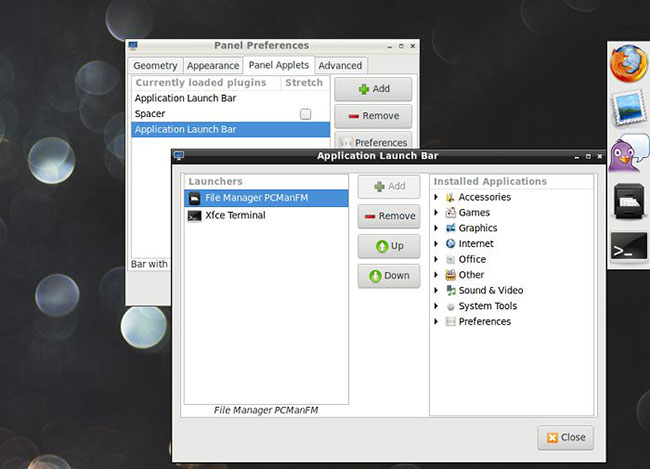
The control panel, by default, will appear colorless, replicating default desktop settings. To highlight the colors on it, visit the Appearance tab . There, click on 'Solid color (with opacity)' . In the new pop-up window, you can choose both the background color of the panel as well as the transparency for it (by changing the Opacity value).
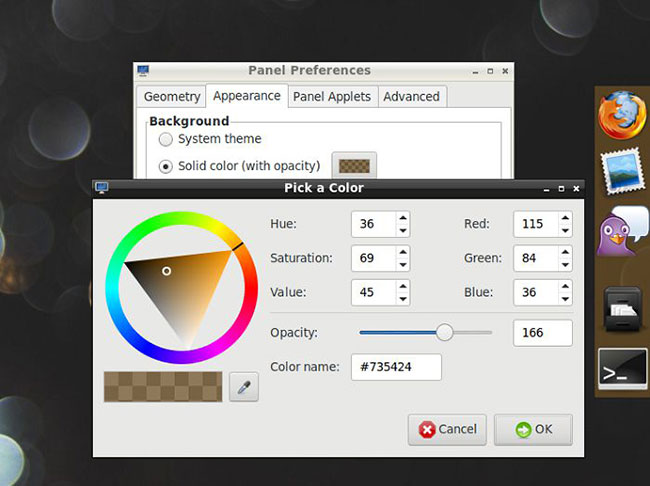
Finally, to avoid having the new panel occupy useful screen space, go to the Advanced tab and enable the 'Minimize panel when not in use' option . Also, note that the 'Size when minimized' field allows you to set how much space the panel will take, when it's hidden on the screen.
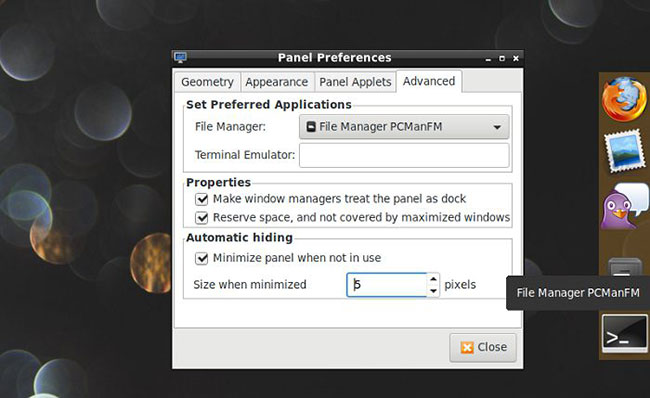
Although the article is focused on launching applications, since it is the main reason for using standalone program launchers, it is worth checking out other applets that you can add to the control panel. mine. Those will allow you to turn your console from simple program collections into central control points for the entire computer, to be closer to the actual third-party launcher.
Hope you are succesful.
You should read it
- 4 Android Launcher for the elderly
- What is the new name for Launcher on Microsoft Android and what new features do you own?
- Nova Launcher - Download Nova Launcher here
- GCA Launcher, a launcher for Android GO with designs that incorporate Chrome OS and Pixel Launcher
- Top 6 best launcher games to launch and organize PC games
- Apex Launcher updated with new Material Design design
 How to perform graphical stress test on Linux
How to perform graphical stress test on Linux How to search Google everything with Clipman in Linux
How to search Google everything with Clipman in Linux Learn about Ubuntu Remote Desktop
Learn about Ubuntu Remote Desktop How to open any YouTube video directly with VLC with Clipman in Linux
How to open any YouTube video directly with VLC with Clipman in Linux How to manage running processes with XFCE's Task Manager
How to manage running processes with XFCE's Task Manager How to compress and resize photos from Thunar File Manager in Linux
How to compress and resize photos from Thunar File Manager in Linux