How to install Chrome OS Flex on old Macs and PCs and turn them into Chromebooks
Perhaps Google is targeting businesses and schools for this new operating system. The company claims that Chrome OS Flex can be installed within minutes. Google also says that Chrome OS Flex can run on devices up to 13 years old.

Google's announcement to launch this new operating system comes a few years after acquiring Neverware, the company that makes Cloudready, a lightweight operating system for schools and businesses with lots of old PCs or Macs.
Google says that legacy systems can be revived by replacing the Windows or macOS operating system with Chrome OS Flex, a lightweight operating system that can run on weak hardware and remain stable for years.
Interestingly, Chrome OS Flex will be almost the same as Chrome OS. That is, the new operating system will look like the Chrome OS available on Chromebooks because both are built from the same codebase.
Chrome OS Flex is now available for early access, but Google says the company hasn't done any large-scale testing yet. Google is just giving users a chance to test the new operating system and provide feedback before it hits the market.
Minimum computer configuration to be able to install Chrome OS Flex

- AMD or Intel CPU, with 64-bit architecture.
- 4GB RAM.
- A USB with at least 16GB capacity.
- Hardware supports USB Boot and BIOS/UEFI.
- Computer with Internet connection.
Instructions to install Chrome OS Flex on old Mac and PC computers
After checking and determining that your computer meets the requirements of Chrome OS Flex, you can proceed to initialize the installation as follows.
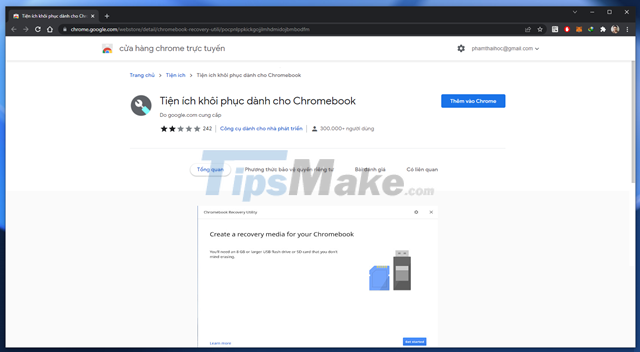
Connect the USB to the computer and go to this address to download the Chromebook Recovery Utility provided on the Chrome Web Store. Click "Add to Chrome".
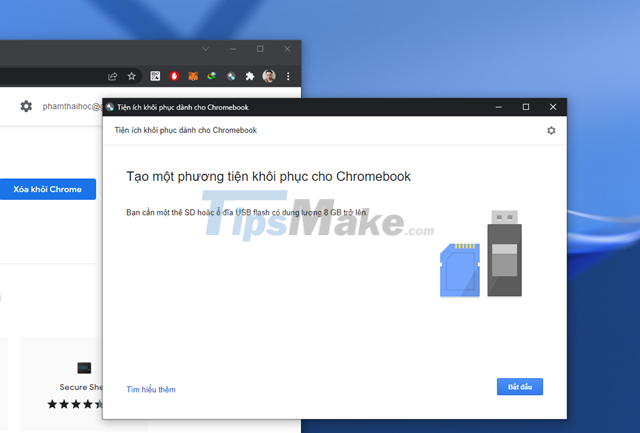
After the download is complete, click the Chromebook Recovery Utility icon, then a tool window will appear. Click "Get Started".
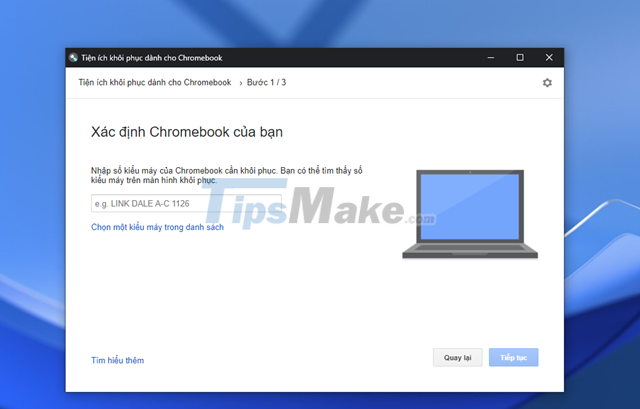
Tap the "Select a model from the list" line.
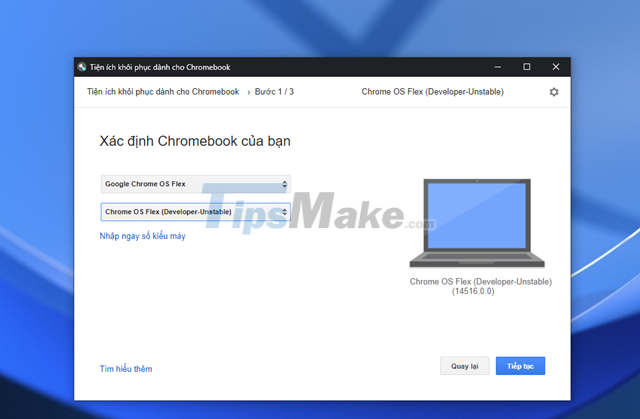
Select the information according to the image and click "Continue".
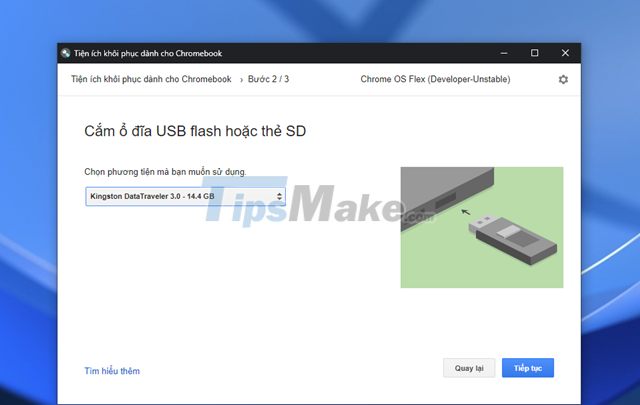
Identify the correct USB you are connecting to the computer and press "Continue".
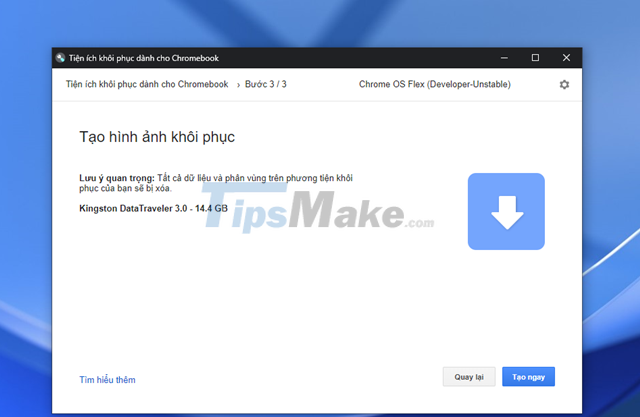
Review the information one more time, if complete, please click "Create now".
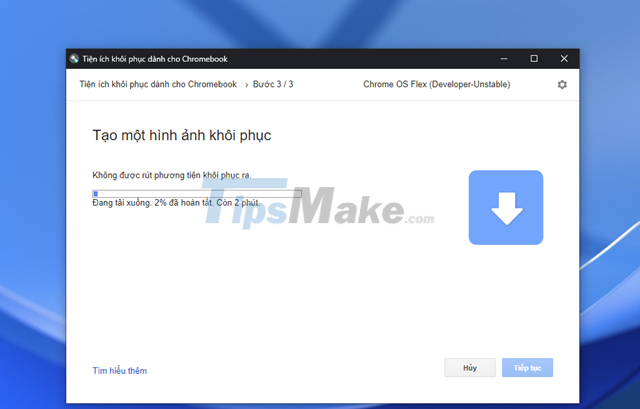
The download and initialization of the Chrome OS Flex installer will take place. At this time, you absolutely must not remove the USB from the computer and do not disconnect the Internet.
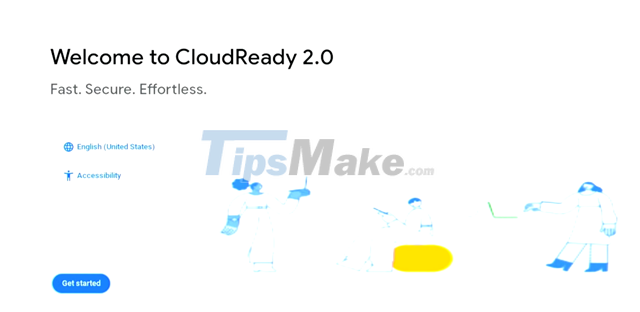
After completing the initialization of the Chrome OS Flex installation USB, restart the computer and choose to prioritize booting from the USB. At the first installation interface, click Get Started.
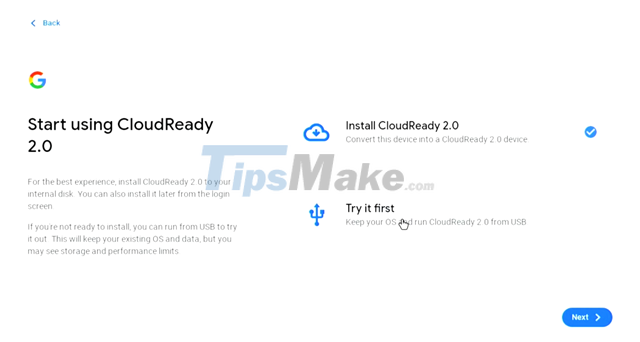
Click Install CloudReady 2.0.
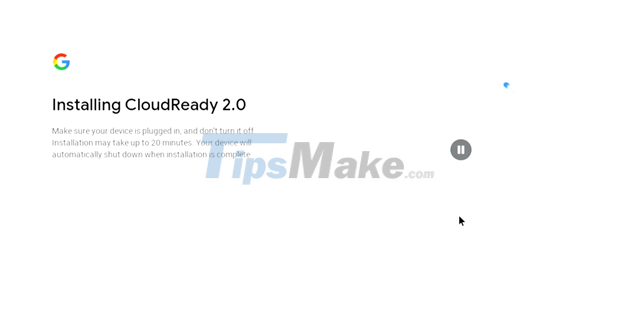
The installation will take place, please wait for a few minutes.
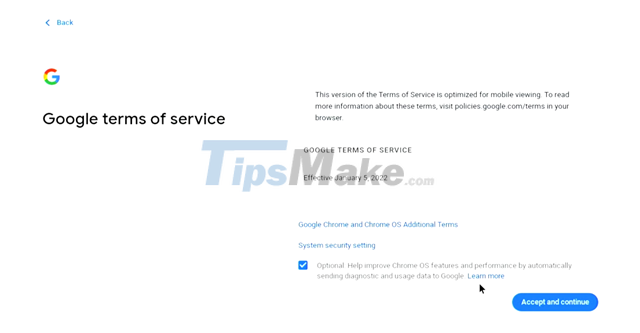
When the installation is complete, the boot steps for first use will appear.
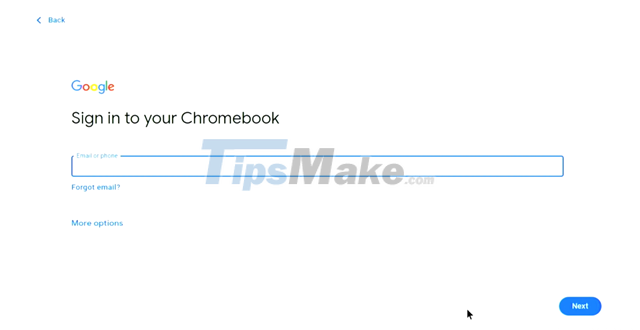
Of course you'll need a Google account to sign in and sync your cloud data.
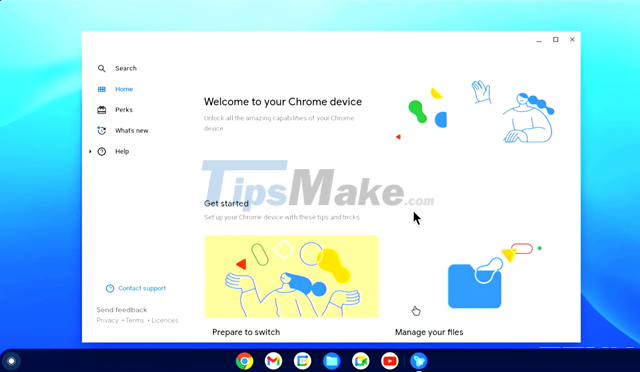
That's it, very simple, right?
Hope the article will be useful to you. Good luck.
You should read it
- These are the reasons why you should use a 64-bit Chrome browser
- How to replace the new tab wallpaper on Chrome
- Learn about Chrome: // Chrome page
- Google Chrome released Chrome 15 beta
- Tips to help use Chrome on Android effectively may not know you
- Summary of shortcuts on Chrome browser for Windows computer users
 How to Reset BIOS Password
How to Reset BIOS Password The easiest way to Hide rows in Excel
The easiest way to Hide rows in Excel Google launches new Chrome OS that can run on old Windows and Mac computers
Google launches new Chrome OS that can run on old Windows and Mac computers Cause C drive is full and how to fix it
Cause C drive is full and how to fix it Windows Terminal can now automatically launch configurations as administrator
Windows Terminal can now automatically launch configurations as administrator Raspberry Pi OS finally has a 64-bit version
Raspberry Pi OS finally has a 64-bit version