How to install Android add-on from Magisk Manager
Magisk is a popular way to root Android devices and manage root permissions for the application. Magisk is easy to set up and use. However, what most people don't know is that downloading and flashing the popular Android add-on software with Magisk is also very simple. These add-ons often help improve Android devices, bring improvements like better audio processing, new fonts and emoticons, as well as countless patches and plugins to enhance what is already there. .
Magisk's modular system is not only convenient to flash these add-ons, but also helps you update and manage them.
Install Magisk and root the device
Before you can use Magisk Manager, you will need to install it. Refer to the article: Instructions to root Android phones with Magisk for more details.
Install the Magisk module
Open Magisk Manager application on Android device. The icon is the Magisk mask logo.

When you first arrive at the main screen, you will see the current version of Magisk and Magisk Manager listed. Make sure there aren't any updates to it. If so, install them first.

With Magisk completely updated, press the three horizontal lines in the upper left of the screen. The menu will show you the options available for Magisk. Select Downloads to see available modules.

Scroll through this 'massive' list. There are many modules available, and the list keeps growing. If there is something specific you want, use the search icon (magnifying glass) in the upper right corner of the screen to search directly.

When you find something you like, press the download icon to the right of it. Magisk will ask you if you want to cancel, download or install the package. Select Install to download and automatically install the module.
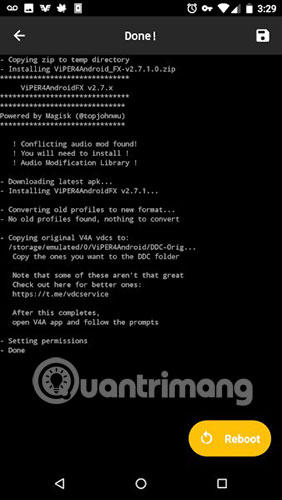
Magisk will download the module for you. After that, it will display a terminal window where your device blinks. When finished, you will see the Reboot button appear at the bottom right of the screen. Please press this button to restart the device.

When the device restarts, the new module will be loaded. Depending on what you choose, everything may be clear or not. The example used in the article appears as an application on the system.
Update the module
Magisk Manager also provides the option to update modules when a new version is available. If you have previously managed custom flash modules on Android, you will see the importance of updating modules.
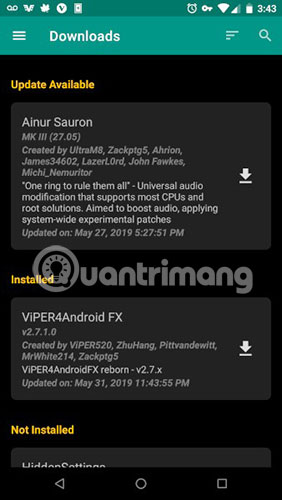
Start by opening Magisk Manager again. Just like the previous section, click the menu 3 dashes. Return to the Downloads section . This time, you will see any installed modules at the top of the list. All updates will be listed first.
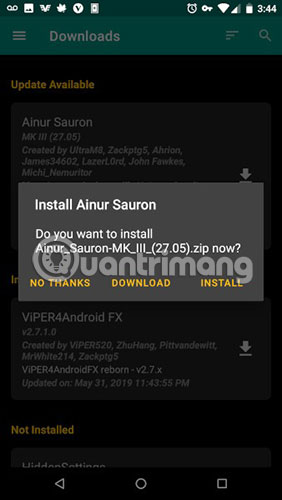
Click the download icon next to your module with an available update. Magisk will ask if you want to install the update.
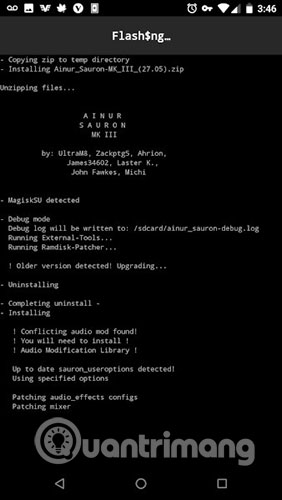
Magisk will download and flash the update. When you're done, you'll see the Reboot button again. Restart to apply the update.
As you can see, Magisk is a great tool to have access to some of Android's most powerful features. With these modules, you can adjust your Android device to your needs, add additional functions and add-ons you want.
Hope you are succesful.
You should read it
- 10 Magisk Module 'must have' for your Android device
- Instructions for rooting Android phones with Magisk
- Android Q is rooted, though not yet released
- How to remove the Magisk module using TWRP Recovery
- Paradox, Magisk's father - Android root tool joins Apple
- How to find lost Android devices using Android Device Manager
 Find friends via GPS with these 7 free Android apps
Find friends via GPS with these 7 free Android apps How to change the Spotify interface on iPhone
How to change the Spotify interface on iPhone How to add Live Photos to iPhone does not support
How to add Live Photos to iPhone does not support How to turn old Android phones into cruise cameras
How to turn old Android phones into cruise cameras How to use Shazam to find songs according to words
How to use Shazam to find songs according to words How to compact unread messages on iPhone
How to compact unread messages on iPhone