How to add Live Photos to iPhone does not support
Live Photos is a feature added to the camera from iPhon 6S onwards, helping users to have more vivid photos when they can move as GIF images. With devices without 3D Touch to use Live Photos feature, users can install LivePhotoForNon3Dtouch tweak for iOS devices.
Accordingly, when the user has finished installing, the Live Photos feature is automatically added to the device, without having to set up too much. In particular, Live Photos tweaks also support Live Photos for device wallpapers. The following article will show you how to install Live Photos for iPhone.
- Instructions for taking live and animated photos on iPhone
- How to bring iPhone's Live Photos feature to any Android device
- Instructions on how to convert Live Photos to still images on iPhone
- How to edit Live Photos on iOS 11
Instructions for adding Live Photos to iPhone
Step 1:
Users click on the link below to install LivePhotoForNon3Dtouch tweak for iOS 10 jailbroken devices.
https://repo.packix.com/package/com.anima.livephotofornon3dtouch Step 2:
After you've installed it, go to Settings and select LivePhotoForNon3Dtouch tweak . Next we activate the tweak so that the Live Photos feature is added to the device.
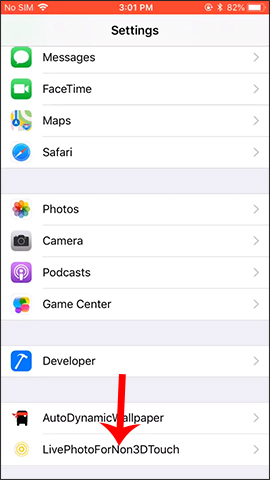
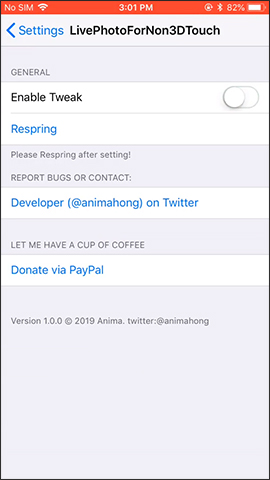
Step 3:
Continue to open the camera application on the device and you see the Live Photo mode provided for the device to take the picture.
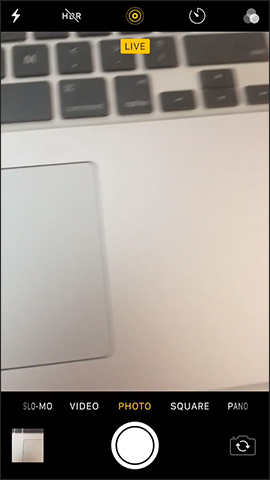
Step 4:
Go back to the Settings interface and select Wallpaper to install a new wallpaper for iPhone. Click on Choose a New Wallpaper to select a new wallpaper for the device.
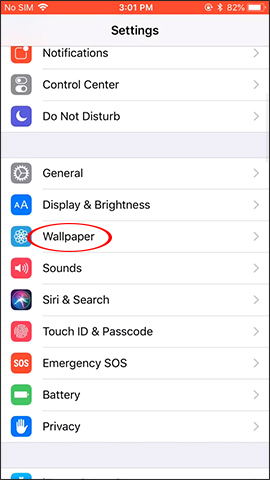
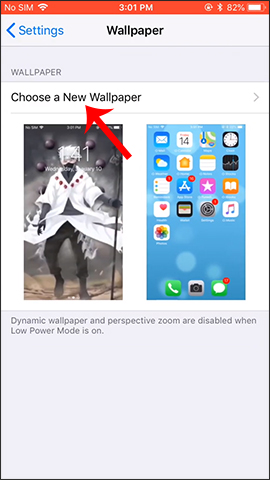
Step 5:
Display the Live Photos folder that we captured right on the device. Click on the animation you want to select as the background image for the device.
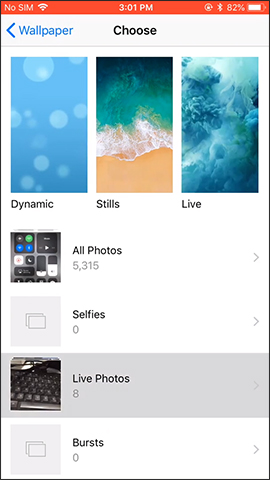
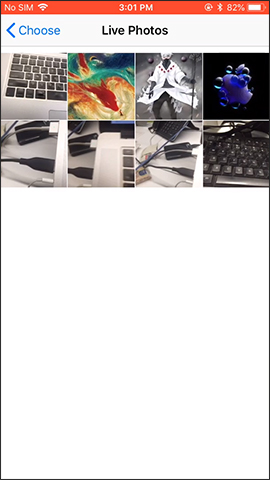
Users can then choose the Live Photo mode for the selected image. Click and hold on the screen to see how the picture moves and click the Set button. Click Set Lock Screen to set as animated wallpaper. Finally, you wait for the installation of the live wallpaper for the lock screen.
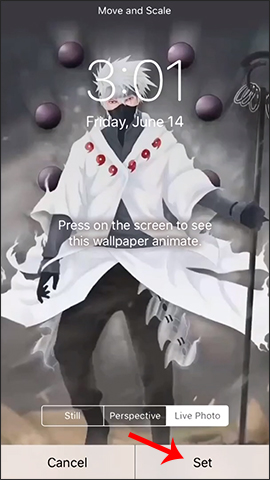
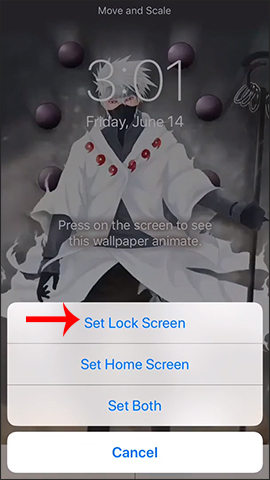
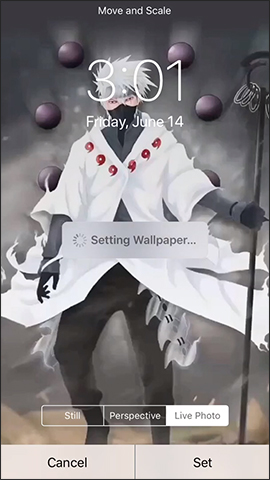
For iOS devices that do not support 3D Touch, tweak LivePhotoForNon3Dtouch to help you get the Live Photos feature right away when taking photos. Wallpaper for lock screen is also provided Live Photos mode.
I wish you all success!
 How to turn old Android phones into cruise cameras
How to turn old Android phones into cruise cameras How to use Shazam to find songs according to words
How to use Shazam to find songs according to words How to compact unread messages on iPhone
How to compact unread messages on iPhone How to use Qrabber to scan and create QR codes on iPhone
How to use Qrabber to scan and create QR codes on iPhone How to create a power off interface like Samsung on iPhone
How to create a power off interface like Samsung on iPhone How to change the 3uTools interface with your own wallpaper
How to change the 3uTools interface with your own wallpaper