How to get video links, article links, Facebook photo links
When surfing Facebook to see a video, the article is very good you want to get the link to share with friends on other social networks or "throw" into the chat application, or simply want to see the original article but struggling forever I don't know how to get it? Actually, this is not very difficult, just a little observant will find out immediately.
- This is how Live Stream Facebook Video on PC, Fanpage
Below Network Administrator will guide you how to get video links, image links, link articles on Facebook in the most understandable way.
See the link to the Facebook article on the computer
In the examples below I will just circle the place where I can get the link, you can right-click and choose Copy link address or Open link in new tab (Open in new tab) or click straight go to the original post then copy the link from the browser address bar.
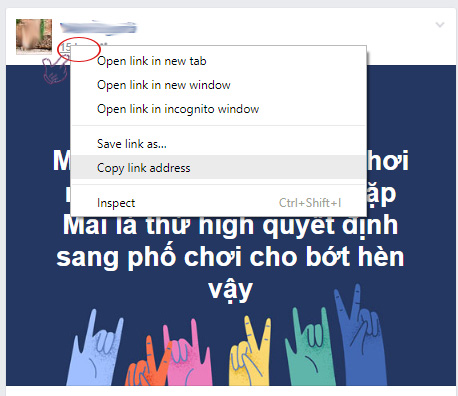
- For direct posts: The most divine way, applicable to all types of articles (videos, photos, status of all words) on Facebook is to click on the posting date / time.
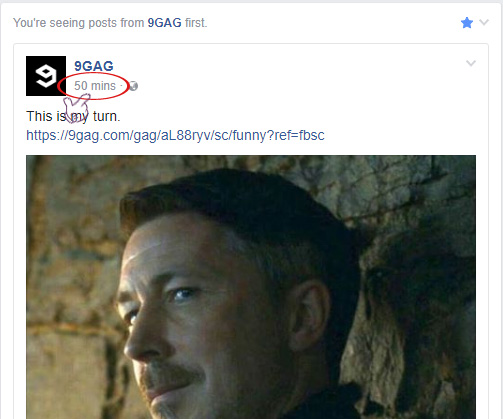
- For re-shared articles: You will see the message line as someone shared the post / post or video, the post, the video will be green, click that you will get the original link.
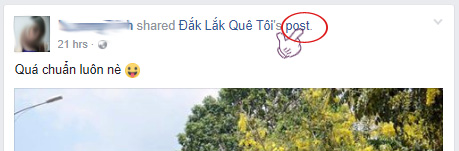
Get the shared article link
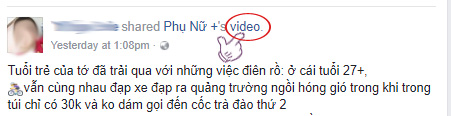
Get the shared video link
- Or look below the share frame, just below the name of the page or the original post, have the posting time, right-click on it, select Copy link address.
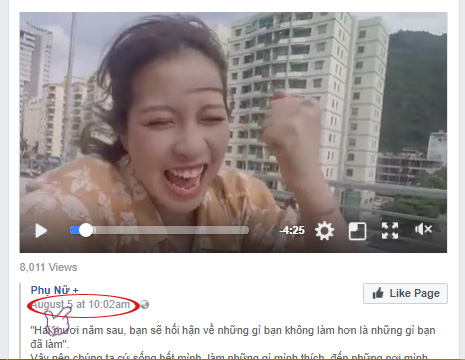
- Get the image link: The fastest way is to right click on the image select Copy link address or click on the image, then look to the right, click on the posting time as above.
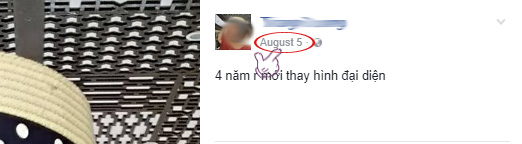
- Get video link: With live video or share again, you apply in the above ways to get or can right click on the video select Show video URL. The URL frame appears, you click on it to copy, then paste the link wherever you want. Taking video links is especially useful when you want to download Facebook videos, see how to do them in detail: How to download Facebook videos to your computer quickly without software
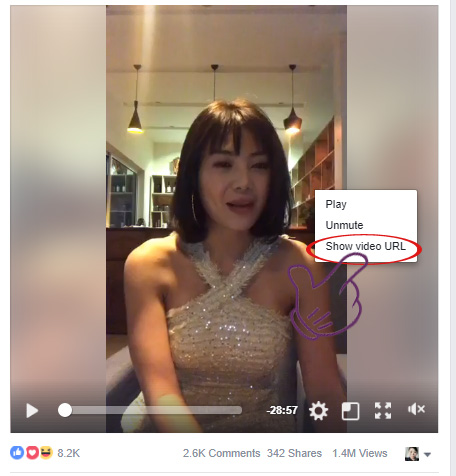
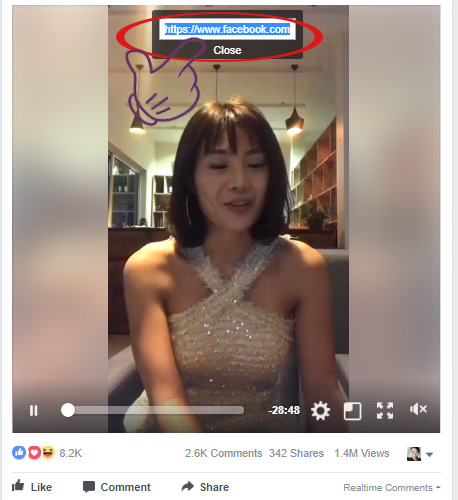
Get the link of Facebook posts on the phone:
On the phone, taking the link of Facebook content is not as clear as on the computer. The most effective way is to click on the arrow to the right of the post, select Copy link . For photos you can click on the image, hold down or click the 3 dots along the vertical, choose Share to the outside to share the picture with your friends on the chat application or Facebook Messenger.
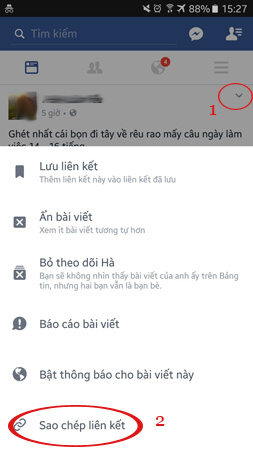
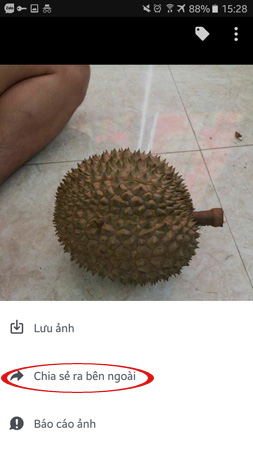
When surfing Facebook on your phone, if you encounter an important, interesting post, you are required to link to it, then select Save link, save image, save video (depending on the type of article), then open Facebook by computer, click the https://www.facebook.com/saved link, or add "saved" to after facebook.com to review the saved articles and get their links.
Having fun!
 How to turn Twitter topics into blog posts
How to turn Twitter topics into blog posts How to review the message on Facebook without dragging the mouse tired hand
How to review the message on Facebook without dragging the mouse tired hand Interesting hidden features should try with Facebook
Interesting hidden features should try with Facebook The way to stream live videos to Facebook does not require Open Broadcaster Software
The way to stream live videos to Facebook does not require Open Broadcaster Software Tips for arranging batteries in Pinterest in a scientific way
Tips for arranging batteries in Pinterest in a scientific way What is a revolving ad on Facebook? How does the image and video size fit?
What is a revolving ad on Facebook? How does the image and video size fit?