How to get a representative video on Youtube
When you search or see any video on Youtube will see thumbnail images, this is a representative image, thumbnail of Youtube video. The image will appear as soon as you see the video and before or after playing the YouTube video.
The thumbnail of the Youtube video will be selected by the user after posting the video to Youtube. And this avatar image you can't change after you've selected it. If you want to get a thumbnail of the Youtube video, we just need to go to the ID of the Youtube video link. The following article will guide you how to get a representative image of the Youtube video in the article below.
- 7 ways to download videos on Youtube quickly and simply
- Instructions on how to create a YouTube Channel
- 2 ways to replay, replay YouTube videos automatically
Instructions for taking Youtube video thumbnail images
The Youtube video thumbnail will display as shown below when we search for videos. If you download YouTube video avatar, it will be these images.
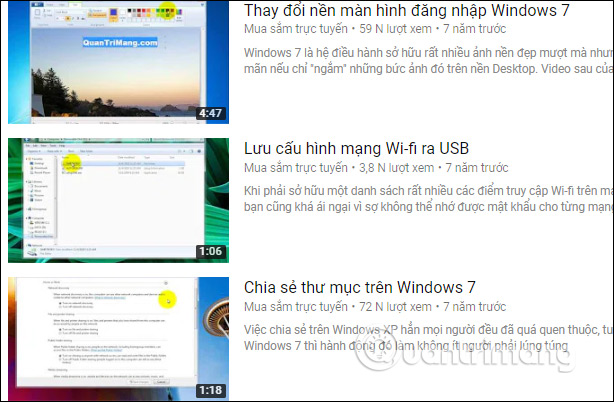
Step 1:
First, you need to get the YouTube video ID that you want to represent. At the YouTube video URL we will copy the Youtube video ID starting from the = character .
For example, with the YouTube video URL https://www.youtube.com/watch?v=B5ypoXH7uIg , the Youtube video ID is B5ypoXH7uIg . Please copy the ID of the Youtube video again.
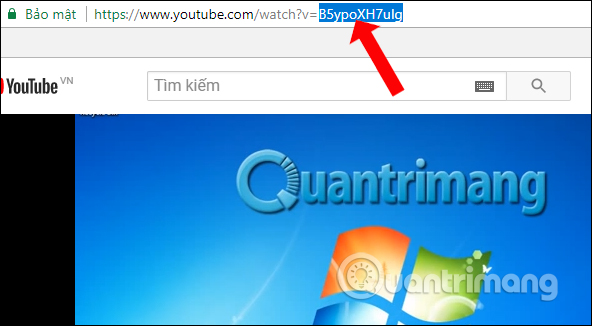
Step 2:
Video avatars on Youtube will have 4 different forms, with different links:
- Avatar image with size 480 x 360: http://img.youtube.com/en/ ID of the video to take photo /0.jpg.
- Avatar image with 120 x 90 size: http://img.youtube.com/en/ ID of the video needs to get the image /1.jpg, or http://img.youtube.com/en/ ID of the video needed Get the image /2.jpg, or http://img.youtube.com/en/ ID of the video you want to get /3.jpg. Choose 1 of 3 links to get a representative picture of Youtube video size 120 x 90.
Please copy the above path into another tab, replace the copied YouTube video ID address above into the ID section of the video to be taken.
With the video above we have a link to get an avatar of http://img.youtube.com/en/B5ypoXH7uIg/0.jpg and press Enter. You will then see an avatar of the Youtube video appear.
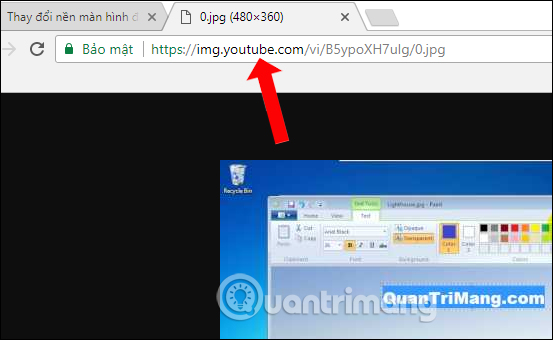
Step 3:
To copy pictures to your computer is very simple, right-click on the image and select Copy image to download photos to your computer or edit on other image editing tools.
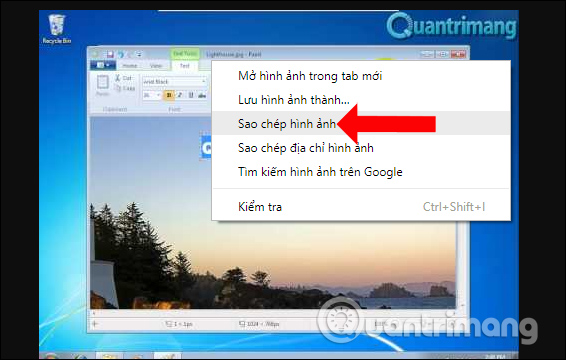
In addition, we can also take images according to different sizes and resolutions:
- Take the picture with the default resolution: http://img.youtube.com/en/ID of the video to be taken / default.jpg.
- Get an image with an average resolution: http:///img.youtube.com/en/ID of the video to get the image / mqdefault.jpg.
- Take photos with standard resolution: http://img.youtube.com/en/ID of videos to take pictures / sddefault.jpg.
- Get photos with high resolution: http://img.youtube.com/en/ID of videos to take pictures / hqdefault.jpg.
- Take photos with maximum resolution: http://img.youtube.com/en/ID of the video to be taken / maxresdefault.jpg.
Note to readers if the video is of good quality, when the image is not blurred, the avatar will be better. For videos when launched with 1080p HD quality without rupture, you should take photos at high resolution, standard and maximum to use.
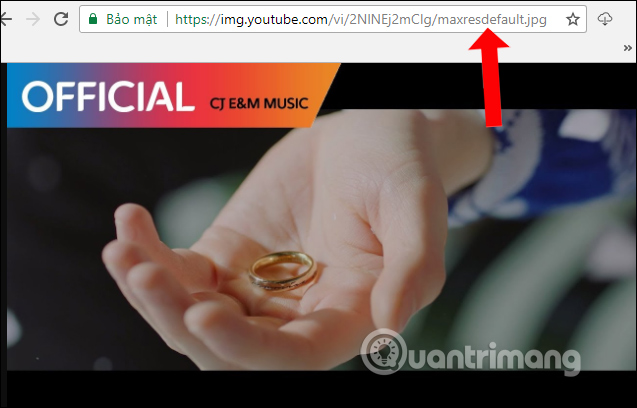
So you can quickly get a representative image of Youtube video with a very simple way. Users only need to have a YouTube video ID that needs to take a representative photo, then use the link to take photos according to different sizes according to the needs of each user.
See more:
- How to censor comments on your YouTube channel?
- 4 easy steps to extract music and audio from YouTube videos
- Trick to watch YouTube videos on VLC Media Player
I wish you all success!
You should read it
- SEO YouTube - step by step guide to uploading videos to the top
- How to get YouTube video links on phones and computers
- How to watch videos from the thumbnail screen on Opera
- How to remove unwanted video suggestions on Youtube
- Guide 3 ways to block ads on YouTube videos
- What is the standard size of YouTube cover photos?
 How to livestream Youtube from web browser
How to livestream Youtube from web browser Restore, retrieve deleted data on Google Drive
Restore, retrieve deleted data on Google Drive How to use Cozy Drive multi-platform data storage
How to use Cozy Drive multi-platform data storage Instructions to delete Youtube channel
Instructions to delete Youtube channel Summary of websites that download Youtube videos
Summary of websites that download Youtube videos How to turn off Quick Access on Google Drive
How to turn off Quick Access on Google Drive