How to log in to multiple accounts on Telegram iPhone, Android
The multiple account login feature has been applied on many messaging applications such as logging into multiple Messenger accounts, or logging into multiple Zalo accounts. Currently, the feature to log in to multiple Telegram accounts is available on Telegram Android and iPhone versions. The article below will guide you to post to multiple Telegram accounts.
How to log in to multiple Telegram iPhone accounts
Step 1:
First, log in to Telegram on your iPhone. Then at the interface, click Settings in the bottom corner of the screen.
This time displays the first Telegram account information interface. Click Edit to access the editing interface.
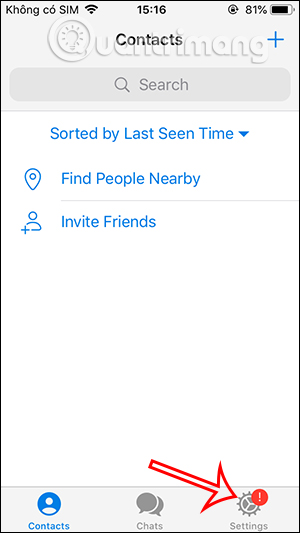
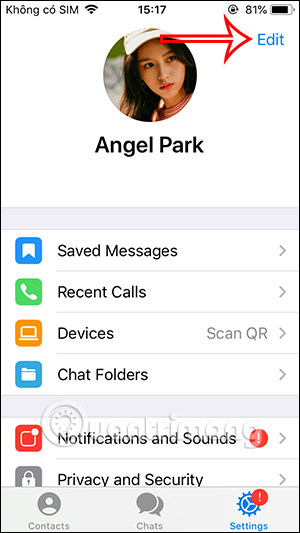
Step 2:
Switch to the Telegram account editing interface, scroll down below and click the Add Another Account option .

Step 3:
We enter the phone number registered for the other Telegram account you want to log in to. Click on Send the code as an SMS to have the system send a verification message to the phone number. We enter the verification code sent to the phone number into the interface on Telegram.



Step 4:
Immediately the second Telegram account was logged in on the Telegram iPhone application. You can now read and reply to messages as usual.
To switch to another Telegram account , click Settings . Now we will see the remaining Telegram account for you to click to access.
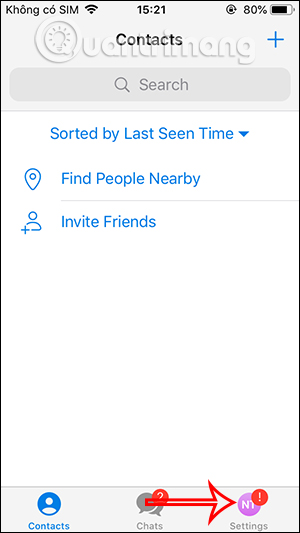
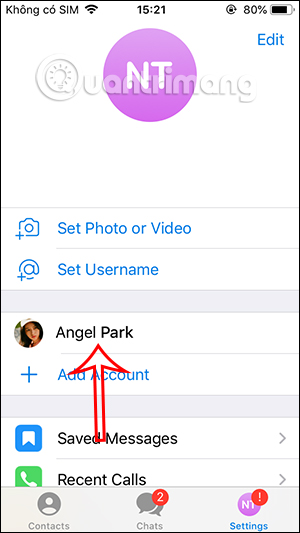
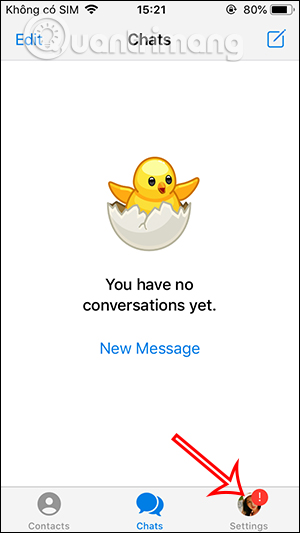
How to log in to multiple Telegram Android accounts
Step 1:
Open the Telegram app and tap the menu icon on the top left. Here, tap the arrow next to your name.
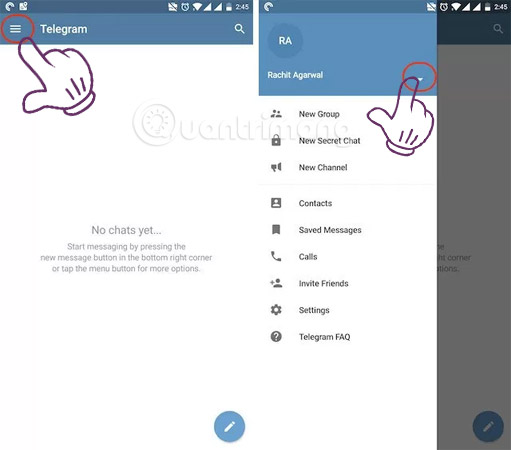
Step 2:
Select " Add Account ". Enter the second phone number and select the check mark icon in the upper right.
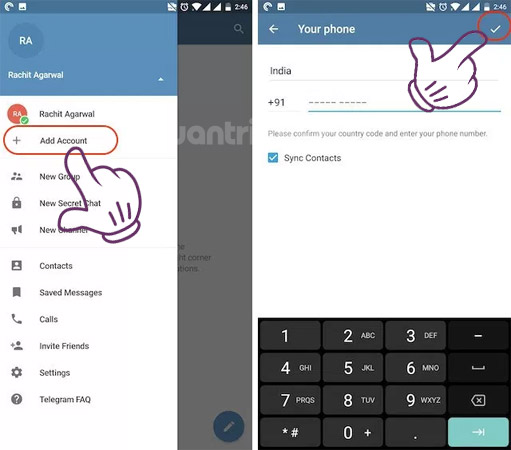
Step 3:
Next, wait for the phone to automatically recognize or manually enter the OTP code . On the next page enter your name and press the √ button.
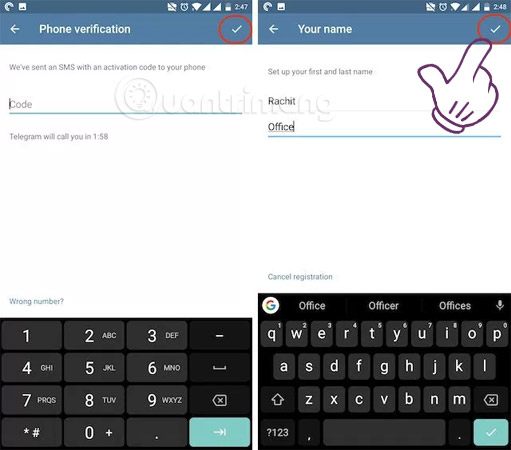
Step 4:
To switch between accounts , simply tap the menu and select the account you want to select.
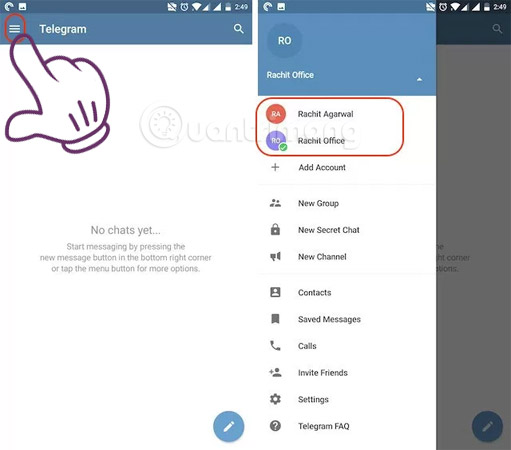
You should read it
- 10 tips to use Telegram safely and securely
- What is Telegram? 15 reasons to use Telegram
- How to make a voice or video call on Telegram
- Telegram and Telegram X suddenly disappeared from the App Store
- How to turn off notifications when someone in your contacts joins Telegram
- 5 best Telegram desktop clients
 Unlock iPhone with heart rate in the future?
Unlock iPhone with heart rate in the future? Should I leave PS5 in Rest Mode?
Should I leave PS5 in Rest Mode? Microsoft Excel users can now run Python code locally on their PC
Microsoft Excel users can now run Python code locally on their PC How to share screen on Chromebook
How to share screen on Chromebook The new Xbox Discord update allows watching live streams from the console
The new Xbox Discord update allows watching live streams from the console Successfully developed 'indoor solar cells' with conversion efficiency up to 37%
Successfully developed 'indoor solar cells' with conversion efficiency up to 37%