Instructions for posting status on WhatsApp
The status feature on WhatsApp is similar to the Story feature on Facebook or Instagram, allowing you to share your status with an image or something. Status on WhatsApp will also disappear after 24 hours of posting. Users can adjust who to share WhatsApp status with if needed. The following article will guide you to add status on WhatsApp.
Instructions for posting status on WhatsApp
Step 1:
At the WhatsApp application interface, click on Status to adjust. You will now see the option to add a status on WhatsApp in the form of a photo or text.
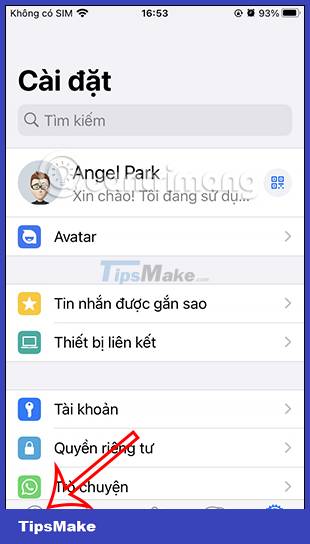
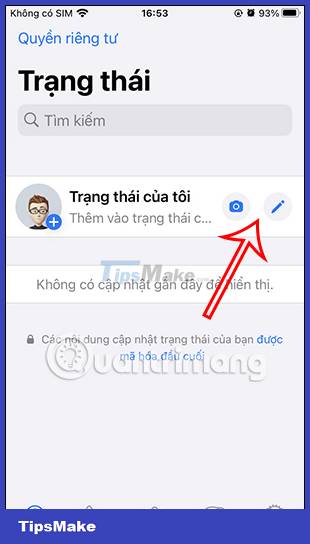
Step 2:
If you choose a photo, click on the camera icon and then select a photo in the album or record a video to use. After selecting the photo, it will switch to the photo editing interface for WhatsApp status . First we can change the color filter for the photo by swiping up to change the color filter.



Step 3:
Next, click on the sticker icon to select the sticker to insert into the image. When clicking on the pen icon , we can add strokes to the image and choose a color as shown below.


You can change the stroke to match the image.

Step 4:
Next click on the letter T to write text on the image. You can choose the color for the text and choose the font below. Continue to crop the image to the size we want.
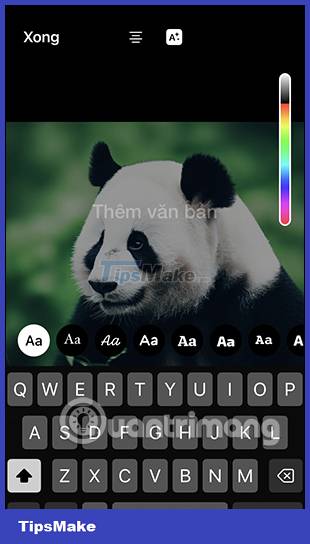

Step 5:
Finally, click on the Status line at the bottom to change the display mode of the status on WhatsApp . After editing the display mode, press the send button as usual. So the status posted to WhatsApp.
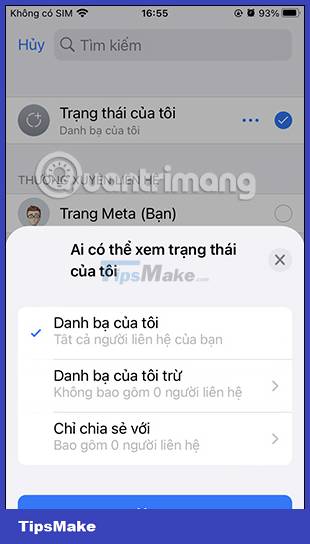
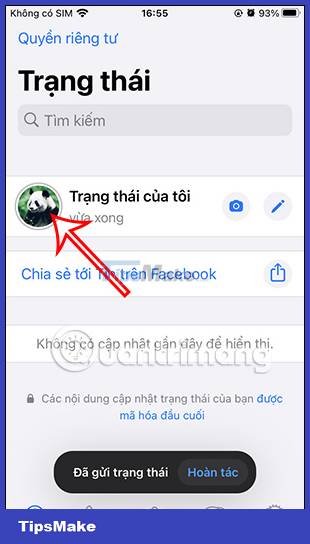
Step 6:
If you want, then click on the pen icon to write the status. Click on the palette icon to change the background color and click on the text to change the font back.
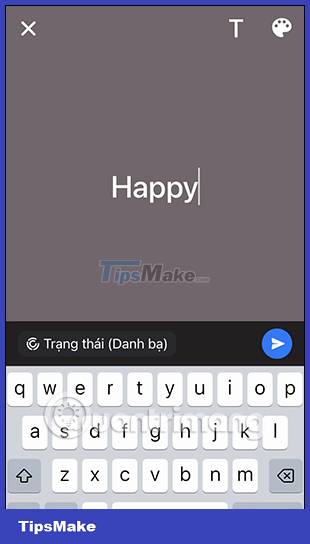
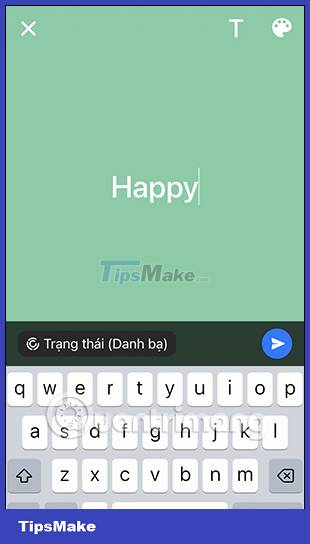
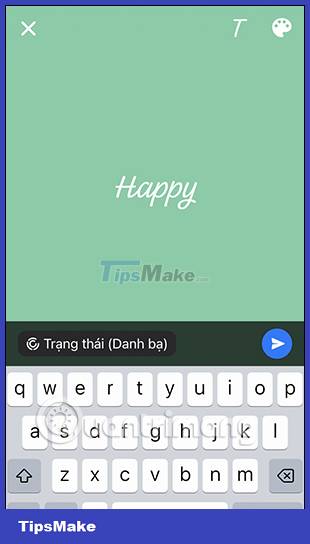
Then you also post the status to WhatsApp as usual.
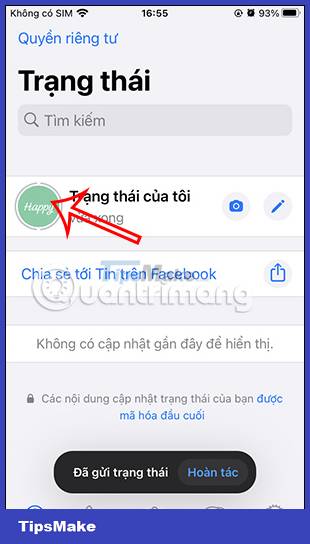
Instructions for managing status on WhatsApp
Step 1:
After posting WhatsApp status, you click on the status to see the management list. Now we will see all the statuses that the user has posted.

Step 2:
In each status on WhatsApp, when you click on the 3-dot icon, there will be more options as shown below.
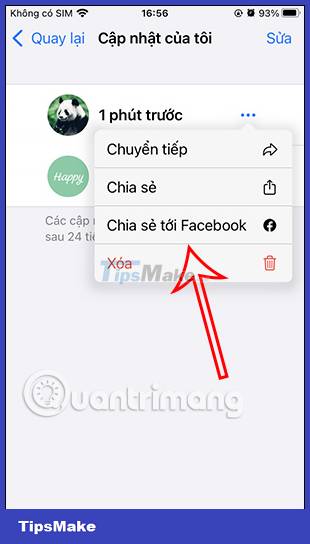
Step 3:
Also when clicking Edit and clicking on the status, we will have options as shown below.
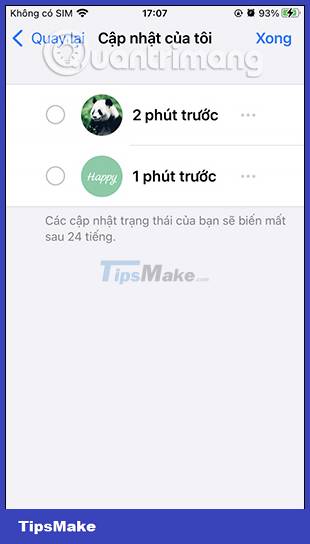
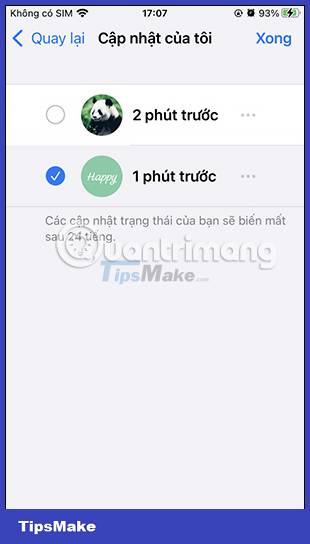
Users can share statuses as images to others.
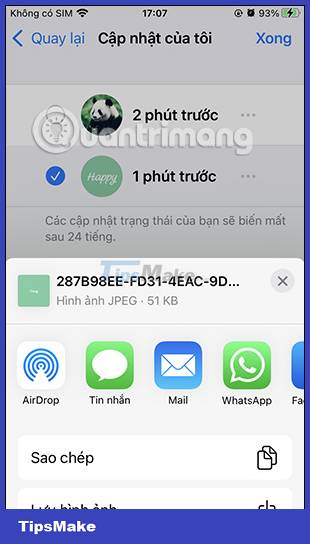
You should read it
- WhatsApp will test new algorithms for Status sort feature
- These features make it easier to master WhatsApp
- Does WhatsApp notify when you take a screenshot?
- How to only allow Admin to send messages in WhatsApp group chat on iPhone and Android
- How to use WhatsApp to chat, call, message your friends
- 8 tips to enhance security for WhatsApp
 How to check if WhatsApp messages have been read?
How to check if WhatsApp messages have been read? How to turn off WhatsApp message notifications
How to turn off WhatsApp message notifications How to drop WhatsApp message emoji
How to drop WhatsApp message emoji How to fix Zalo messages sent on phones and computers
How to fix Zalo messages sent on phones and computers How to hide message content on Telegram
How to hide message content on Telegram How to turn off online status on WhatsApp
How to turn off online status on WhatsApp