How to schedule a call on WhatsApp
In addition to the option to schedule messages on WhatsApp, you can now schedule calls on WhatsApp for both video calls and voice calls with a very simple implementation. The call schedule on WhatsApp can also be adjusted if there is a problem such as changing the time, adding other content to the appointment schedule notification on WhatsApp. Here are detailed instructions for scheduling an appointment on WhatsApp.
How to schedule a video call on WhatsApp
Step 1:
At the interface on the WhatsApp application, click on the Call item below the interface. Next, the user clicks on Create call link to make.

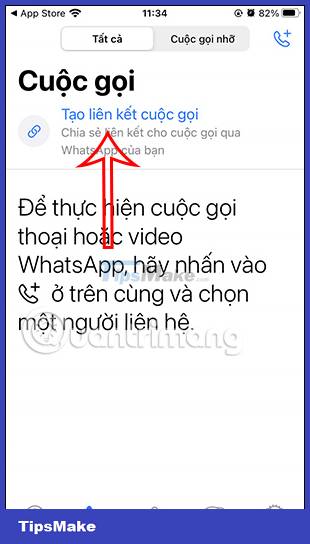
Step 2:
Now display the interface for us to set the time to schedule WhatsApp video calls . You click Add to calendar to add a video call schedule on WhatsApp. Then you need to agree to let the app access Calendar on your phone .
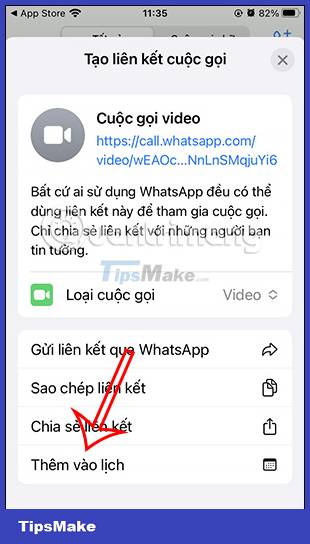
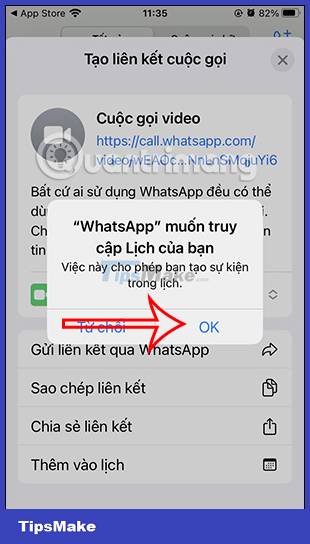
Step 3:
In this throttling interface for scheduled WhatsApp calls, we will choose the start and end time for the call .
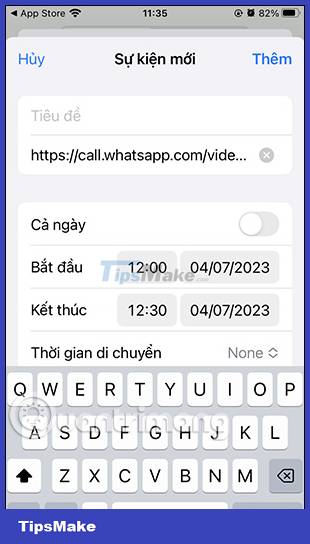
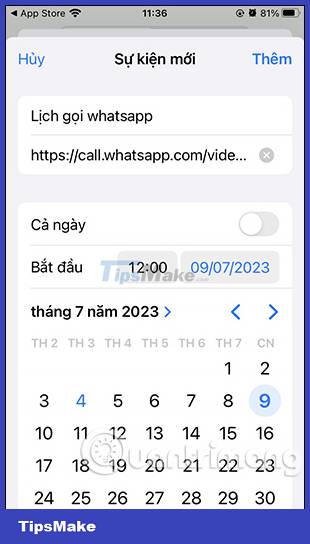
You click on the specific start and end time for this video call on WhatsApp.
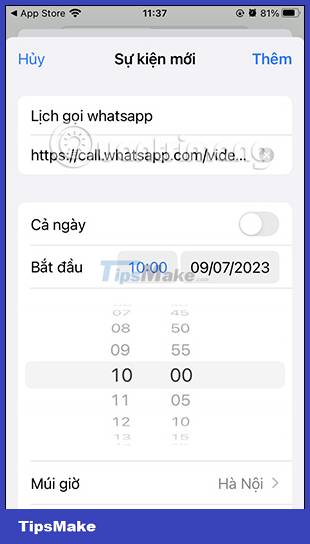
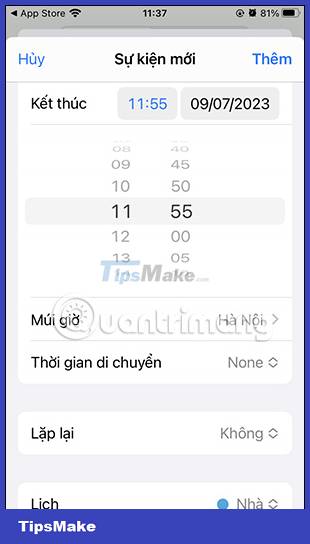
Step 4:
Then you scroll down below to see more content items for this WhatsApp video call. Finally click Add in the right corner to schedule a video call on WhatsApp.
When we access the Calendar application, we will see a scheduled WhatsApp call.

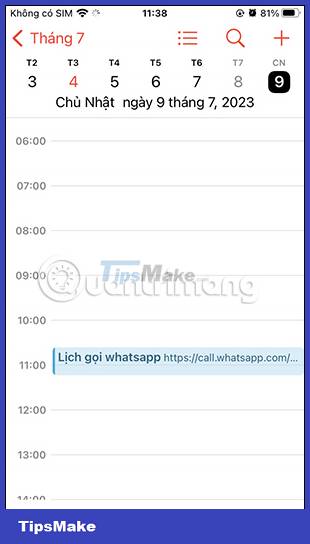
How to schedule voice calls on WhatsApp
Step 1:
We also proceed to create a link for a scheduled WhatsApp voice call. Then the user clicks on Call type and then selects Voice .
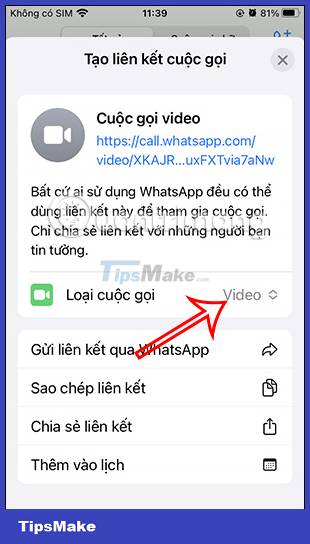
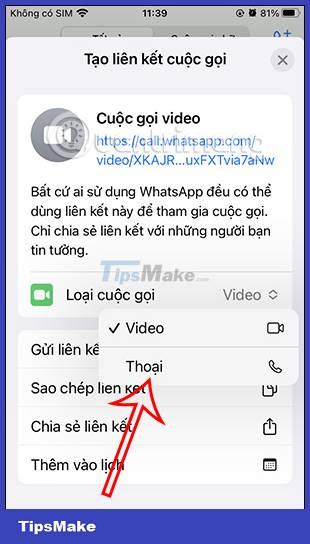
Step 2:
Next, you also click Add to calendar and then proceed to adjust the time and content for the call schedule on WhatsApp.
Finally press Add to schedule a WhatsApp voice call.
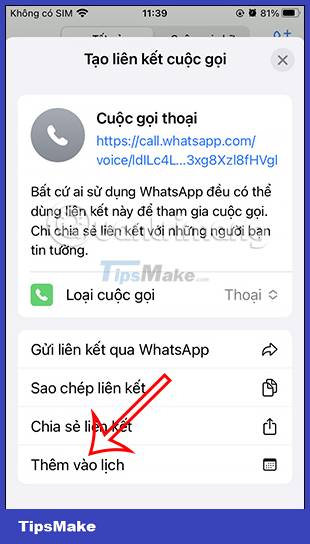
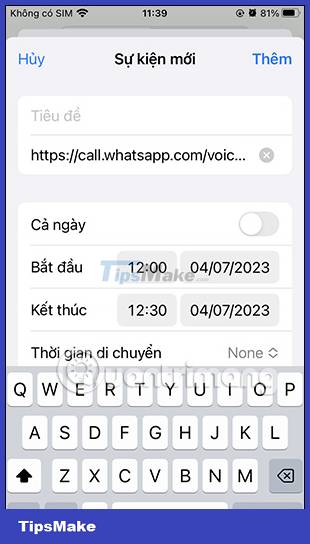
Instructions to edit and delete scheduled calls on WhatsApp
Step 1:
We access the Calendar application on the phone and then click on the WhatsApp call schedule that you want to edit . In the interface, click the Edit button in the top right corner.
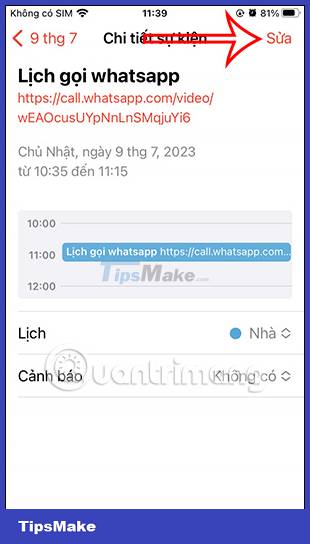
Step 2:
Here the user proceeds to adjust the time or content he needs for the scheduled WhatsApp call. After editing, click Done to save.
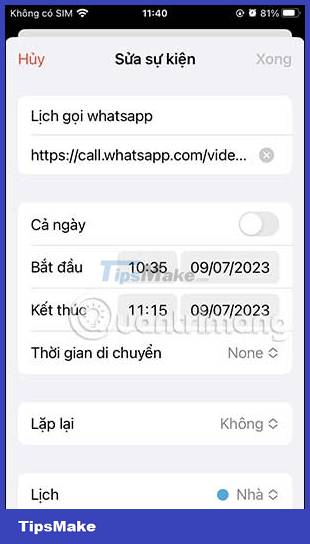

Step 3:
To cancel the call schedule on WhatsApp , click Delete event below and then agree to delete this event.
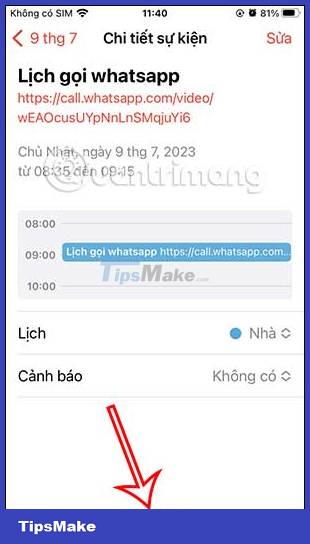

You should read it
- Reveal the calling feature on WhatsApp
- WhatsApp adds two new exciting features on Android
- How to schedule, schedule sending WhatsApp messages on Android with SKEDit
- 5 best extensions for Whatsapp users
- How to make a group video call in WhatsApp with up to 8 people
- These features make it easier to master WhatsApp
 Instructions to turn on automatic backup on Zalo
Instructions to turn on automatic backup on Zalo How to sync Zalo messages on your computer with your phone?
How to sync Zalo messages on your computer with your phone? How to send WhatsApp messages to yourself
How to send WhatsApp messages to yourself Instructions for posting status on WhatsApp
Instructions for posting status on WhatsApp How to check if WhatsApp messages have been read?
How to check if WhatsApp messages have been read? How to turn off WhatsApp message notifications
How to turn off WhatsApp message notifications