How to free up RAM to help your computer run smoother
Full RAM can slow down your system. Turning off background apps and optimizing memory can help speed up your computer significantly.
How to free up RAM
Method 1: Disable background/startup programs on Windows
Step 1: Right-click on the Taskbar , select Task Manager to open the Task Manager window.

Step 2: On the Task Manager window, switch to the Startup tab to see the applications that start with Windows.

Step 3: Right-click and select Disable to disable Windows startup with applications you feel are unnecessary.

Sometimes extensions installed on the browser also take up a lot of RAM, delete unnecessary extensions to save memory.
Step 4: On the Google Chrome browser window,select More (3 dots icon) > More tools > Extension

Step 5: You will be redirected to the Google Chrome extensions management page. Here, if you see unnecessary extensions, delete them by clicking on the trash can next to the extension and then selecting Remove.
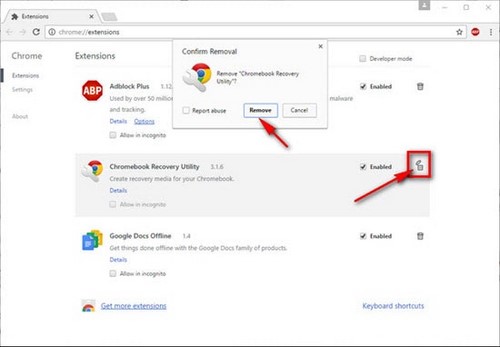
Method 2: Disable unnecessary services
There are many services on Windows that you don't use, disable those services.
Step 1: Press Windows + R key combination to open Run dialog boxThen type services.msc and press Enter.
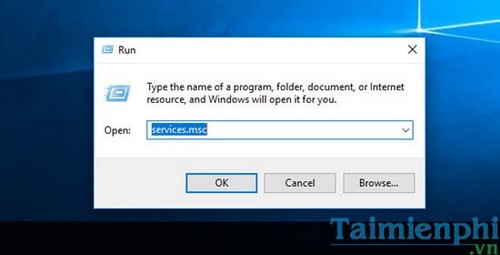
Step 2: On the Services window, you can find unnecessary services and double-click on them to open Properties .
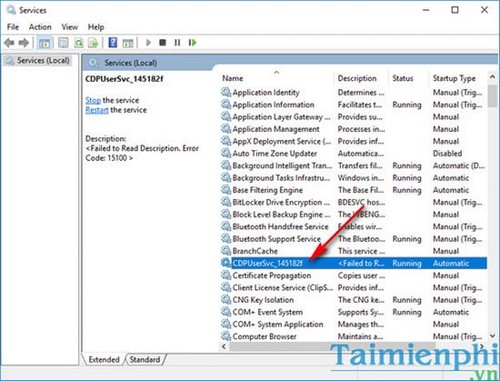
Step 3: Change the Startup Type to Disable to completely disable them on Windows then click OK. Those services will not be able to start unless you change the Startup Type to Automatic or Manual

If you want to temporarily stop a service, right-click on the service you want to stop and select Stop . The service will be temporarily stopped until you Start or restart your computer.
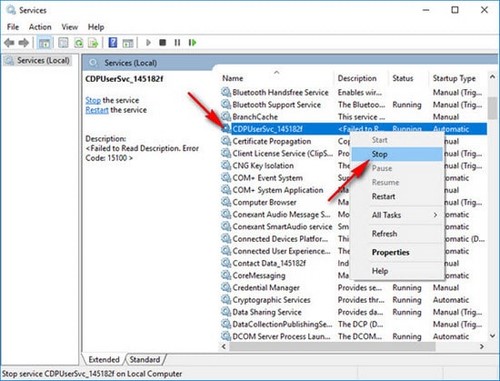
Only stop services that you really don't need, avoid confusion and stop system services.
Method 3: Reduce the amount of RAM occupied
If you use Onboard VGA, the RAM will be divided into a large amount to supply your VGA (from 512MB to 1GB). To check, please follow the steps below
Step 1: Press the Windows + R key combinationto open the Run window . Then type devmgmt.msc and press Enter.
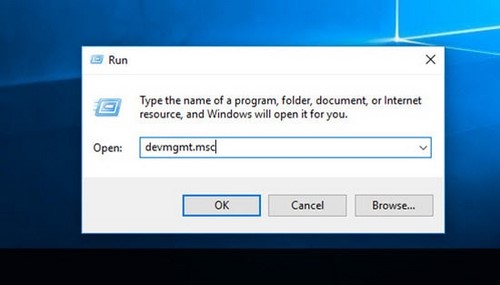
Step 2: On the Device Manager window, select menu View -> Resources by type.
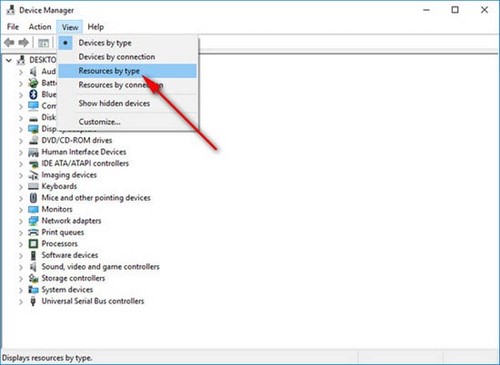
Step 3: Click Memory to check the devices usingyour RAM .
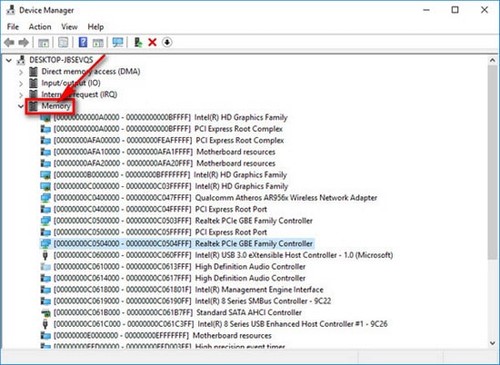
If there are unnecessary card extensions, you can remove them to reduce the amount of RAM occupied. You can go into BIOS and open the Onboard Device Configuration or Integrated Peripherals menu to disable devices such as graphics cards, network cards, sound cards, etc.
Method 4: Turn off unnecessary features
If your computer has a weak configuration, you should not use all the features on Windows if not necessary. The Aero interface is quite RAM-consuming, so you can switch to the Classic interface to save maximum memory.
Method 5: Customize File Explorer
If Google Chrome is extremely RAM-consuming thanks to the feature that each tab is a separate process, if this tab is suspended, the remaining tabs can still operate smoothly, the same goes for File Explorer . Although this feature makes you quite comfortable when using File Explorer, it takes up more than 10MB of RAM for each File Explorer window. Turn this feature off to limit the memory occupied.
Step 1: On Windows 10, open the Start Menu and type Folder Options to open the Folder Options window. On lower Windows systems such as Windows 7, on the File Explorer window, select Tools -> Folder Options
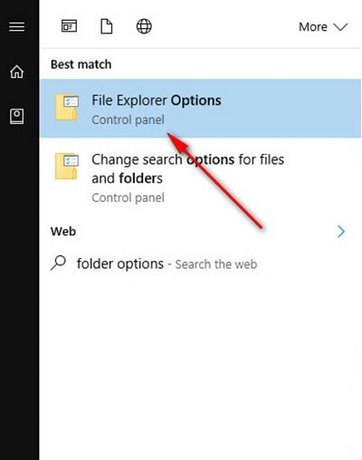
Step 2: On the Folder Options window, switch to the View tab and uncheck the box Launch folder windows in a separate process then click OK to complete.
Method 6: Limit hanging of inactive applications
When you are running an application and then switch to another task, for example, you are using Google Chrome and hanging up your Facebook account. Google Chrome browser will still consume a lot of your RAM for hanging up that account. So if you feel that it is unnecessary, close the excess tabs or close the application completely.
Method 7: Avoid installing unnecessary tools and software
There are many optimization tools on the advertising network to help you run smoother. But that is just advertising, if you install an additional application, that application will definitely take up your memory to install, sometimes there are software that even install programs running in the background on the computer. So do not trust the tools that help you free up RAM. In short, what you need to do is limit the installation and use of unnecessary applications.
Method 8: Track the programs that take up RAM on Task Manager
You can launch task manager to check which applications are running and how much RAM they are taking up, and stop the application that is taking up the most memory.
Step 1: Right-click on the Taskbar and select Task Manager.
Step 2: On the task manager, switch to the Details tab , left-click on the Memory column to sort the applications that use RAM from high to low or vice versa.
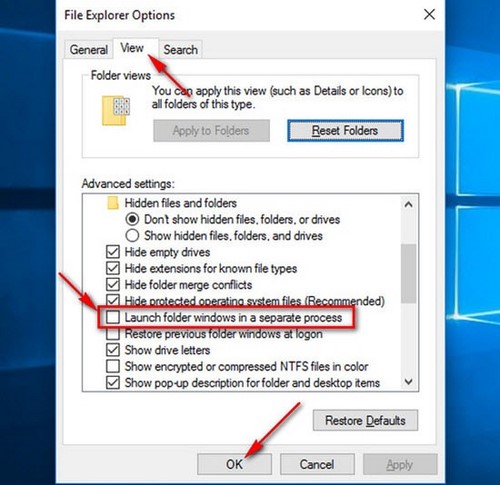
Step 3: If you see any unnecessary programs that are taking up RAM, turn them off by right-clicking on the program and selecting End process tree. All programs related to it will be turned off.
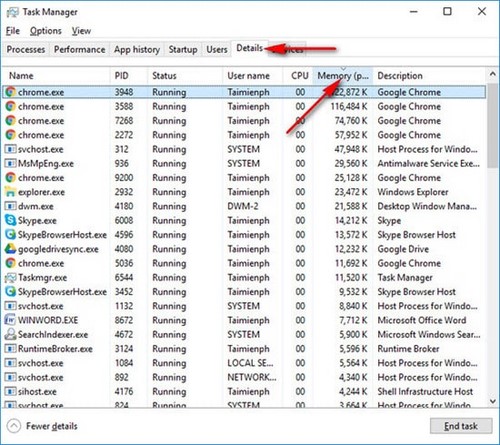
If your RAM is full, your computer can become slow and unstable. To optimize performance, you should delete junk files, check for background processes, and use support tools like CCleaner. In addition, limiting the number of applications you open at the same time also helps free up memory more effectively. If your RAM is often overloaded, consider upgrading to speed up your computer.
You should read it
- How to download Among Us on your computer for free
- Download the free GoodSync 10 computer data backup tool for $ 29.95, which is free
- Summary of 13 ways to make your computer lag-free fastest
- How to Clean Up Your Computer and Fix Errors for Free
- Download Free Keylogger 5.4: the software to record all keystrokes of users on the computer
- How to control a remote computer with UltraViewer for free
 How to use laptop battery properly to prevent it from wearing out
How to use laptop battery properly to prevent it from wearing out How to quickly remove BIOS password on computer
How to quickly remove BIOS password on computer How to access and configure BIOS on your computer
How to access and configure BIOS on your computer How to update ATI Card, Update the latest ATI Driver
How to update ATI Card, Update the latest ATI Driver How to increase speaker volume with Sound Booster most effectively
How to increase speaker volume with Sound Booster most effectively Wondershare Free Disk Manager, hard drive partition guide
Wondershare Free Disk Manager, hard drive partition guide