Instructions for creating Chinese Apple ID accounts on iPhone
As you know, to download favorite games that have not been released in Vietnam or any other application in China, we need to use Chinese Apple ID account. The steps for creating Chinese Apple ID are quite simple, but not everyone knows. And if you are having difficulty in this registration process, you can follow the steps of creating a fast China Apple ID in the article we guide below.
- How to create a free Apple ID account on your computer
- How to create a new Apple ID on iPhone or iPad
- How to create an iCloud account for free on your phone
How to create a Chinese Apple ID account directly on iPhone
Step 1:
To register an Apple China ID account with iPhone, you must first visit the website that supports creating Apple ID account is https://appleid.apple.com/ .
Step 2:
Scroll down and select Create Apple ID to move to the Chinese Apple ID creation interface. Here, you complete the information that Apple requires including the following:
- Your surname.
- Your name.
- Location: Select a Chinese country.
- Enter your date.
- name@example.com: This item will be your Chinese Apple ID account, enter the gmail address here. If you do not have a gmail account, create a gmail account to make it easier for you to set up a Chinese Apple ID.
- Password: Set a password for your iCloud account.
- Confirm password: Re-enter the password you just created above.
Note: When setting a Chinese Apple ID account password, the password must contain all numeric characters, letters, capital letters and special characters.
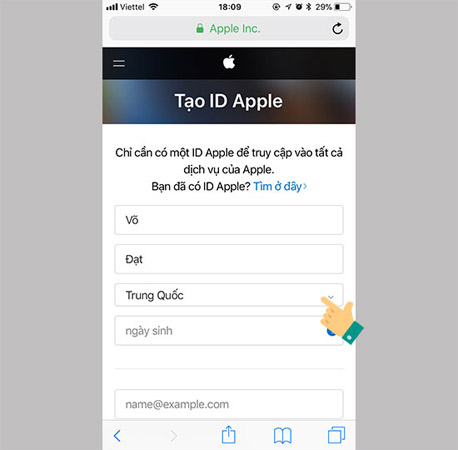
Step 3 :
Next, go to the third part of the security question you must answer those questions, and always remember this information because the secret questions will help you recover the password and log in to the account. iCloud from a strange device.
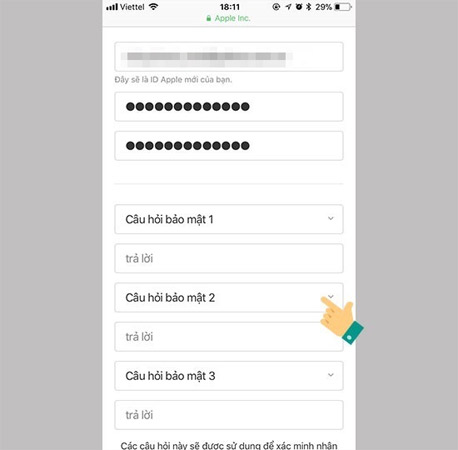
Step 4 :
Enter the correct capcha code and select Continue .
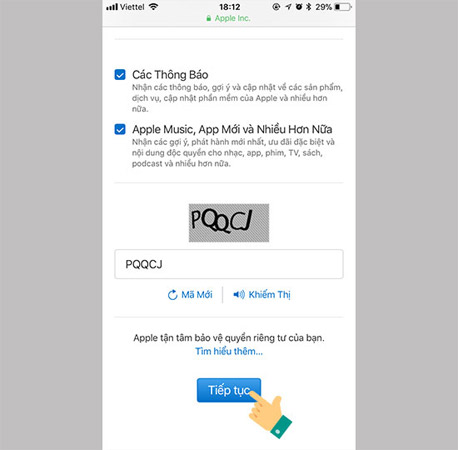
Step 5 :
The system will confirm and send you a 6-digit code into the email you just registered in the previous step. At this point, you need to log in to that email to get the code and enter the code into the boxes as shown, then select Next to complete the steps to create Chinese Apple ID.
Note: If you do not see Apple email send confirmation code, you try to check in Spam section to see if it is okay.
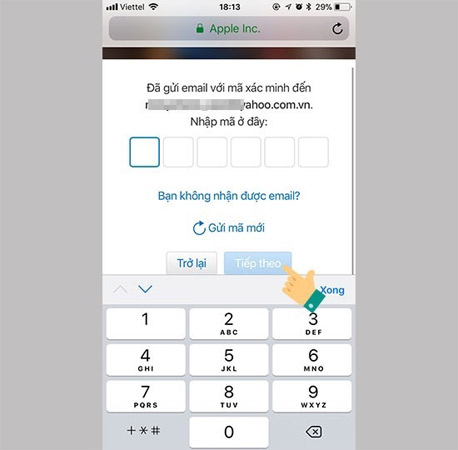
Thus, we have just completed the steps to create Chinese Apple ID. And now you can comfortably download applications or hot titles are not available in Vietnam already.
Hope you are succesful.
See more:
- Instructions for creating QQ accounts, playing Chinese online games
- How to create a Weibo account with a Vietnamese phone number
- How to register an Instagram account on a computer
You should read it
- Apple's new Mac Pro will be assembled in China, not in the US like before
- Create an Apple ID, register an Apple ID account for less than 3 minutes
- Apple will still close the entire Apple Store outside of China indefinitely
- Apple is in talks with Chinese companies to supply memory chips for the iPhone
- Instructions for creating new Apple ID on PC or Mac using iTunes
- Today the entire Apple store in China will reopen
 How to send GIF images in iMessage
How to send GIF images in iMessage Instructions on how to mark locations with Marker on iphone
Instructions on how to mark locations with Marker on iphone How to check if iPhone is refurbished, new or replaced
How to check if iPhone is refurbished, new or replaced Reverse Image Search on iPhone
Reverse Image Search on iPhone How to free up to 6GB of internal memory for iPhone
How to free up to 6GB of internal memory for iPhone How to turn on Recovery mode on iPhone with Reiboot
How to turn on Recovery mode on iPhone with Reiboot