How to forget/delete WiFi networks on Chromebook
There are many reasons why you might want to delete a WiFi network you used to connect to. One of the most common problems is that the Internet is not working. In this case, forgetting the network and reconnecting can be a simple yet effective remedy. In addition, security issues are also a cause. For example, public WiFi networks can also pose a threat to privacy and security, and their removal is essential.
To forget/delete a WiFi network on your Chromebook, simply follow these simple steps.
First, click on the clock area in the bottom right corner of the screen to bring up the Quick Settings panel. Then, click the gear icon to open the Settings menu.
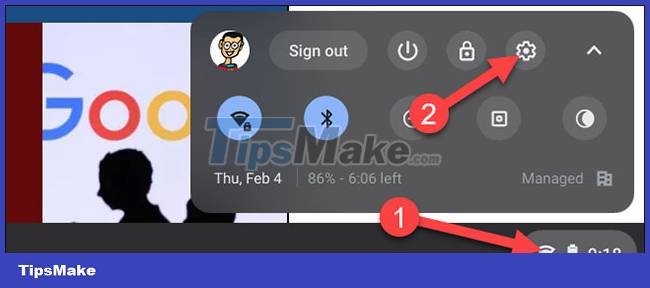
Next, click on the ' Network ' section in the list on the left and tap on ' Wi-Fi '.
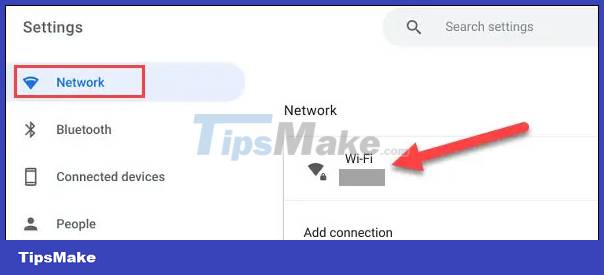
You should now see a list of all the WiFi networks your Chromebook is connected to. Find a network that you want to forget and click the little arrow button on the right side.

Click " Forget ".

It's all simply that. Your Chromebook will no longer automatically connect to this WiFi network. But of course it will still appear within range if you want to reconnect. Repeat this process for any WiFi networks you want to forget.
Good luck with your Chromebook!
 11 most famous hackers in the world - who are they?
11 most famous hackers in the world - who are they? Microsoft wants all computer manufacturers with Windows 11 pre-installed to use SSD drives
Microsoft wants all computer manufacturers with Windows 11 pre-installed to use SSD drives Dark mode is about to be supported on Microsoft Word web version
Dark mode is about to be supported on Microsoft Word web version The world's largest dark web is down
The world's largest dark web is down Moriya: An advanced and very dangerous 'stealth' Rootkit
Moriya: An advanced and very dangerous 'stealth' Rootkit How to handle the error Windows 11 does not receive enough RAM
How to handle the error Windows 11 does not receive enough RAM