How to fix 'Critical Structure Corruption' blue screen error on Windows 10
You may be surfing the Internet, starting up your PC, or launching a program and see the Critical Structure Corruption error appear on the Windows 10 screen.
Let's learn how to fix Critical Structure Corruption with Tipsmake through the following article!
1. Boot Windows into Safe Mode
Windows Safe Mode is a free, built-in utility that disables any unnecessary drivers and programs that might be causing Windows problems. When you suspect that a driver or program is causing your PC to crash, starting it in Safe Mode is a great way to test your suspicions. If the PC hangs on normal startup but stays stable in Safe Mode, it could be a software or driver problem.
2. Carry out the Clean Boot process
Clean Boot (clean boot) will allow you to start your PC with minimal software and drivers. By keeping the number of startup programs as low as possible, it will be easier for you to pick out the programs that could be the cause of the BSOD Critical Structure Corruption error.
If you are still having problems on your PC after doing a Clean Boot, then the problem may be caused by something else and you should try the next method. However, if running Clean Boot solves the problem, then you need to reopen System Configuration.

Then turn on the apps one by one to see which of these is the real culprit of the Critical Structure Corruption error in Windows 10. After enabling each application, you will have to restart your PC and then check if has the problem been resolved.
This can be a bit cumbersome, but a clean boot can fix many Windows problems, so it's worth a shot.
3. Run SFC and DISM . scans
SFC and DISM are free Microsoft tools that help you fix some errors related to Windows computers. These tools can also help you fix Critical Structure Corruption errors on Windows computers.
4. Hardware test
Driver problems that cause BSOD errors are not uncommon, especially if you've been using the machine for a while. You can trace the problems with the help of Memory Diagnostic Tool.

Memory Diagnostic Tool is another built-in Windows utility that works by checking for problems with your PC's RAM, motherboard, and many other hardware components.
In most cases, when problems are serious, the tool will automatically warn when they occur. However, you can also run the tool manually to double-check for errors.
To run Memory Diagnostic, perform the following steps:
Step 1: Open the Run dialog box (Win + R), type mdsched.exe and press Enter.
Step 2: Select Restart now and check for problems to check the problem on the computer immediately.
When the computer restarts, the Memory Diagnostics Tool will check the entire PC. If you don't run into any issues here, you can rest assured that the hardware is fine and the culprit lies somewhere else.
5. Using Event Viewer
Event Viewer is a free Windows tool that records all "events" that occur in the operating system. An 'event' in a programming language is any action or problem that a program can detect.
It encapsulates everything from user actions, such as mouse clicks or keyboard input, to random errors, task completion, or other system-related prompts.
Using the Event Viewer, you can get more information about the Critical Structure Corruption error. To get started with Event Viewer, follow the steps below:
Step 1: Press Win + X and select Event Viewer.
Step 2: Next, select Windows Logs > Systems to get a list of all events.
Now identify the events that were fired just before you got the Critical Structure Corruption error. By identifying the active application before the system crashes, you will know the cause of this error. Once the app is found, remove it and see if this solves the problem.
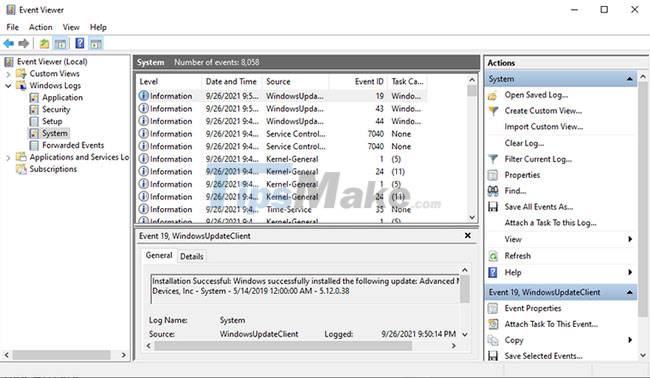
6. Update all device drivers
Device drivers that have not been updated for a long time can be the cause of Critical Structure Corruption errors on PC.
You can solve this problem by updating your device drivers through Windows updates.
Above are some suggested methods to fix Critical Structure Corruption error on Windows 10!
Good luck with your troubleshooting!
 What to do if BIOS cannot detect ATA/SATA hard drive in Windows?
What to do if BIOS cannot detect ATA/SATA hard drive in Windows? Steps to fix activation error code 0xC004F074 on Windows
Steps to fix activation error code 0xC004F074 on Windows How to fix error 0x0000011b when printing over the network on Windows 10
How to fix error 0x0000011b when printing over the network on Windows 10 Steps to fix ASUS laptop with sound
Steps to fix ASUS laptop with sound How to fix error 0x803f8001 on Windows 10
How to fix error 0x803f8001 on Windows 10 Steps to fix 'Getting Windows Ready' error on Windows 10
Steps to fix 'Getting Windows Ready' error on Windows 10