How to fix screen flickering error on Windows 10
1. Check for errors on Task Manager
Before you want to fix the flashing screen error on Windows 10, you need to determine where the source of the problem is coming from. On Windows, the screen flickering error is mainly due to incompatible Driver or application.
Step 1: You proceed Right-click on the Taskbar and select Task Manager .

When the Task Manager window appears, you need to monitor the following:
- Task Manager flashes: An error has occurred due to the Screen Driver
- The application is flashing but Task Manager is not flashing: The error was caused by incompatible software.
When you identify the cause of the flashing screen error on Windows 10, you proceed to fix the error below.
2. Handling incompatible application errors
Most applications are built to work reliably on Windows, but may also be due to certain issues that make them incompatible. The best way to check that is you to remove the software and reinstall from the beginning. If the flicker still appears then try downloading the lower version of the software to check.
Normally, software that interferes with changing hardware algorithms such as OC FPS (CRU), OC GPU (MSI Afterbunner) . will cause screen flickering because the new parameters you set are not standard compared to hardware.
If the error comes from the software and you have reinstalled and still get it, please contact the vendor, software developer for them to find a solution.
3. Check the Screen Driver
There are many ways to check and update different screen drivers. You can update directly from the vendor's homepage or update automatically on Windows 10.
Method 1: Check and update directly from the homepage
Please confirm the correct GPU card you are using and choose the right company to download the standard driver to your computer.
Method 2: Check, update automatically on Windows 10
Step 1: Right-click on This PC and select Manage .
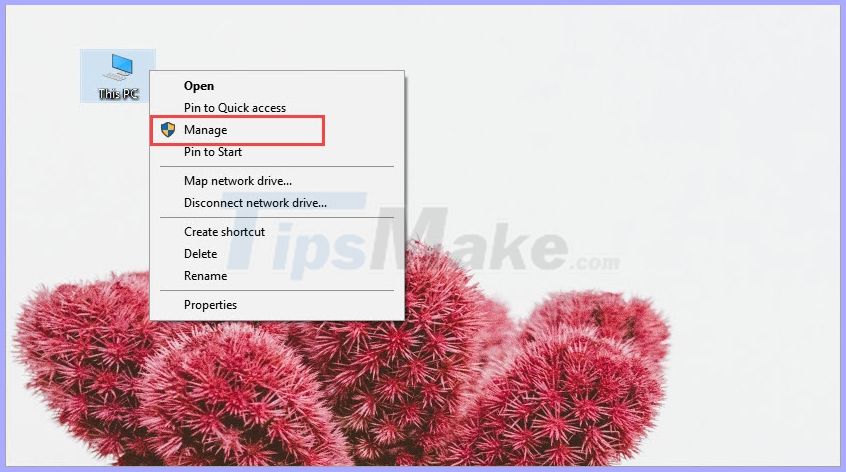
Step 2: Then, you select the Device Manager section and click Display adapter to see the extension of the video card. Next, right-click on the video card and select Update driver .

Step 3: You select Search automatically for updated driver software to automatically find and update the Driver system.
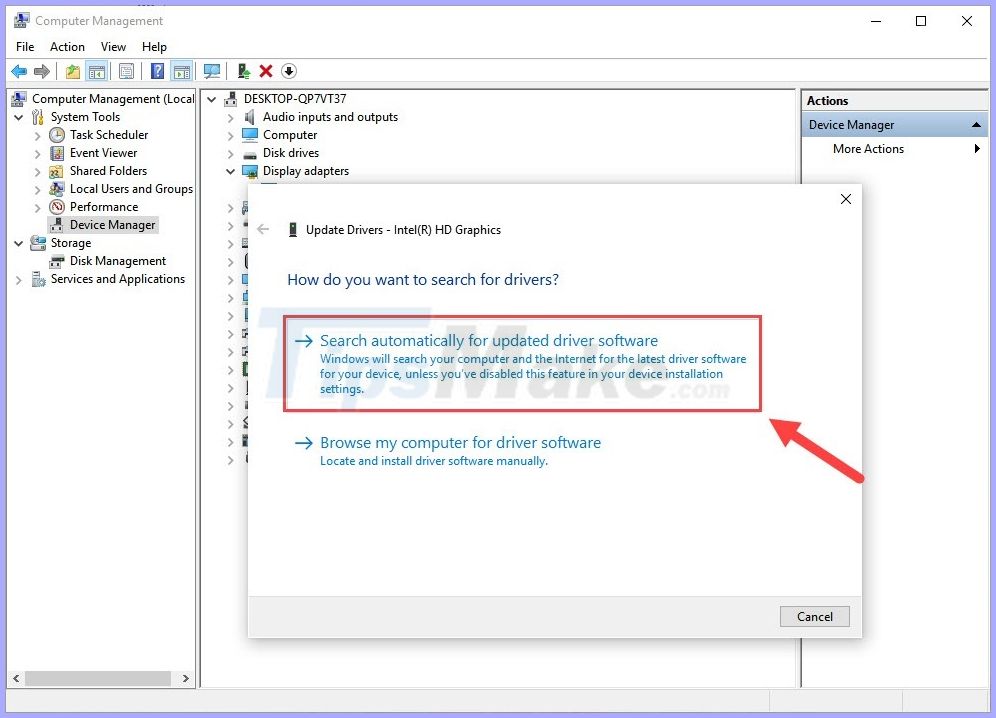
Step 4: After checking and searching, the system will automatically install the latest driver for you.
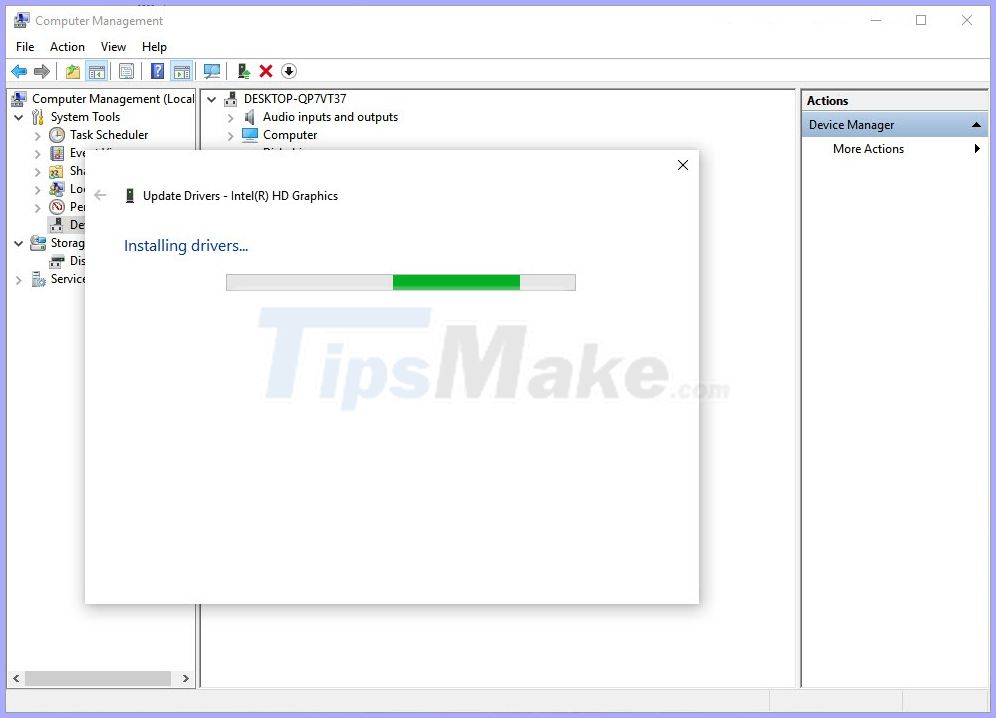
Step 5: After successfully installing the latest Driver version, you will get the message "Windows has successfully updated your drivers" . Now all you need to do is restart the computer.
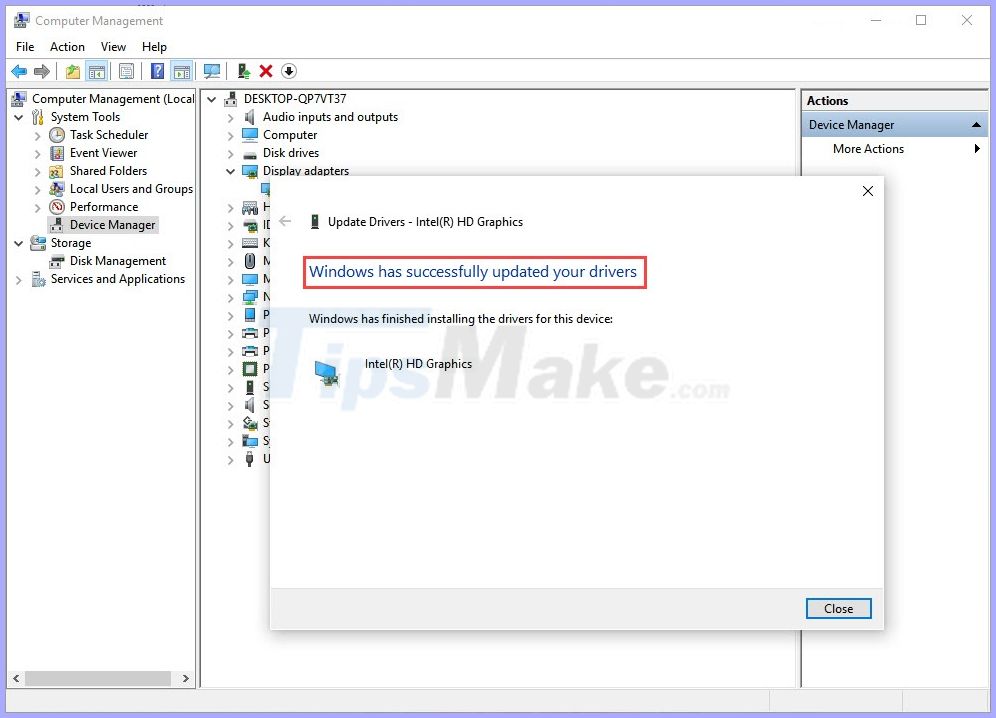
4. Some other reasons
Besides the main causes due to driver and software incompatibility, there may also be a few reasons below:
Reason 1: The video card / GPU is having a problem
The GPU / video card is the main component on the computer responsible for rendering so when experiencing screen-related problems, this is the first component to check. Please try using another monitor to check or bring it to the store to ask them to check the video card.
Reason 2: Connection cord
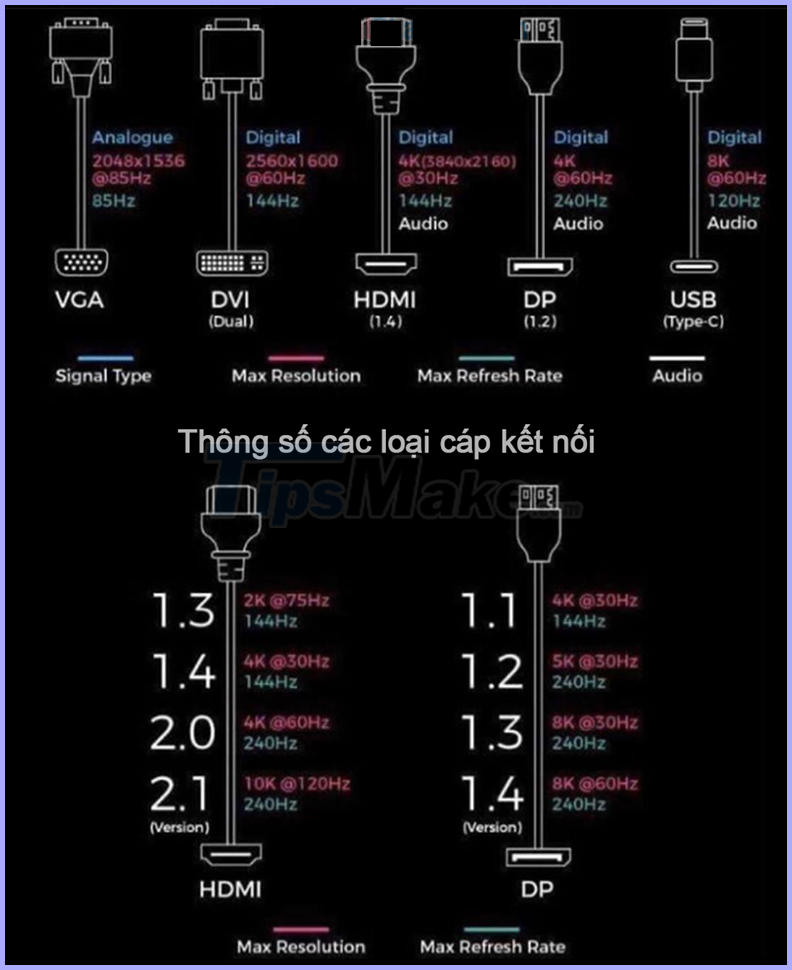
The connection cord now is much improved, so you need to use the right type that comes with the screen or make it more flicker-free. Each type of wire has different scan frequency and supports signal transmission with different resolutions. You can refer to the table of parameters of the common screen connection cables today.
You should read it
- Steps to fix laptop screen flickering
- Update KB5013943 fixes screen flickering and problems with .NET apps on Windows 11
- Excel and Word have a flickering error and the solution is super simple
- Android error Wifi connection is flickering, this is how to fix the error
- Click on the wifi wave with an empty beer can
- Instructions to turn off ads on the Screen Lock screen Windows 10
 Instructions to fix error 0x80d02002 on Windows 10
Instructions to fix error 0x80d02002 on Windows 10 How to fix error 0x80d06802 when installing Windows updates
How to fix error 0x80d06802 when installing Windows updates How to fix the computer automatically restart repeatedly
How to fix the computer automatically restart repeatedly How to fix computer mouse error cannot move
How to fix computer mouse error cannot move How to fix a frozen laptop does not turn off the power
How to fix a frozen laptop does not turn off the power