How to fix printer errors that are blurry, not bold, not clear?
Printer is an essential tool for many people, especially office users. Some popular printers such as Canon , HP , Brother , . are commonly used. However, when using it, you may encounter a printer error that is blurred, not bold, not clear. The following article will guide you how to fix it. Let's find out together.
1. The printer is out of ink
- Reason
Printer running out of ink is one of the common causes of blurry printouts.
- How to fix
You just need to change the ink for the printer and you're done. In addition, you need to pay attention to cleaning the ink cartridges and other parts in the printer to ensure cleanliness and best print quality.

2. Incorrect refilling, incorrect ink refilling
- Reason
The reason may stem from whether you pour the wrong ink or the wrong way, the printer will print blurry. The quality of genuine inks or toners will affect print quality.
- How to fix
To fix it, you need to get rid of all the old ink, replace it with a new one, and make sure the ink is of good quality. You can find addresses that specialize in printers for reference.

3. The magnetic shaft is damaged or worn during use
- Reason
The effect of the magnetic shaft is to suck up the ink from the cartridge and roll it into the drum. When using the printer for a long time, this part may wear out, scratch and reduce the magnetism between the parts. Thereby causing the printer to be blurry, not clear.
- How to fix
To completely handle this error, you need to replace the printer with new components. You should find a reputable equipment store to buy it.

4. The printer drum is damaged
- Reason
The printer drum also has the same role as the magnetic shaft but is more prone to damage. You need to regularly check the printer to make sure the internal devices are working properly.
- How to fix
For this part, when there is an error, it will be difficult to fix. Therefore, you can only replace it with a new one.
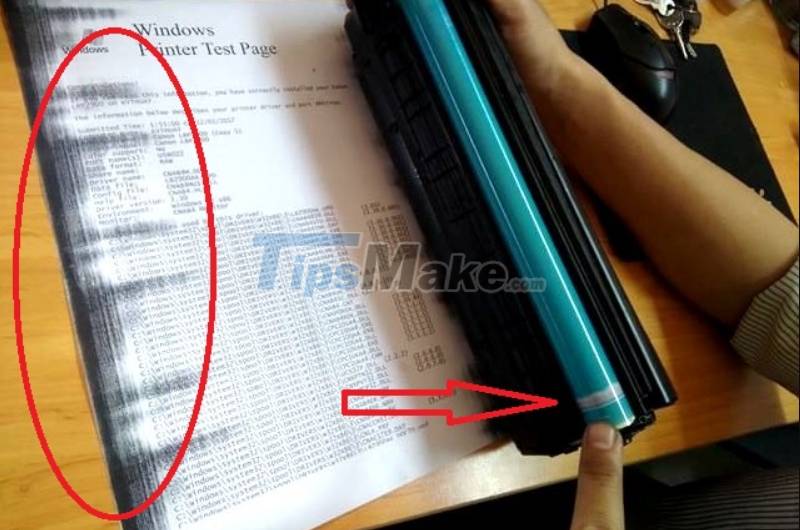
5. Ink wiper is damaged
- Reason
After the magnetic shaft absorbs ink, the ink wiper (magnetic wiper, small wiper) has the role of taking a certain amount of ink to proceed with printing. Therefore, the ink wiper will determine the density of the print.
- How to fix
Ink wiper is a difficult device to repair, the best way to fix it is to replace it with a new device for your printer.

6. Card formatter error
- Reason
Card formatter is an electronic control board installed on a printer, whose main function is to perform functions such as printing, scanning, copying, faxing. Besides, the card formatter also controls the drying batch, optical box and sensors.
The cause of the formatter card error may be because the machine is too old or the impact is too strong.
- How to fix
You should call a professional printer repairman to solve this situation or find a reputable address to replace it.

7. Mirrors reflect dust that causes printer failure with blurry prints
- Reason
Reflective mirrors with dust or fingerprints on them will affect the scanning and photocopying functions, thereby causing blurry prints.
- How to fix
This problem is completely solved when you just need to take a soft cloth and wipe off the dirt on the surface.

8. How to use printer, paper, ink properly
To use the printer, paper, and ink properly, you need:
- - Use good printers such as Samsung, Epson,.
- - Determine the right ink for the printer.
- - Install the correct tool to refill ink and refill ink correctly.
- - Clean the printer regularly.
- - Buy genuine ink cartridges.

Hopefully with the above information, you can determine the cause and successfully fix the printer error that is blurry, not bold, not clear. Thank you for watching and see you in the next posts.
 Steps to fix printer error that can only print 1 page
Steps to fix printer error that can only print 1 page 8 best AirPrint printers in 2021
8 best AirPrint printers in 2021 Steps to fill ink into HP printer
Steps to fill ink into HP printer Steps to connect the printer to the computer
Steps to connect the printer to the computer Should I buy a Canon or Brother printer?
Should I buy a Canon or Brother printer? What is the size of A9 paper? How to select and print A9 paper in Word
What is the size of A9 paper? How to select and print A9 paper in Word