How to update your iPhone apps in iOS 13 now that the Updates tab has disappeared
Updating the apps on your iPhone or iPad is a quick and easy way to gain new features, or new levels in games, and fix bugs and security issues in the apps we use and love. Only now, if your Apple phone or tablet runs on iOS 13, it's harder to figure out how to update your apps.
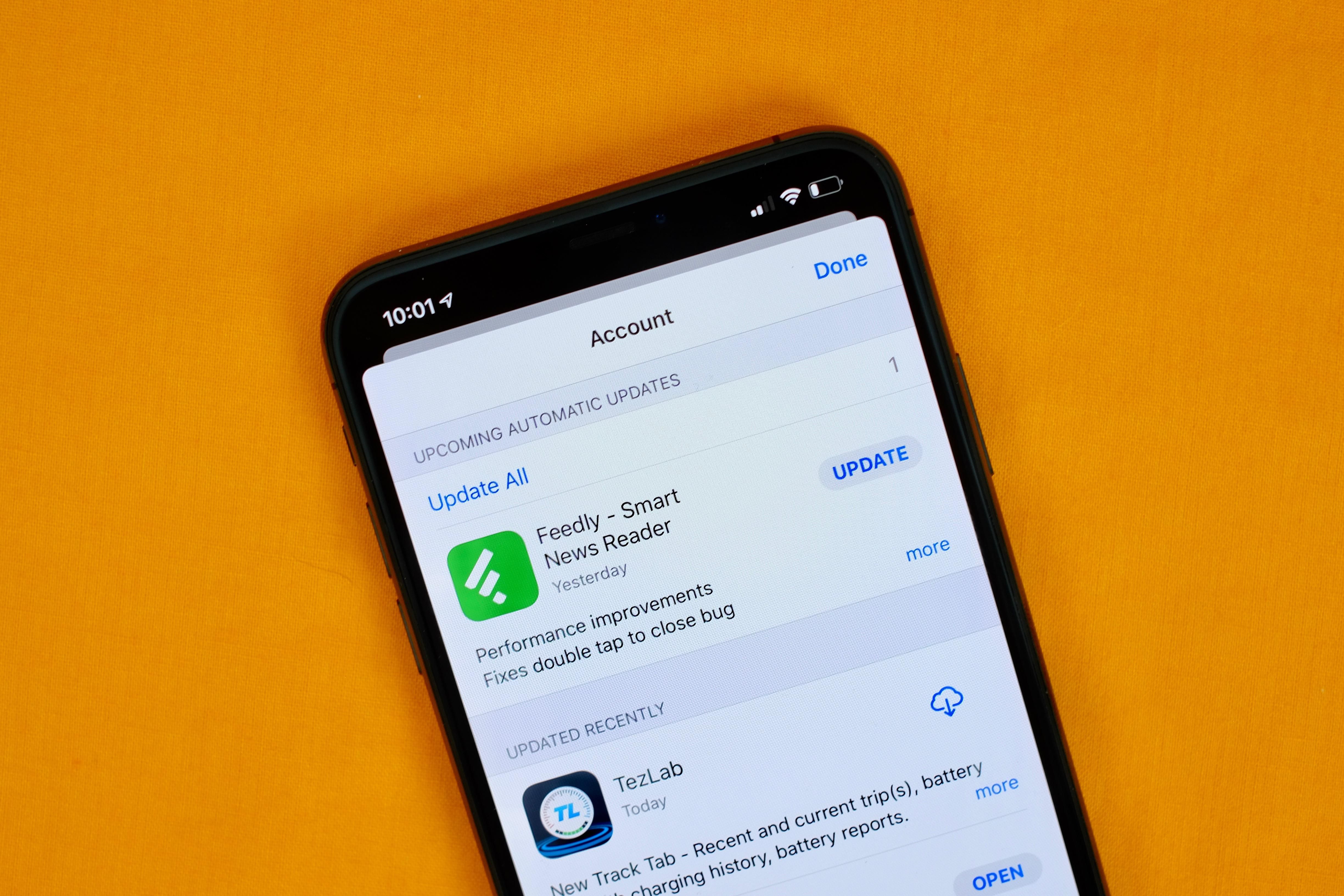
For as long as I can recall, this has been a straightforward task. I would open the App Store, tap on the Updates tab, pull down to refresh the list and hit Update All. It's the process all iPhone owners followed since the launch of the App Store in 2008, and the process you can still use if your Apple device is stuck on iOS 12.
But with the release of iOS 13 late last year, the Updates tab disappeared. Apple filled that space with its gaming subscription service, Apple Arcade. So if you've opened the App Store on your iPhone or iPad, only to stare confusedly at the screen while looking for the Updates tab -- rest assured, it's still just as quick and easy, but it's hidden.
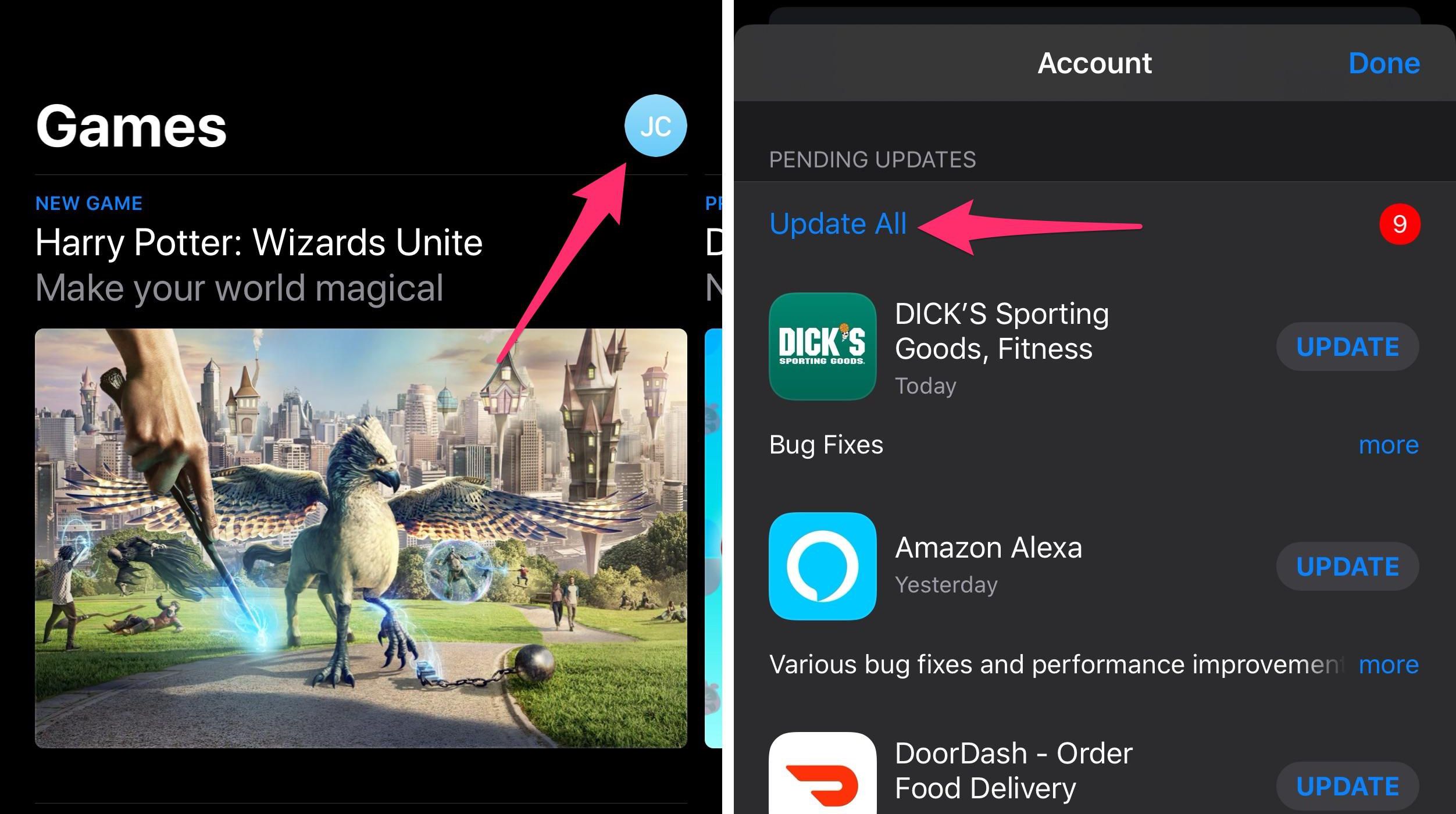
Where to find your hidden iPhone app updates
1. Open the App Store.
2. Tap on your Profile icon in the top-right corner.
3. Scroll down to the Pending Updates section, where you'll find any app updates waiting to be installed. You can still use pull-to-refresh to force your device to look for updates.
If you have updates, you can either update them individually or tap on the Update All button and call it a day. The ability to delete apps from the update list is also somewhat hidden. Swipe left across an app if you want to remove it.
We have more helpful tips and tricks in our complete guide to iOS 13. We also have a roundup of hidden tips and highlight some iPhone features sure to make your Android friends jealous .
 Samsung launches hand-washing app for Galaxy Watch
Samsung launches hand-washing app for Galaxy Watch iPhone SE vs. iPhone 11: Here's what you get (and don't get) for the price
iPhone SE vs. iPhone 11: Here's what you get (and don't get) for the price iPhone SE vs. iPhone X: Don't buy that refurbished phone just yet
iPhone SE vs. iPhone X: Don't buy that refurbished phone just yet iPhone 11 Pro vs. OnePlus 8 Pro cameras compared: See the photos side by side
iPhone 11 Pro vs. OnePlus 8 Pro cameras compared: See the photos side by side 6 things to never do during Zoom or other video chat calls
6 things to never do during Zoom or other video chat calls Motorola Razr with 5G is reportedly dropping in September
Motorola Razr with 5G is reportedly dropping in September