Handling Android System User Interface Errors
Android system UI errors often appear with the status line 'System UI has stopped' or not responding.
Many people are encountering Android system user interface errors when using their mobile phones . This error appears when you are using the device or have just opened the lock screen to use the device. The display will now show the error 'System UI is not responding' or the System Launcher has stopped.
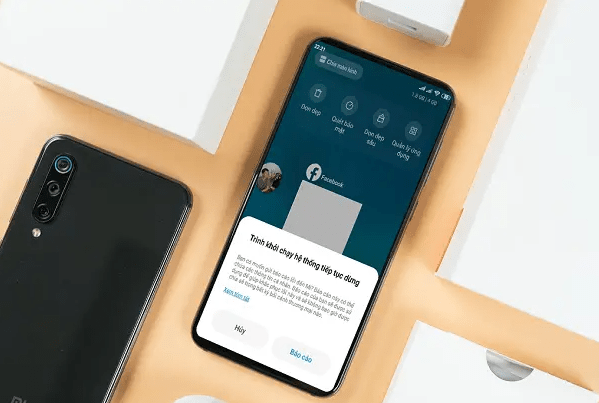
Then you cannot perform operations as usual. The voicemail boxes are gone and when the notification is closed, the functions of the apps stop and become ineffective. So what to do to quickly fix UI system errors on Android?
Causes of Android system UI errors
Usually the system UI unresponsive error on Android often comes from:
Software conflict error
Due to an update of the user interface
Due to the Launcher version that you have installed for your device

This is quite a headache, but if you apply the following methods, the Android system user interface error will be fixed!
Samsung health access denied, how to handle?
How to fix Android system user interface errors?
System user interface errors commonly appear on phone lines: Samsung, Xiaomi, Oppo, Huawei, Realme,. So depending on the phone line you are using, this error will display different messages. together. Such as system UI error has stopped, or system UI error is not responding,.
I just went to Tinhte and saw a lot of people complaining about this problem but there is no way to fix it? Don't worry, immediately do the methods I have compiled and shared below:
1./ Skip the task using the on-screen option
When you encounter an error where the system UI is not responding or the system launcher continues to stop, try clicking the Cancel option or selecting Report to send the error to the manufacturer.
However, many of you have tried but failed! So let's apply the next solution.
2./ Power off and Restart your Android phone
Restarting your Android phone is quite an effective way that you should apply immediately when encountering a user interface error. Restarting the phone will help the device restore the system temporarily and operate more stably.

3./ Reset application options
This is a way that can help you fix the system not responding error. Go to Settings > select Applications . Then click on the 3 dots in the right corner of the screen and select Reset application options > Reset.

4./ Clear application cache
Application cache data on Android phones such as Google apps, Google Play,. can affect the device's memory performance. So you should clear the app cache to fix the system UI has stopped error.
To clear application cache, go to: Settings > Storage > Internal storage > select Applications . Then select the 3 dots in the right corner of the screen > select Show system and select each application on the screen. Then select Clear cache .
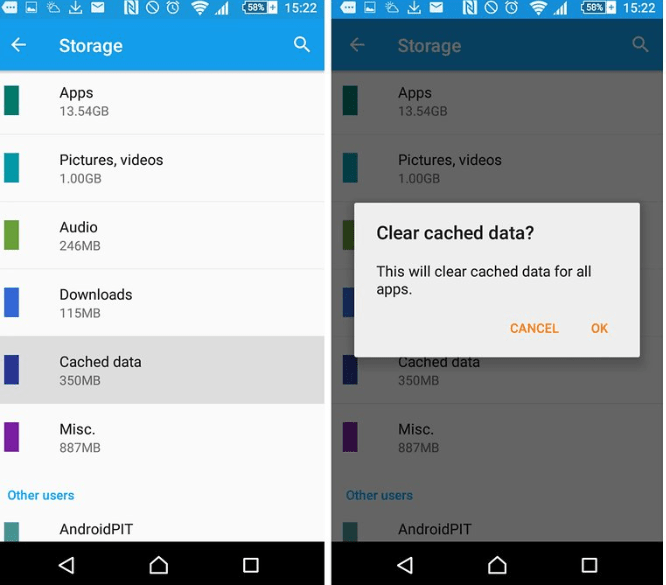
5./ Reinstall the default system launcher
If you accidentally installed a launcher from a third party, this can be a common cause of system UI errors. So you should remove this system launcher and return to the default system launcher.
I will show you how to do it for each phone line!
Samsung: Settings > select Applications > select the 3 dots in the right corner of the screen > select Default applications .

Xiaomi: go to Settings > Home screen > Default launcher > select System launcher > select Apps on home screen > One UI home page.
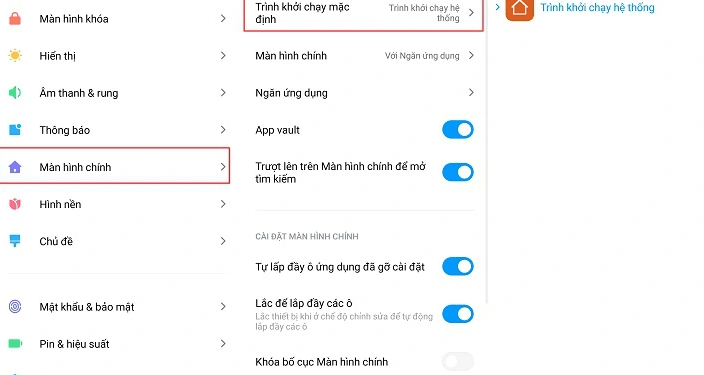
6./ Uninstall the system launcher
Samsung : go to Settings -> select Applications -> Enter the keyword ' One UI equip ', click on the 3-dot icon in the right corner of the screen , continue to select Uninstall updates . Normally, if the system UI not responding error occurs while you are performing an operation, please restart the computer and do it a few minutes later.

Xiaomi: Settings > Applications > Application management > Enter the keyword 'System launcher' and select the Uninstall updates feature .

Particularly for Oppo phones, turning off the Oppo system user interface is extremely simple by: Swiping the center screen to open notifications displaying quick features. Then select the Settings icon > select Applications -> Select application management -> Enter the keyword ' System launcher ' and select the Uninstall updates feature .
7./ Hard Reset Android
Hard Reset Android is a way to restore factory settings using hardware keys. This method helps you fix the system interface stop error quite effectively. To do this, go to:
✮ Step 1 : Turn off your Android phone
✮ Step 2: Press and hold the Power button + Volume Down button simultaneously until the device enters Recovery mode .
✮ Step 3 : Select Wipe data/facetory reset . Use the Volume Down key to move and the Power key to select.
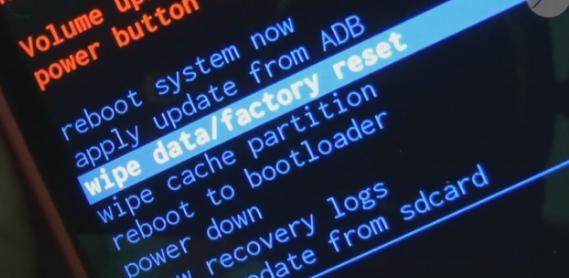
✮ Step 4: Then select Yes > select Reboot system now.
Above are ways to fix Android system user interface errors that TipsMake shares with you. If you encounter any similar errors or you cannot fix them completely. Please describe in the comments so I can help you. Or bring your phone to a reputable phone repair center to have it checked!
Good luck!
You should read it
- Android 5.0 Lollipop has a serious error message
- Critical error found on Android Lollipop 5.0?
- The user interface to play is fun but if you use it will really drive you crazy
- Android 5.0.1 encountered an error 'RAM'
- How to install the Android 10 interface on all Android phones
- This is the all-new white interface of the Facebook application on Android, being tested
 Simple Way to View Wifi Password on Samsung Phone
Simple Way to View Wifi Password on Samsung Phone How to turn on Picture in Picture on Edge is extremely simple
How to turn on Picture in Picture on Edge is extremely simple 4 very simple ways to scan QR codes on iPhone
4 very simple ways to scan QR codes on iPhone Detailed instructions for using magnifier on iPhone
Detailed instructions for using magnifier on iPhone Apple locks iOS 17.1 signing, users need to consider when upgrading to iOS 17.1.1
Apple locks iOS 17.1 signing, users need to consider when upgrading to iOS 17.1.1 11 best compass apps for phones
11 best compass apps for phones