Simple Way to View Wifi Password on Samsung Phone
You want to see the wifi password saved on your phone but don't know how? This article will show you how to easily view wifi password on Samsung phones !
Samsung phones run the Android operating system, so smartphones do not support the feature of reviewing saved wifi passwords. This is often the need of many Samsung users. Therefore, TipsMake will guide you in the simplest way to see wifi password on Samsung phones . Help technology enthusiasts not encounter any obstacles when experiencing 'mobile phones'!

View wifi password on Samsung phone with Rooted device
This is also one of the ways to view wifi password on Android for phones running this operating system. With Rooting your device, you can easily access the Android operating system. At this point, you can change the interface or download the software you want. By Rooting your phone, the problem of viewing wifi password on Samsung phones will no longer be difficult.
Step 1 : Go to CH Play then download the Wifi Password Recovery application (Or download here ).
Step 2 : Open this application > Select Grant when the notification dialog box appears. (At this point the application has been allowed to access the system).
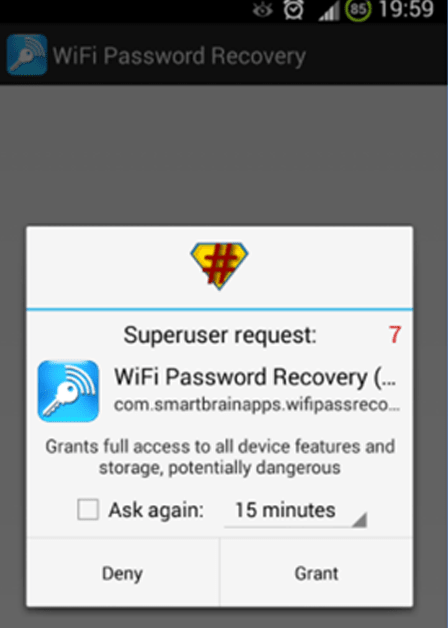
Step 3 : This application will list the wifi you have accessed and save the password on the device.
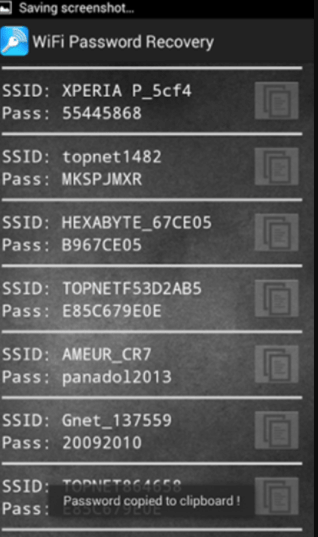
Step 4 : Select the wifi whose password you want to review, the password will now appear.
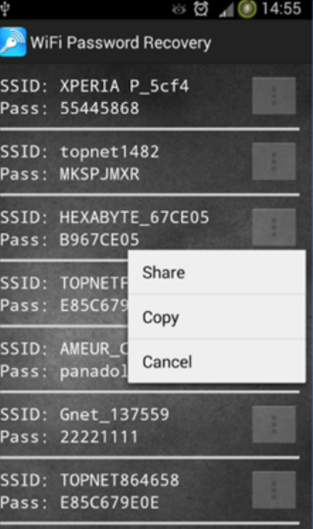
=> See more: Samsung Health access denied, how to handle?
How to see wifi password on Samsung without root
When rooting your phone, your smartphone will encounter many problems and risks. The original file of the device may be changed and Samsung may have many other errors at this time. Therefore, many Samfans are looking for ways to view saved wifi passwords on Samsung phones without needing to Root the device. Below are the simplest ways.
How to view wifi password on ES File Explorer File Manager
✮ Step 1 : Download ES File Explorer File Manager software (supports viewing wifi password). Go to CH Play to download the application.
✮ Step 2 : Select the Menu bar in the left corner of your Samsung phone > select Tools > select Show Hidden Files .
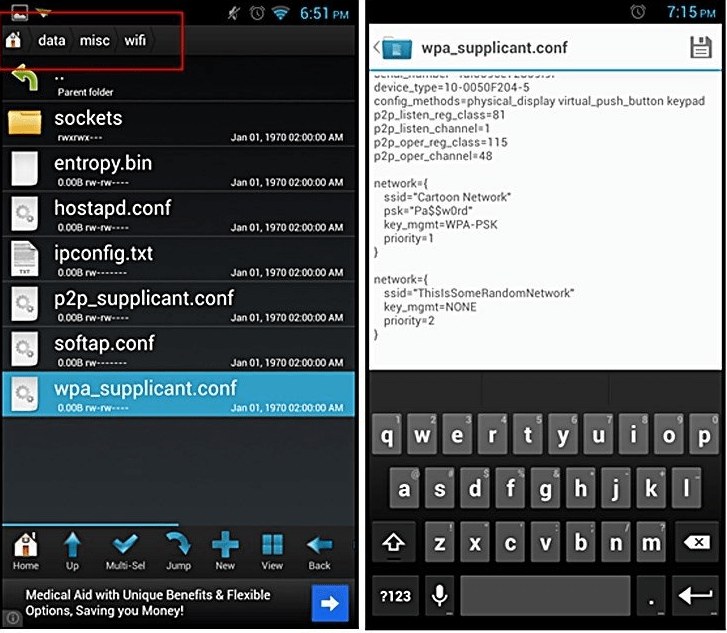
✮ Step 3 : Scroll up and select Local > select Device > Data > Misc > click Wifi > select wpa_supplicant.conf .
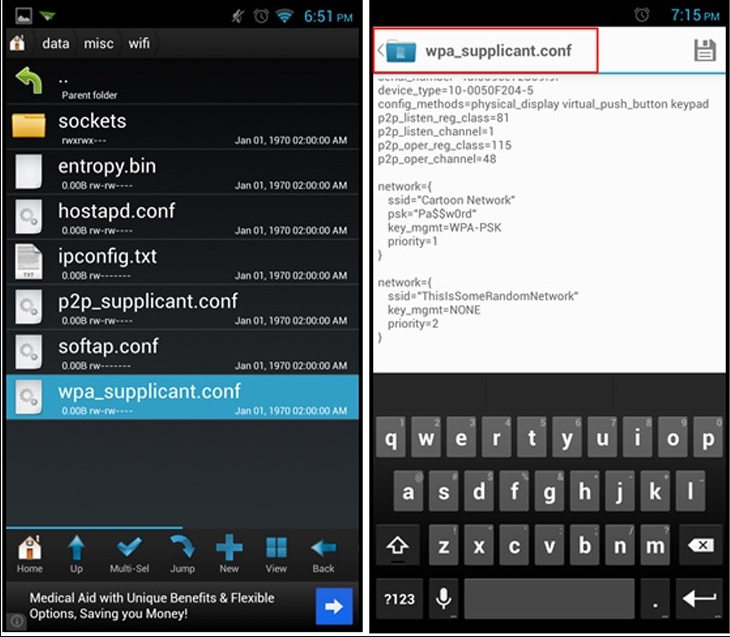
Then open this file, the wifi name and wifi password will be provided. Now you can freely review the wifi password you need.
❈ Please note:
Do not modify any content of this file to ensure wifi works normally! You should only see the wifi password!
You should read it
- How to see Wifi password on Windows 7?
- How to see the wifi password is connected on the computer and phone
- Instructions on how to view Wi-Fi passwords on Windows 10
- How to view saved Wifi passwords on Android?
- Instructions on how to see the connected WiFi password on your laptop
- How to change Wifi password, change wifi pass VNPT, FPT, Tenda, TP-Link, Viettel on computer, phone
 How to turn on Picture in Picture on Edge is extremely simple
How to turn on Picture in Picture on Edge is extremely simple 4 very simple ways to scan QR codes on iPhone
4 very simple ways to scan QR codes on iPhone Detailed instructions for using magnifier on iPhone
Detailed instructions for using magnifier on iPhone Apple locks iOS 17.1 signing, users need to consider when upgrading to iOS 17.1.1
Apple locks iOS 17.1 signing, users need to consider when upgrading to iOS 17.1.1 11 best compass apps for phones
11 best compass apps for phones Check iOS 17.1 Battery life on iPhone XS, XR, 11 models
Check iOS 17.1 Battery life on iPhone XS, XR, 11 models