How to fix iPhone not install apps
Please perform the following steps to fix iPhone, ipad cannot install apps
1. Check network connection
Faulty network connection is one of the main reasons why you can't install apps. To fix this, users just need to go to Settings on iPhone, disable WiFi or Cellular (mobile data) options, wait a few seconds and turn it on again.
In case the iPhone still displays the Cannot Connect to App Store error message (can't connect to the App Store), go to Settings and turn on Airplane mode (airplane mode), wait about 30 seconds and turn off. .
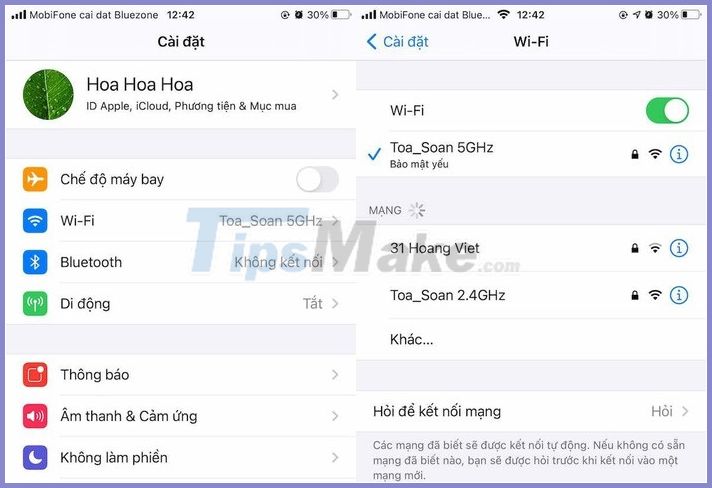
Note, when airplane mode is activated, all connections on the iPhone, including cellular, Internet, Bluetooth . will be completely disconnected.
2. Update date and time
Some services and applications on the iPhone may not work correctly if the date and time are incorrectly set. To fix this, go to Settings - General - Date & Time (date and time), and then enable the Set Automatically option.
Besides, users should also check that the current Time zone is correct or not, if not, you just need to reset.

3. Restart iPhone
Restarting the device is the easiest way to fix unknown errors, including not being able to access the App Store to install apps.
To do this, go to Settings - General - Shut down - Slide to power off (slide to shutdown). When the iPhone is completely turned off, users only need to press and hold the power button for about 3-5 seconds until the Apple logo appears.
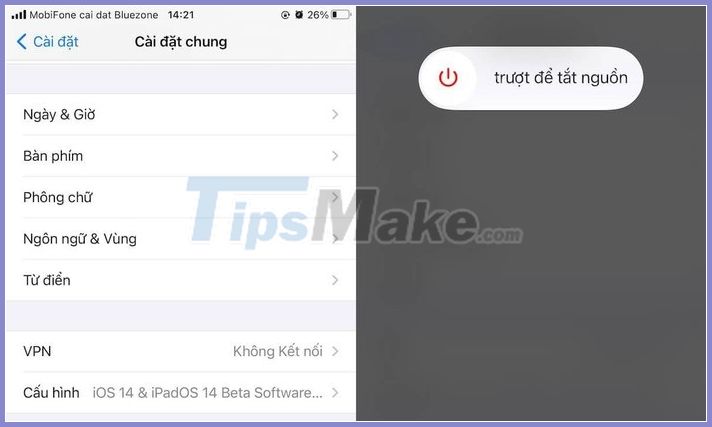
How to restart all iPhone versions. Photo: MINH HOANG
4. Check the running status of Apple services
In addition to the above methods, you should also try to check the operation status of Apple services by visiting https://www.apple.com/support/systemstatus/.
If the App Store item shows green, everything is working properly, otherwise, red indicates problems. At this point, you will not be able to do anything except wait for Apple to fix the problem.
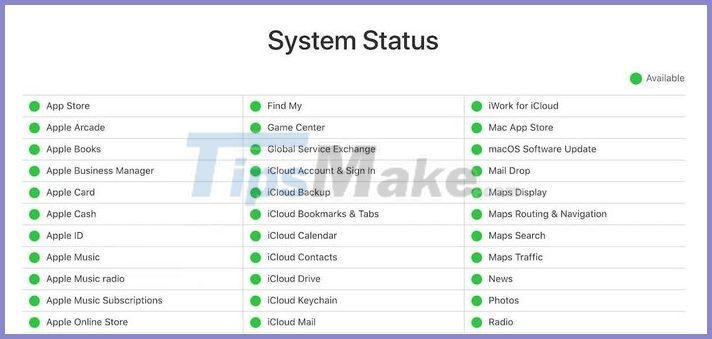
5. Reset network settings
This will return the settings related to WiFi, mobile data, VPN, and Bluetooth to factory default status, not affecting all data on iPhone.
First, go to Settings - General - Reset - Reset network settings, and confirm again when prompted.
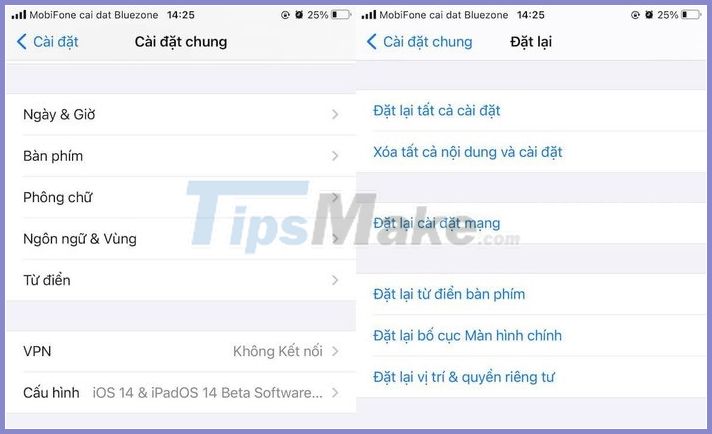
6. Sign out of Apple ID
First, go to Settings, click on your username and select Sign out and follow the instructions until it's done. Next, please log in again with the respective account.

7. Update iOS
All you need to do is update your iPhone to the latest version by going to Settings - General - Software Update - Download & Install (download and install ). Note, the size of the update will vary depending on the device you are using.
You should read it
- 6 tips for organizing apps on your iPhone
- How to run iPhone apps on Mac
- 6 simple ways to fix the situation of iPhone and iPad crashes while downloading applications
- iPhone, iPad are slow or suspended, this is a fix
- Top 5 ways to fix the error of not installing apps on iPhone
- Error iPhone, iPad suddenly shutdown even when the battery is still many, this is how to fix the error
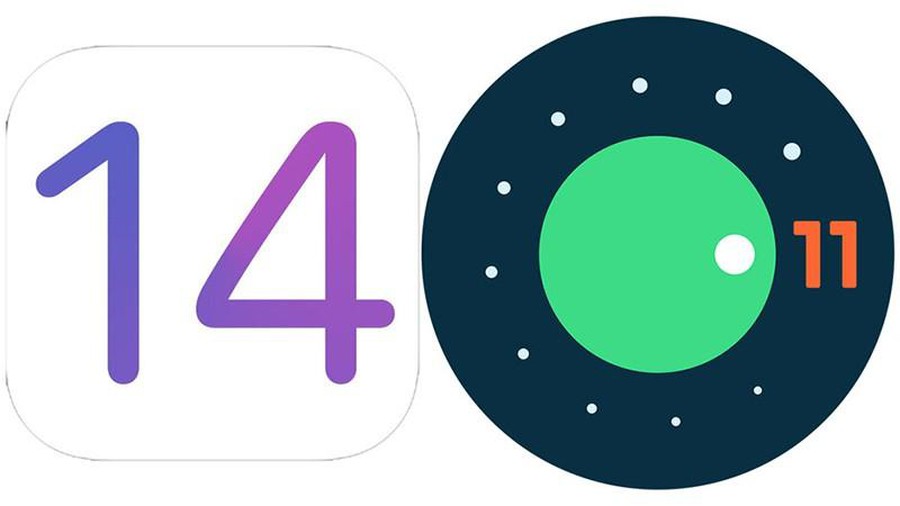 Instructions to bring some of the features of iOS 14 to Android
Instructions to bring some of the features of iOS 14 to Android What is aae file, learn about aae file
What is aae file, learn about aae file 5 ways to increase charging speed for your phone, both safe and easy to do
5 ways to increase charging speed for your phone, both safe and easy to do How to transfer photos from iphone to computer
How to transfer photos from iphone to computer All you need to know about OxygenOS 11
All you need to know about OxygenOS 11 What is Jailbreak? Jailbreak guide for iPhone, iPad latest
What is Jailbreak? Jailbreak guide for iPhone, iPad latest