Instructions to bring some of the features of iOS 14 to Android
Here are the best iOS 14 features you can get on Android right now. You can see these features in the following list.
- 1. Notification dot using Camera and Mic
- 2. Application Library
- 3. Filtering messages
- 4. Touch the back of the device
- 5. Privacy information on the App Store
- 6. Temporary permits
- 7. Search within the app
- 8. Specify a reminder
- 9. Site security report
- 10. Conversation mode
- 11. Block clipboard access
Bringing iOS 14 features to Android
1. Notification dot using Camera and Mic
During the release of iOS 14, Apple made some big privacy notices. One standout feature is the Notification Dot using Camera and Mic. On iOS 14, whenever an app uses the camera or microphone, a dot appears at the top of the screen. This is done to warn you that you are being spied on by an application. Moreover, users can find application name in Control Center and uninstall immediately.

You can use the Access Dots software () to install this feature on your Android device. The app helps you get an indicator similar to iOS 14 for using the voice mic and camera. Also you can customize the color, change the size and position of the dot.
2. Application Library
Finally, after years, Apple also brought the app drawer on iOS 14. Similar to Android launchers, this separate drawer holds all the apps in the device. That's not all, though, a new feature called the app library will automatically organize all of your apps into one folder depending on the category.
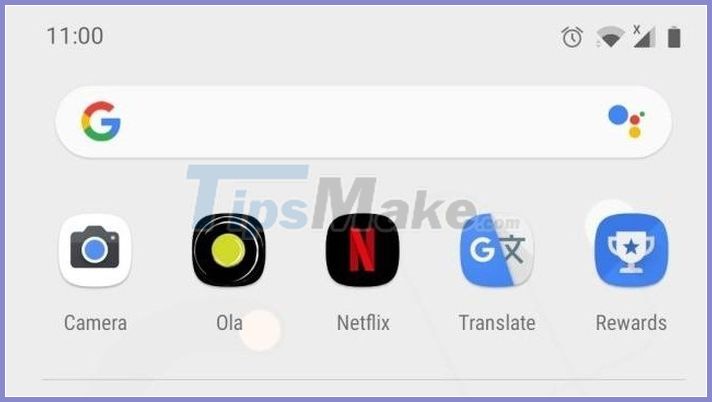
To use the App Gallery feature on Android, you just need to download a third-party launcher like Microsoft Launcher (), Lawnchair () or Nova (/ $ 4.99). All of the above launchers allow to create app folders right in the app drawer. However, these launchers don't arrange apps automatically, so you'll have to do it yourself. If you want automatic sorting then you can use Poco Launcher (), but instead of the app folder, this launcher will give you separate windows.
3. Filtering messages
Apple added a big feature to its messaging app on iOS 14. Now, spam messages, OTPs, and ads will be filtered out and placed in separate folders. This completely changes the texting experience.

Message Filtering isn't available on Android, but you can install third-party apps. Microsoft is a great application to help you experience the SMS filtering feature of iOS 14 on Android for free.
4. Touch the back of the device
To make the iPhone more accessible and easy to use, iOS 14 brings a new Back Touch feature that lets you double-tap the back of your phone to perform a set action. For Android, you can double-tap on the back to take a screenshot or chat with the Google Assistant.
To get this iOS 14 feature on Android, you may have to wait a while. Google is working on a similar feature for Pixel phones, which will most likely be released with Android 11. However, a member from XDA has released an app called Tap, Tap that allows you to double-tap. back panel to perform optional actions.
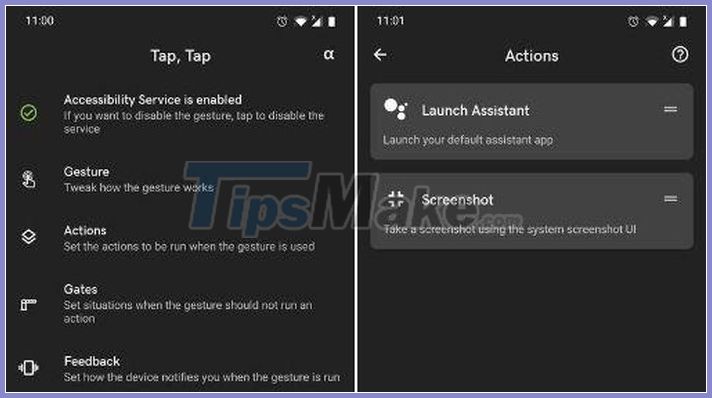
This application reads parameters of gyroscope and accelerometer. It then compares the specs with the machine learning models Google has trained for Pixel devices. The feature works surprisingly well on the OnePlus 7T. If you want the iOS 14 device's Back Touch feature on Android, then Tap, Tap is a great choice. You can download the app.
5. Privacy information on the App Store
To let people know about privacy breaches, on iOS 14, Apple displays the privacy information for each app in the App Store in easy-to-understand language. For example, before you download an app, you can find out what data the app can use to track you and what data the app will have access to. This helps the user to understand what kind of privacy policy the app implements in order to consider whether to load or not.
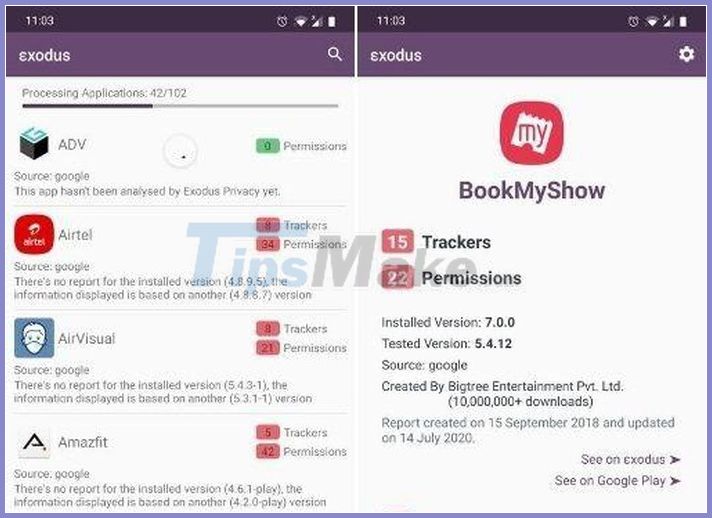
While Android doesn't have this feature, you can install an app called Exodus (). Exodus will scan all installed applications and display the trackers it is using to track you. In addition, the user can also find out what permissions the app has been granted by default to know how much data the app is looking for from you. So download this iOS 14 feature on Android to increase your privacy.
6. Temporary permits
Apple launched the Temporary Permissions dialog last year with iOS 13. It is expected that the feature will also be available on Android 11. How this feature works if you haven't been using an app for a while. Sensitive rights are automatically revoked.
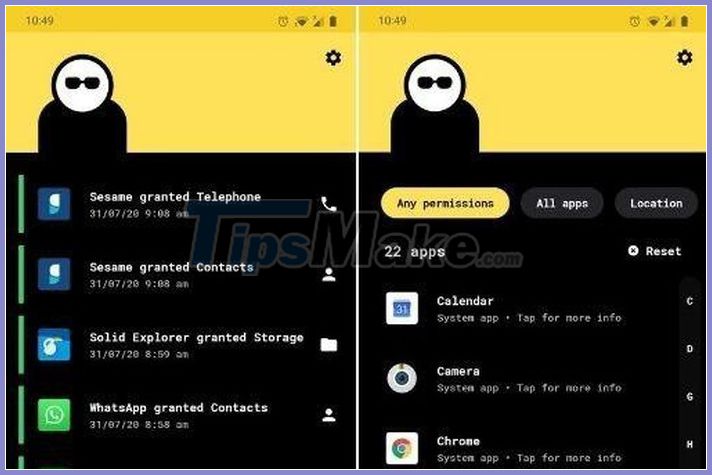
However, not everyone gets the Android 11 update. So if you want this great security feature on your Android, you can install Bouncer (). Bouncer allows you to grant temporary permissions to an app, and that permission is revoked automatically when you exit the app.
7. Search within the app
With iOS 14, Apple has made a lot of changes to the way search works. Allows users to do in-app searches, for example you can find your library or songs in Apple Music right from the search bar without opening the app.
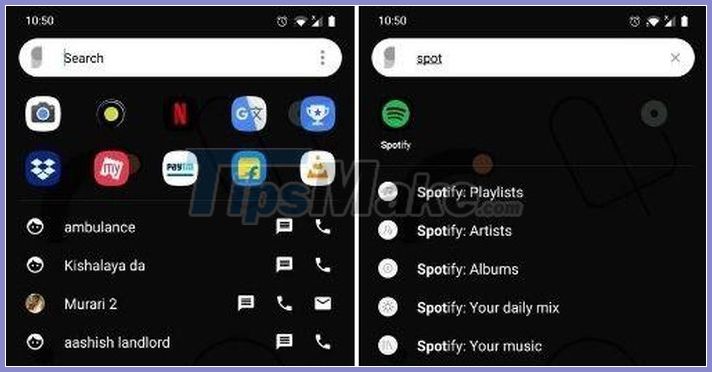
If you want this iOS 14 feature on Android, you can install the Sesame app (there is an in-app paid option). With just one touch, Sesame will help you find music, contacts, system settings, Instagram stories, favorite apps, . Simply put, you will have access to everything. in one press.
8. Specify a reminder
With iOS 14, you can assign reminders to those shared the list. And they will be prompted according to the schedule. This feature can help users divide and complete tasks without any errors. You can also get this iOS 14 feature on Android just by using the Google Assistant.
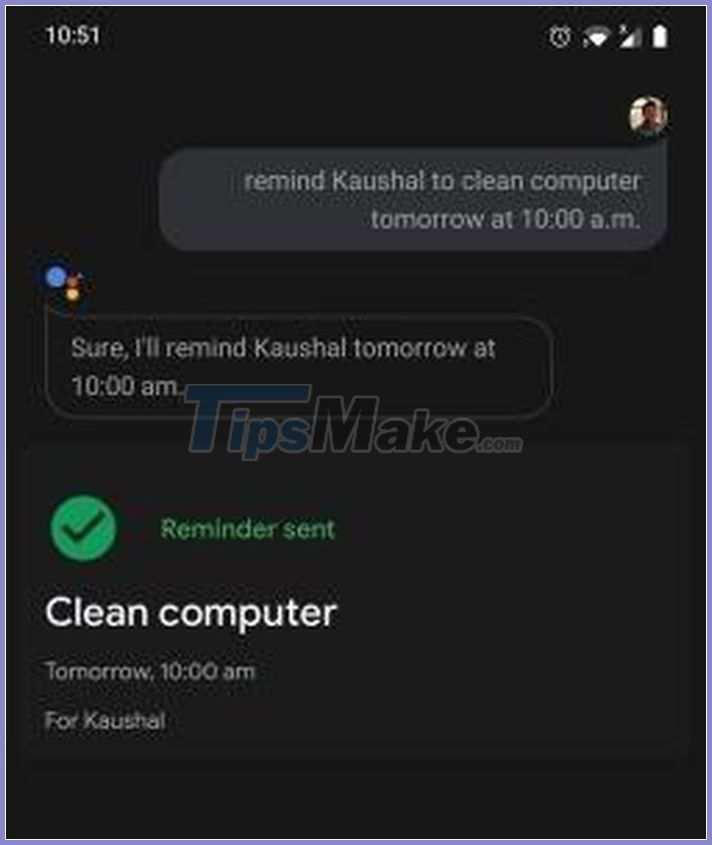
If you're a member of a family group then simply say 'Ok Google, prompt X for .' and the reminder will be assigned to the speaker. You can find your family group from Google Apps -> More -> Settings -> Google Assistant -> Home Card -> Family members . And to customize the reminder, go to the Services tab in Google Assistant and open Reminders.
9. Site privacy report
In the iOS 14 announcement, Apple discussed the many new features and refinements of Safari for a more privacy-friendly experience. Among many Safari features, there is a site privacy reporting feature. Basically, you can see which trackers and cookies the website is using, and the trackers on many websites that Safari has blocked.
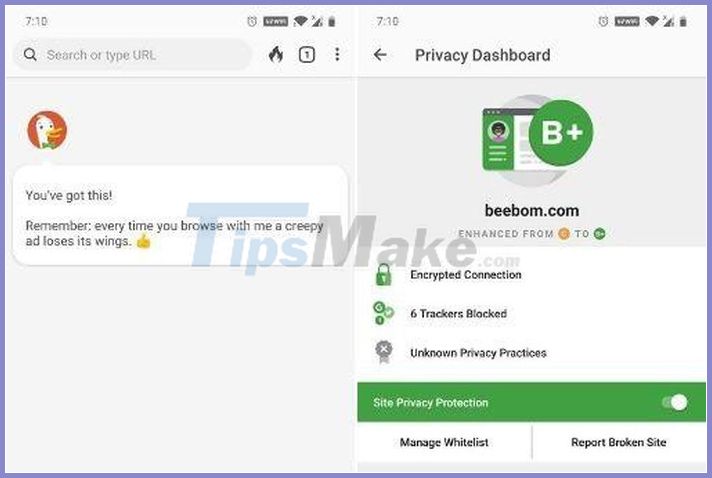
On Android, Chrome does not provide such a report. If you switch to DuckDuckGo (), Firefox () or Brave () on Android, all the cookies and trackers that the browser has blocked will be shown. DuckDuckGo even gives privacy ratings for the websites you visit. In parallel, if you want Website Security Report that supports iOS 14, the DuckDuckGo browser of Android is also a suitable choice.
10. Conversation mode
With the release of iOS 14, Apple announced a new Translate app with the ability to go offline and detect the language in use. Conversation mode allows you to say something, the Translate app transcribes the voice on the screen and plays the translated sound.
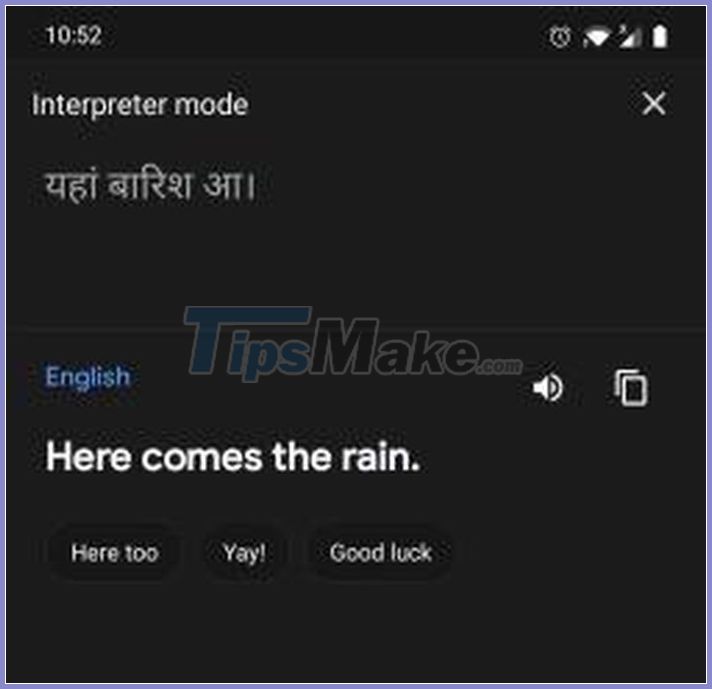
If you want a feature like Conversation Mode on Android, then the Google Assistant can help. Google Assistant comes with a dedicated Interpreter Mode that works very much like iOS 14. Conversation Mode Just say 'Dedicated Interpreter Mode' to Google Assistant and you'll see your voice transcribed on the screen with the translated sound.
11. Block clipboard access
iOS 14 has made many internal modifications to protect user privacy. For example, now you'll get a notification on iOS 14 when an app tries to access the clipboard. It would be bad if apps easily access your passwords, sensitive information, and banking details copied to your clipboard.
Android 10 has built-in restrictions on apps' clipboard access. However, if you are on an older version of Android you can find and even block apps that have access to the clipboard. Here are step by step instructions.
Step 1: Set up ADB and enter the command adb shell on the Command Prompt screen. Execute the command below to find all the applications that have access to the clipboard.
cmd appops query-op --user 0 READ_CLIPBOARD allow
Step 2: Note down the package name of the application you want to block and execute the command below. This will block apps from reading the clipboard. If you want to re-enable it, you just need to replace ignore with allow.
cmd appops set READ_CLIPBOARD ignore
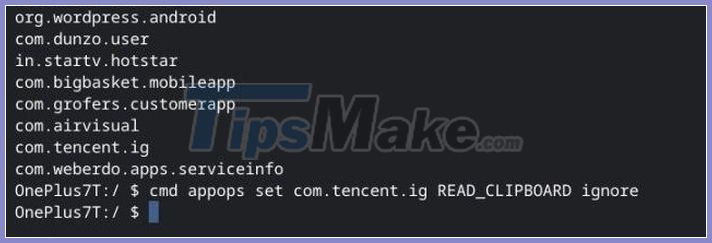
With the above features, you will get better security as well as experience on your Android device. On the other hand, we still hope Android will continue to improve and bring new features to increase security so that users do not need to use third-party software.
You should read it
- Being fined 5 billion USD by EU, Google threatened to charge Android
- The prediction of Android's name 9.0 follows Google's spring wallpaper set
- How is Android One and Android Go different?
- The whole technology world guessed the wrong name of Android L?
- 9 great Android apps from Google that you've never heard of
- What data does Android share with Google?
 What is aae file, learn about aae file
What is aae file, learn about aae file 5 ways to increase charging speed for your phone, both safe and easy to do
5 ways to increase charging speed for your phone, both safe and easy to do How to transfer photos from iphone to computer
How to transfer photos from iphone to computer All you need to know about OxygenOS 11
All you need to know about OxygenOS 11 What is Jailbreak? Jailbreak guide for iPhone, iPad latest
What is Jailbreak? Jailbreak guide for iPhone, iPad latest All you need to know about Android Pie
All you need to know about Android Pie