How to fix error Gsdll32.dll Not Found
gsdll32.dll error is caused by situations that lead to deletion or corruption of the Ghostscript gsdll32 DLL file. In some cases, the gsdll32.dll error can indicate a registry problem, a virus problem, malware, or even a hardware failure.
Error gsdll32.dll
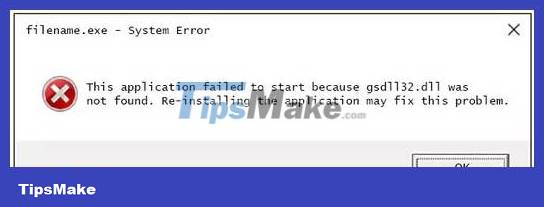
There are several ways gsdll32.dll error can show up on your computer. Below are some of the more common error messages you may see.
- Gsdll32.dll Not Found
- This application failed to start because gsdll32.dll was not found. Re-installing the application may fix this problem
- Cannot find [PATH]gsdll32.dll
- The file gsdll32.dll is missing
- Cannot start [APPLICATION]. A required component is missing: gsdll32.dll. Please install [APPLICATION] again
- Unable to load DLL 'gsdll32.dll': The specified module could not be found.
These errors may appear when using or installing certain programs or when Windows starts or shuts down.
The context of the gsdll32.dll error is an important piece of information that will be helpful while solving the problem. The error can apply to any program or system that can use files on any Microsoft operating system including Windows 11, Windows 10, Windows 8, Windows 7, Windows Vista, Windows XP and Windows 2000 .
How to fix gsdll32.dll error
Follow these steps in the order listed below to apply the more possible solutions first.
Important note : Do not download gsdll32.dll from any "fileDLL download" sites. There are many reasons why downloading DLL files that way is a bad idea. If you need a copy of this file, it's best to get it from the developer's legitimate source.
1. Restore gsdll32.dll from Recycle Bin. The easiest possible reason why the gsdll32.dll file is "missing" is because you deleted it by mistake.
If you doubt this, but have already emptied the Recycle Bin, you can restore files with a free file recovery program. Just make sure it was active before being deleted and that it's not corrupted or malicious.
Note : Start Windows in Safe Mode to complete any of these steps if you cannot access Windows normally due to an error.
2. Install the 32-bit version of Ghostscript, this is the official provider of the gsdll32.dll file. Installing or reinstalling Ghostscript is enough to replace missing or corrupted files and fix any related DLL errors.
If this setting doesn't fix the error, try searching for files on your computer. It should definitely be here:
C:Program Files (x86)gsgs[version]binOnce you find it, copy the DLL file to the system32 folder:
C:Windowssystem32Some applications need this DLL file to exist there in order to use it.
Another way to get this file is to extract it from the EXE download. Find it in the bin folder.
Note : Do your best to complete this step and make sure you don't accidentally download the 64-bit version - instead, it offers the file gsdll64.dll. Installing a program that provides the gsdll32.dll file can be a solution to this DLL error.
3. Reinstall the program using the gsdll32.dll file. If a DLL error occurs when you use a particular program and adding Ghostscript to your computer is not enough to fix the error, reinstalling the program will replace the file.
4. Run a virus/malware scan on the entire system. Some gsdll32.dll errors may be related to a virus or other malware infection on your computer that has damaged the DLL file. It's even possible that the error you're seeing is related to a program masquerading as a file.
5. Use System Restore to undo recent system changes. If you suspect that the error is due to changes made to important files or configurations, System Restore can resolve the problem.
6. Update drivers for hardware devices that may be related to gsdll32.dll. For example, if you receive the error "File gsdll32.dll is missing" when playing a 3D video game, try updating the driver for your video card.
Note : The file gsdll32.dll may or may not be related to the video card - this is just an example. The key here is to pay close attention to the context of the error and troubleshoot accordingly.
7. Restore the driver to the previously installed version if the gsdll32.dll error started occurring after updating the driver of a specific hardware device.
8. Use a free registry cleaner to repair problems related to gsdll32.dll in the Registry. A free registry cleaning program can help by removing invalid gsdll32.dll registry entries that can cause DLL errors.
Normally you should not use a registry cleaner, but this can be considered as a "last resort" before taking the next step.
9. Perform a clean installation of Windows. This will erase everything from the hard drive and install a fresh copy of Windows. If none of the steps above fix the gsdll32.dll error, this should be your next action.
Note : All information on your hard drive will be erased in this step. Make sure you've done your best to fix the gsdll32.dll error using the troubleshooting step before this one.
10. Troubleshoot hardware problems if any gsdll32.dll errors persist. After a clean install of Windows, your DLL problem could only be hardware related.
You should read it
- Fix BOOTMGR error is missing when starting Windows
- How to fix MSVCP140.dll error is missing
- How to fix Winload.efi is missing on Windows
- How to fix 'The program can't start because api-ms-win-crt-runtime-l1-1-0.dll is missing from your computer'
- How to fix missing file gdi32full.dll on Windows 10, 11
- [Instructions] - Fix error VCRUNTIME140.dll is Missing
 Ubuntu 23.10 launches with a new App Center interface and better security
Ubuntu 23.10 launches with a new App Center interface and better security How to build and use Mock API in React app using Mirage.js
How to build and use Mock API in React app using Mirage.js How to create AI images in Google Search using text descriptions
How to create AI images in Google Search using text descriptions The 10 best features in GNOME 45
The 10 best features in GNOME 45 Warning: Four words that should not be clicked when browsing the web
Warning: Four words that should not be clicked when browsing the web How to disable IPv6 rules in UFW to increase firewall security on Linux
How to disable IPv6 rules in UFW to increase firewall security on Linux