How to Find Latest Facebook Friends Comments
Find your friends' comments on your posts (on a computer)
Log in to https://www.facebook.com from a web browser. You can use the "See Friendship" feature to see a page containing all the posts and comments between you and a certain friend.
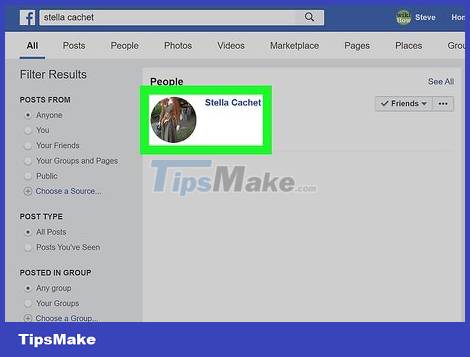
Visit a friend's personal Facebook page. You can do this by searching for their name through the search bar at the top of the page.
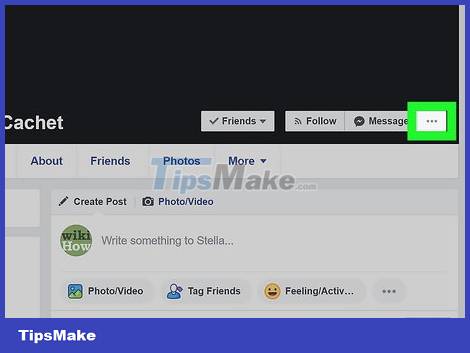
Click the three-dot menu ••• at the person's cover photo, at the top of their profile, to open a menu.
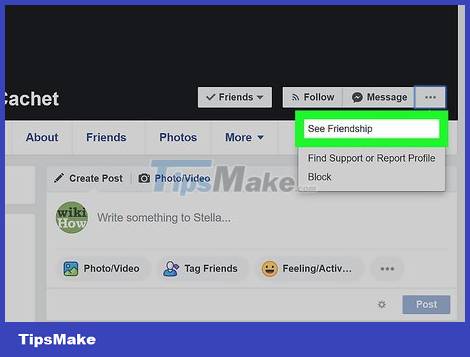
Click See Friendship in the menu. With this action, the screen will display a page with a list of posts and comments from your profile and that friend with the comments they have posted.
Find your friends' comments on your posts (on mobile)
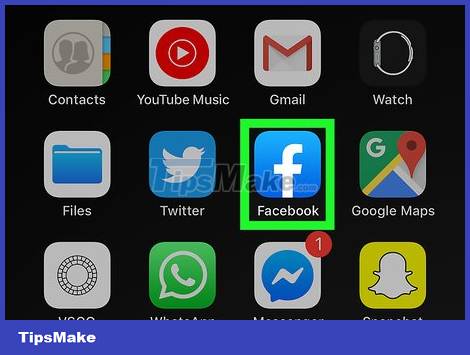
Open the Facebook app on your phone or tablet. It's a blue icon with a white "f" that usually shows up on the home screen or in the app store. You can use the "See Friendship" feature to see a page containing all posts and comments between you and a certain friend.
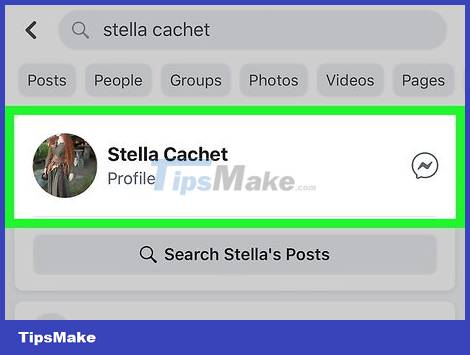
Visit a friend's profile. You'll find friends by tapping the magnifying glass icon at the top of the screen and typing their name.
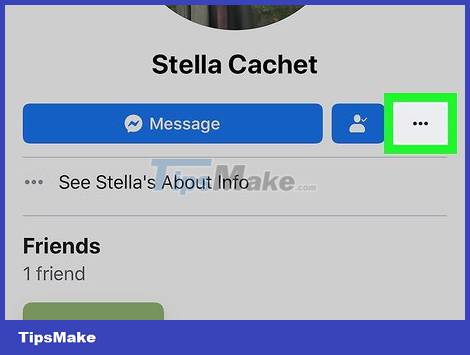
Tap the three-dot menu ⋮ in the upper right corner. It can be horizontal or vertical ellipses depending on the version in use.

Tap See Friendship . With this action, the screen will display a page with a list of posts and comments from your profile and that friend with the comments they have posted.
Find your friends' comments on posts with lots of comments
Log in to https://www.facebook.com from a web browser. If you want to find a friend's comment on a photo or post, log into your Facebook account first.
This method won't work for the Facebook app on your iPhone or iPad, but you can log into Facebook from your phone or tablet's web browser.

Scroll to the post for which you want to find a comment. If you don't see your friends' names and comments under a post, the information is probably buried in countless other comments. It is also possible that the comments section has been filtered to show only the latest or most popular comments.
The number of comments is usually displayed under the post.
A comment's response count is usually displayed next to the comment. Comment responses are displayed as strings, so responses to a comment will appear below the comment instead of the original post.
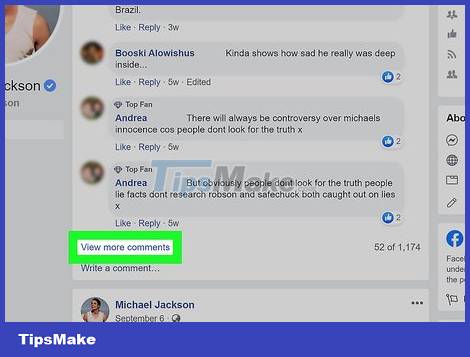
Click View x Comments above the first comment. The "x" is the number of hidden comments (or the word "Previous" if there are multiple comments). Click that link to open more hidden comments that aren't visible.
If you see "Most Relevant" above the comment list, click it and select All Comments.
If you still see the View previous comments link above the first comment, that means you need to click it again to see more comments. You may have to click this button multiple times until you see all the comments.
To see all the responses associated with a comment, click x Replies (x Replies) below the comment. For example, if the comment has 2 replies, the link will show 2 Replies (2 Replies).
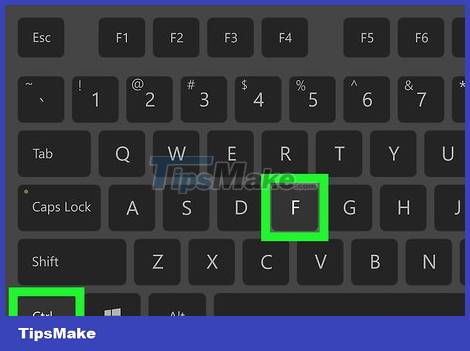
Press Ctrl+F (on Windows) or ⌘ Cmd+F (on Mac) to open the Find window. This will open a smaller window that allows you to find specific content on the page.
If you're on a phone or tablet, you'll have to open your browser's Find feature:
Safari on iPhone/iPad: Gently swipe down to see the selection bar at the bottom of the screen and select the Share icon. Swipe the icon line to the left and select Find on Page.
Chrome: Tap the three-dot menu and choose Find in Page…
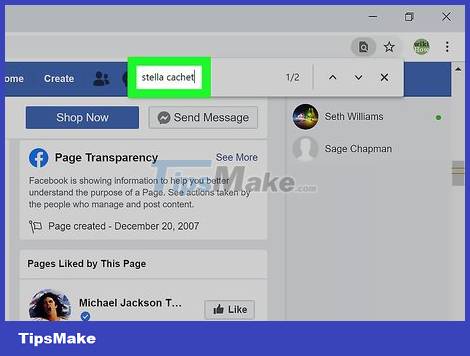
Enter a friend's first and/or last name. This search form will show the correct results; so remember to type multiple contiguous characters.
For example, if you want to find a comment by someone named Megan Lopez, type Megan Lopez in the Find box.
Typing megan in the search box will bring up comments from anyone named Megan.
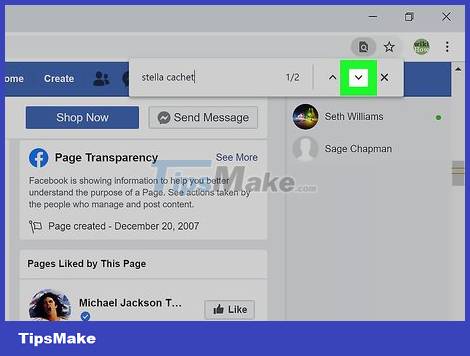
Use the arrows on the Find window to browse the results. Clicking the down arrow on the Find window takes you to the first search result on the page. Clicking the down arrow again will take you to another search result. Keep working until you see all the results of the search.
 Facebook and Instagram will probably let users create and sell NFTs
Facebook and Instagram will probably let users create and sell NFTs Instagram is committed to adjusting the algorithm to limit the display of 'possibly harmful' content to users
Instagram is committed to adjusting the algorithm to limit the display of 'possibly harmful' content to users If you don't want to lose money, turn off this feature immediately on Telegram
If you don't want to lose money, turn off this feature immediately on Telegram Spotify is about to have a pretty useful ratings feature
Spotify is about to have a pretty useful ratings feature Remember 9 things you should limit sharing on social networks
Remember 9 things you should limit sharing on social networks How to fix No Network Connection error on TikTok
How to fix No Network Connection error on TikTok