Instructions for booking Grab car on Google Maps
Instead of booking Grab on the Grab app as usual, you can choose to make Grab booking via the Google Maps map application. Grab car booking function on Google Maps allows you to call a car simply and quickly right from within this app without having to access the original app.
This means that the entire process from booking a destination, destination, cost estimate and booking confirmation will be done in Google Maps. So, from now on, do you have another option to book Grab when you need to move? With Grab booking directly with this Google Maps you can also track the location of the vehicles most accurately. Join the Network Administrator to find out how to call Grab car directly on the Google Maps application right now.
- How to avoid traffic jams with the latest Google Traffic
- How to send Google Maps routes from PC to phone
- How to preview images where needed on Google Maps
Instructions for booking Grab car using Google Maps
Note: Instructions in this article are made on Android devices, you can use iPhone to do the same to proceed with Grab car by Google Maps.
Step 1:
First of all, you need to install or update the Google Maps application to the latest version here.
- Download Google Maps for Android
- Download Google Maps for iOS
Step 2:
Open the Google Maps application to access the main interface of the application. Here, click on the search box and enter the desired address .

Step 2:
After completing the location selection step, click on Directions . Immediately, Google Maps displays the distance, means and travel time. Click on the catch icon on the list to select Grab vehicle.
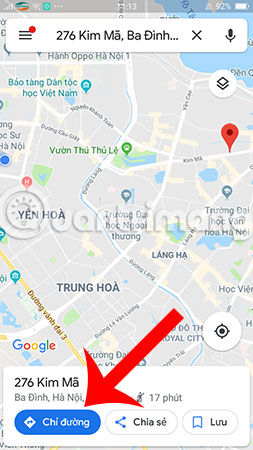
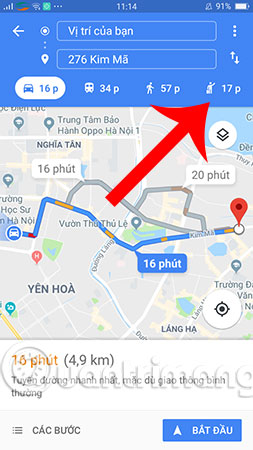
Step 3:
Transportation options include 4-seat Grab Car , Grab Bike and Grab Taxi . Now select the media you want to move and click Open the app below to link to Grab. If you don't have the Grab app on your phone, download it using the link below.
- Download Grab for Android
- Grab download for iOS
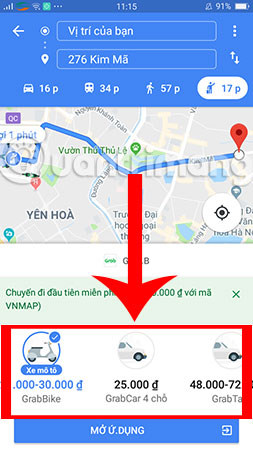
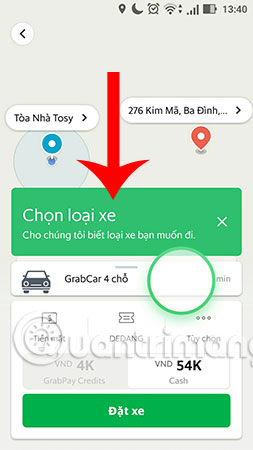
After that, Google Maps will switch to the Grab application, where you can also re-select the media you need to move. Finally, click Order car , Grab will automatically find the nearest driver for you.

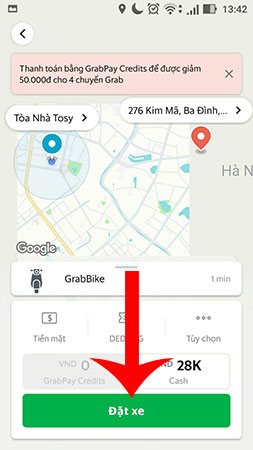
So, with just a few simple steps, you have quickly placed Grab car with Google Maps on your phone, right? Hope this little trick will be useful to you.
Hope you are succesful.
See more:
- How to register as a motorbike driver GrabBike
- How to call GrabTaxi online
- How to find Grab trips with invoices
 How to share a trip on Google Maps
How to share a trip on Google Maps How to fix the error does not enable GPS on Windows 10
How to fix the error does not enable GPS on Windows 10 How to message on Google Maps for businesses
How to message on Google Maps for businesses How to use Vietmap to track car journeys
How to use Vietmap to track car journeys How to turn off Google Maps location notification
How to turn off Google Maps location notification See traffic light location on the phone
See traffic light location on the phone