How to enter a text into multiple Excel cells at the same time
While using Microsoft Excel, users can enter the same values as text, data into multiple cells or enter the same formula into an entire column (avoid having to enter one by one). In this tutorial, TipsMake.com will show you how to quickly enter the same data or formula into cells.
Enter data into multiple cells at once with Ctrl + Enter in Excel
To enter the same data in the boxes, please do the following.
1. Select multiple cells that you want to enter the same data by holding down the Ctrl key .
2. After selecting, press the Space key and the last selected cell will be in edit mode.
3. Enter data or text in the box, then press Ctrl + Enter .

Note : If the selected cells already have content, it will replace all the contents of the selected cells with the same data after pressing Ctrl + Enter .
After completing the above steps, the text will automatically be entered in all highlighted cells. This tip can be very useful whenever you have the same data type prefix and just need to add something at the end of each cell.
Enter the formula in the entire column with the Enter key in Excel
Suppose you have data in columns A and B , then want to aggregate these data in column C with the Enter key . Do the following.
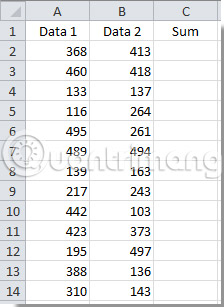
1. Select C2 and press Ctrl + T.
2. In the Create Table dialog box that appears, select the range of data you want to sum and click the OK button .
Note : If there are data titles in the selected range, select the My table box that has headers .
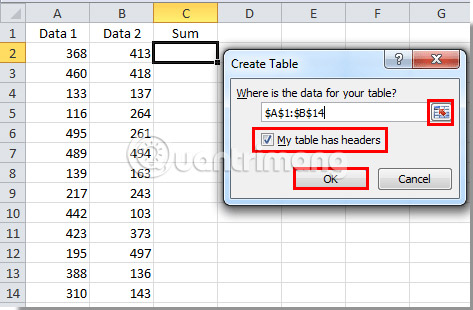
3. Select column B and right click on it. Then select Insert> Table Column to the Right in the right-click menu.
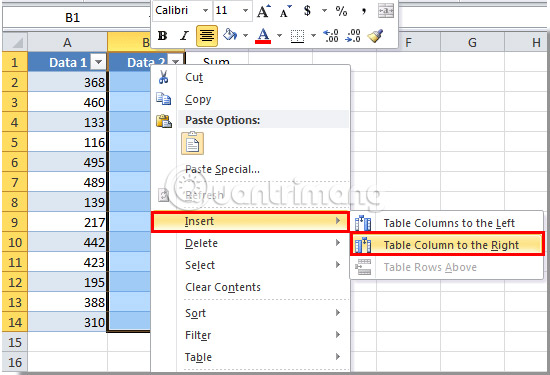
4. You can change the title of the new column by selecting it and entering a new name in the Formula Bar, then press the Enter key .
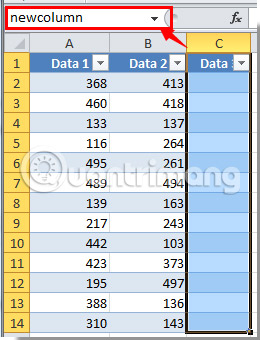
5. Select the first cell of the new column (in the example is cell C2). Enter the formula in this box, then press the Enter key .
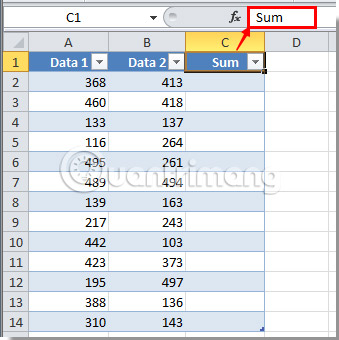
After pressing the Enter key , all cells in this specified column will be filled in the same formula.
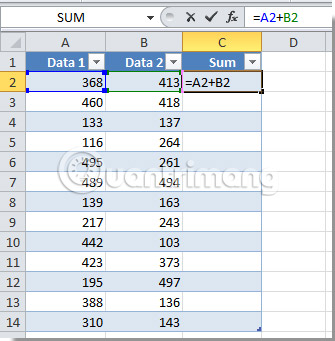
Hope you are succesful.
See more:
- How to combine multiple cells into 1 in Excel does not lose data
- How to insert a batch image into Excel box
- Instructions for separating column content in Excel
 Work with charts in PowerPoint 2016
Work with charts in PowerPoint 2016 How to create epub file on Google Docs
How to create epub file on Google Docs How to print separate sections on Word
How to print separate sections on Word How to hide and show slides on PowerPoint
How to hide and show slides on PowerPoint Language translation on Word 2019
Language translation on Word 2019 How to create a page printed vertically and print horizontally on a Word document
How to create a page printed vertically and print horizontally on a Word document