How to add, turn on the Dark Mode night mode for Chrome browser, Coc Coc, FireFox
The Dark mode feature helps us minimize eyestrain when surfing the web during the night. If you have not found the way to enable Dark mode on Chrome, Coc Coc, Firefox web browsers, please follow the instructions in the article below.
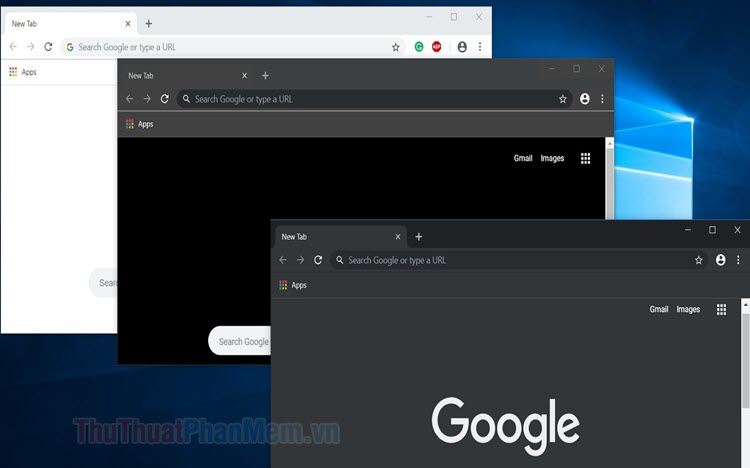
1. On the Chrome browser
First, you need to download the latest version of Chrome browser at the following address: https://www.google.com/intl/en_us/chrome/
Step 1: Open Chrome and access chrome: // flags / # enable-force-dark
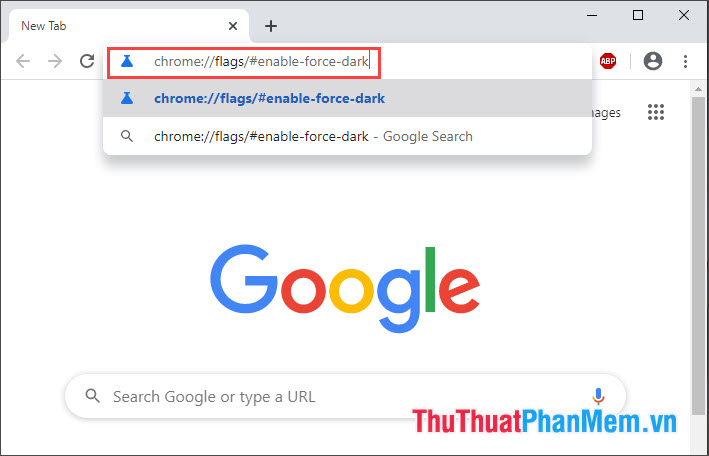
Step 2: Go to the yellow highlighted Force Dark Mode for Web Contents (1) and click the option => Enabled with selective inversion of non-image elements (2) .
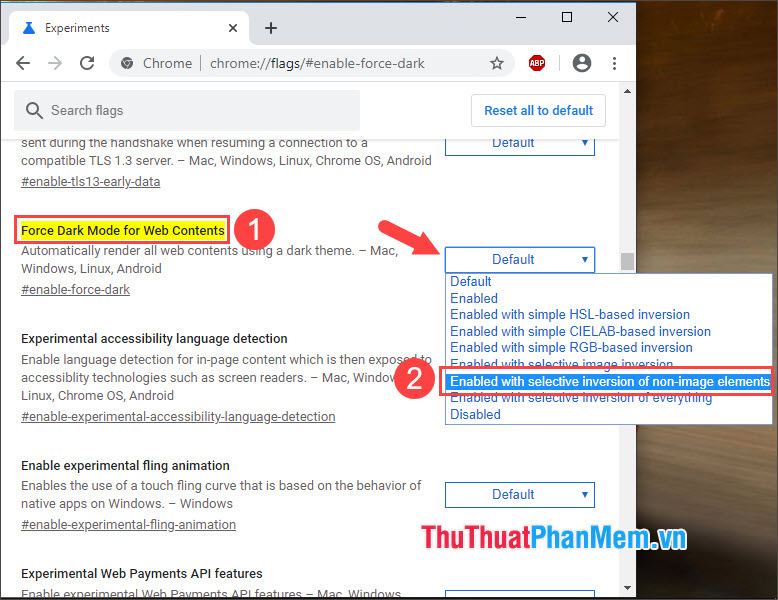
Step 3: Click Relaunch to restart Chrome.

Step 3: Try to visit any website and experience the Dark mode feature on Chrome.
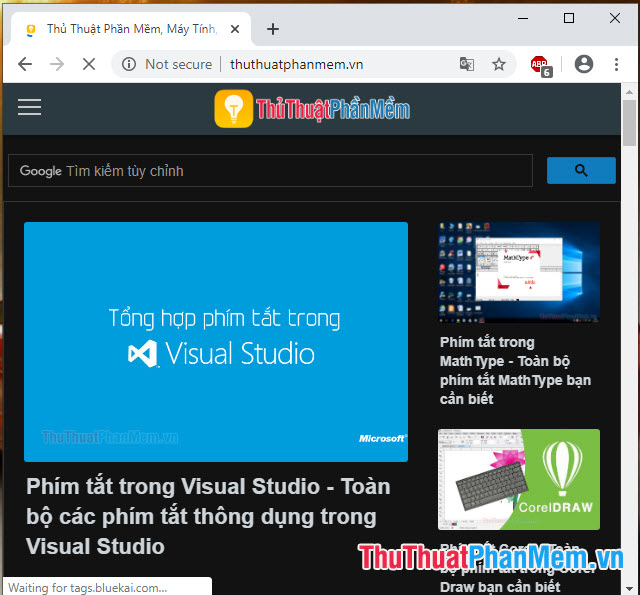
2. On Coc Coc browser
Step 1 : You access the link https://chrome.google.com/webstore/detail/dark-mode/dmghijelimhndkbmpgbldicpogfkceaj and install the extension for Coc Coc.
Next, click Add to Chrome .
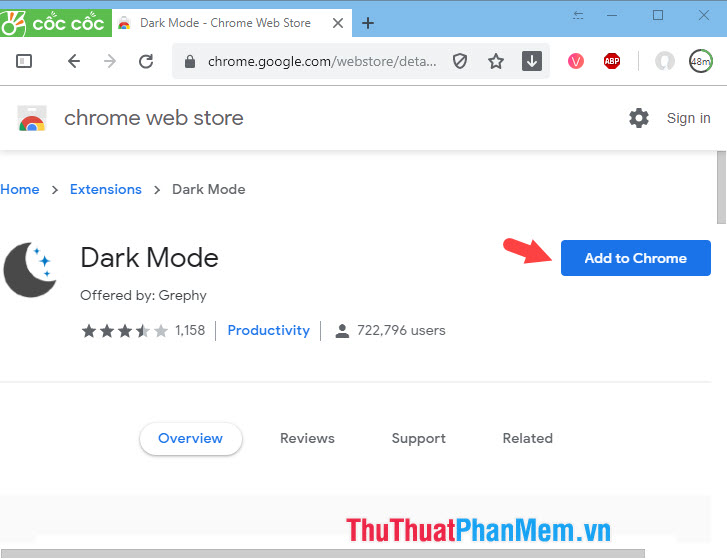
Step 2 : Click on Add gadget is finished.
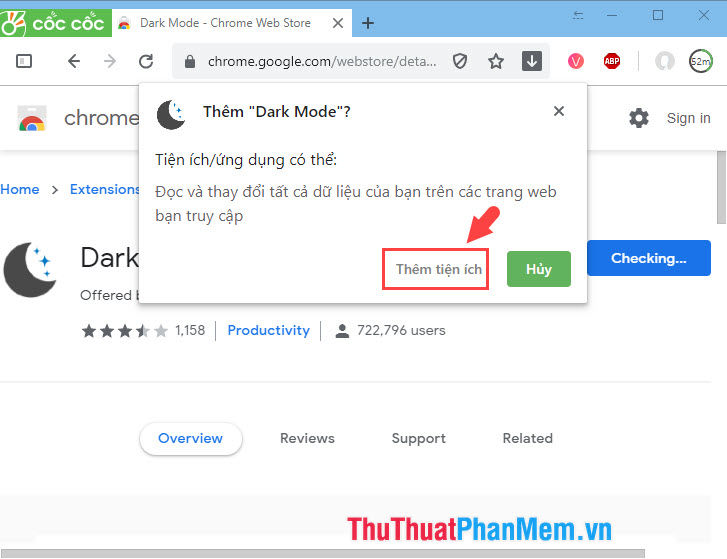
Step 3: After installing the extension, you will see the Dark mode icon on Coc Coc browser. To switch to Dark mode , left click on the icon and the Current State: DARK status will show up. At this point the whole site has gone into Dark mode as shown below!
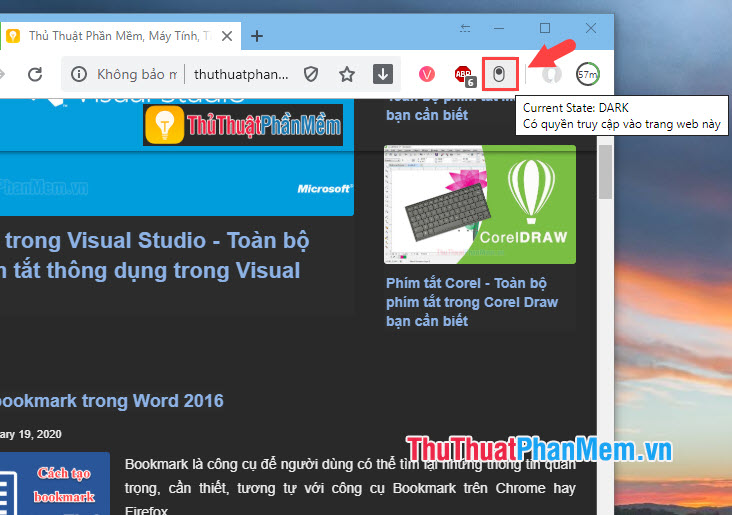
3. On the Firefox browser
First you need to update your Firefox browser to the latest version at the following link: https://www.mozilla.org/en/firefox/new/
Step 1: Open Firefox and click on the Options icon (1) => Customize . (2) .
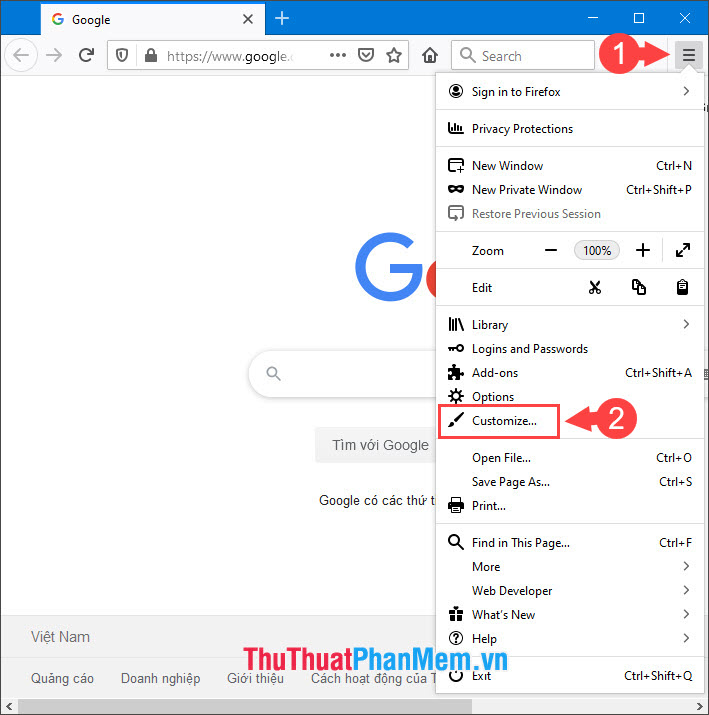
Step 2: Click on Themes (1) and select Dark (2) .
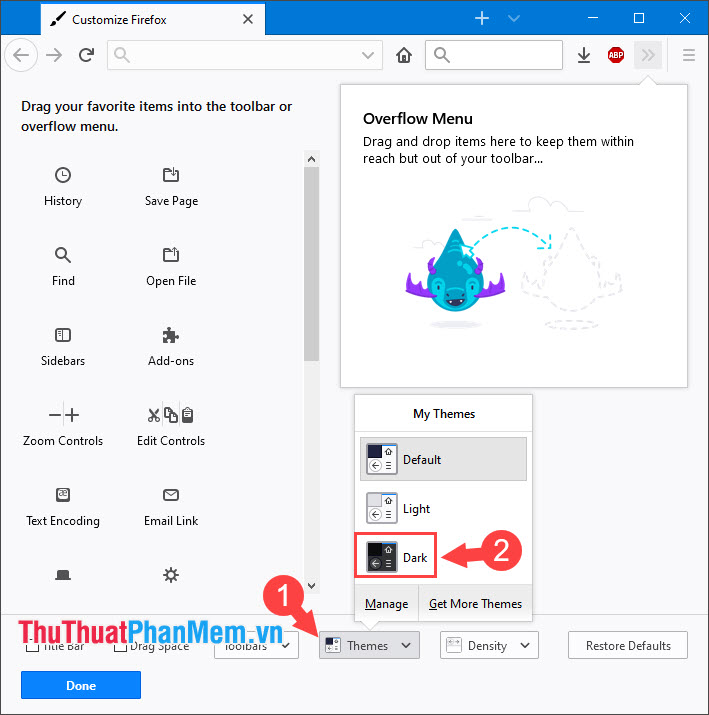
Step 3: After your Firefox switches to Dark mode as shown below. Click Done to save the settings.
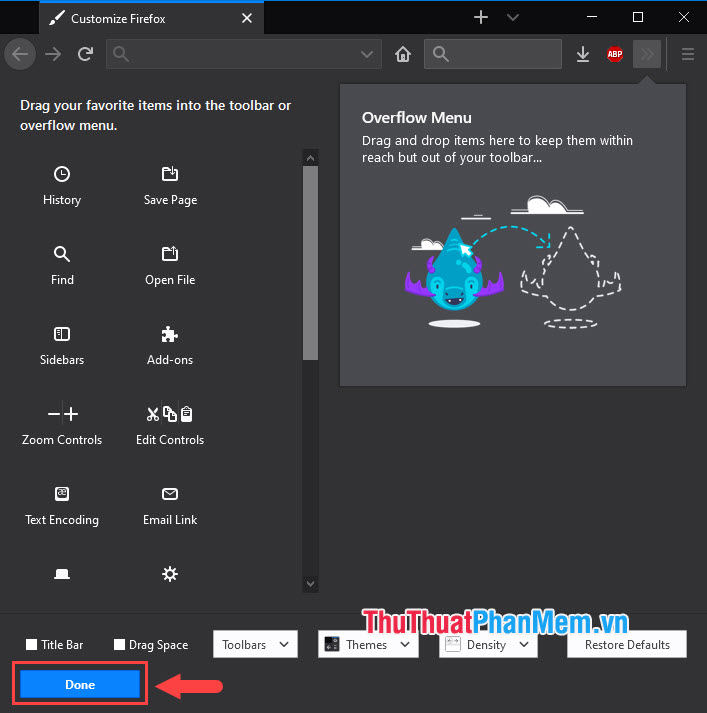
With the Dark mode feature in the browser, we can safely surf the night at night without eye strain. Good luck!
You should read it
- How to turn on Dark Mode on Chrome
- 5 web browsers support Dark Mode / Night Mode for Android phones
- How to turn on night mode on Coc Coc Android, iOS
- How to use Mojave's Dark Mode on Mac right now?
- How to automatically turn on dark mode iPhone day and night
- How to turn on Dark Mode on Google Keep and Google Calendar
 Keyboard shortcuts for Chrome - Summary of Chrome shortcuts you need to know
Keyboard shortcuts for Chrome - Summary of Chrome shortcuts you need to know How to add fonts to Google Docs
How to add fonts to Google Docs Top 10 Online flowchart websites
Top 10 Online flowchart websites Instructions to set wallpaper for Messenger
Instructions to set wallpaper for Messenger How to manage multiple Email accounts in 1 single Gmail account
How to manage multiple Email accounts in 1 single Gmail account