How to create an app password on Bluesky to link
An app password on Bluesky is a unique code generated for each app that you want to link your account to. Once you create an app password, you can paste it into another app to allow access to your Bluesky account. You can create multiple app passwords on Bluesky to make linking between 2 apps faster. Here are instructions for creating an app password on Bluesky.
Instructions for creating application passwords on Bluesky
Step 1:
At the Bluesky application interface, click on the 3-dash icon , then select Settings in the displayed list.


Step 2:
Switch to the settings interface for the Bluesky application, click on Privacy and Security to adjust privacy and security for the application. Now we will see the App passwords section to set up.


Step 3:
In the application password creation interface on Bluesky, enter the name of the application you want to link to your Bluesky account and then click Next to continue. You will then see the password string to link the application to Bluesky for use. Copy this password string and save it because we cannot view it later, so pay attention.


Step 4:
So we have created an application password on Bluesky to link with Facebook. Continue to add other applications that you want. Each application is saved in a list. If you want to delete, click the trash icon and select Delete to delete.
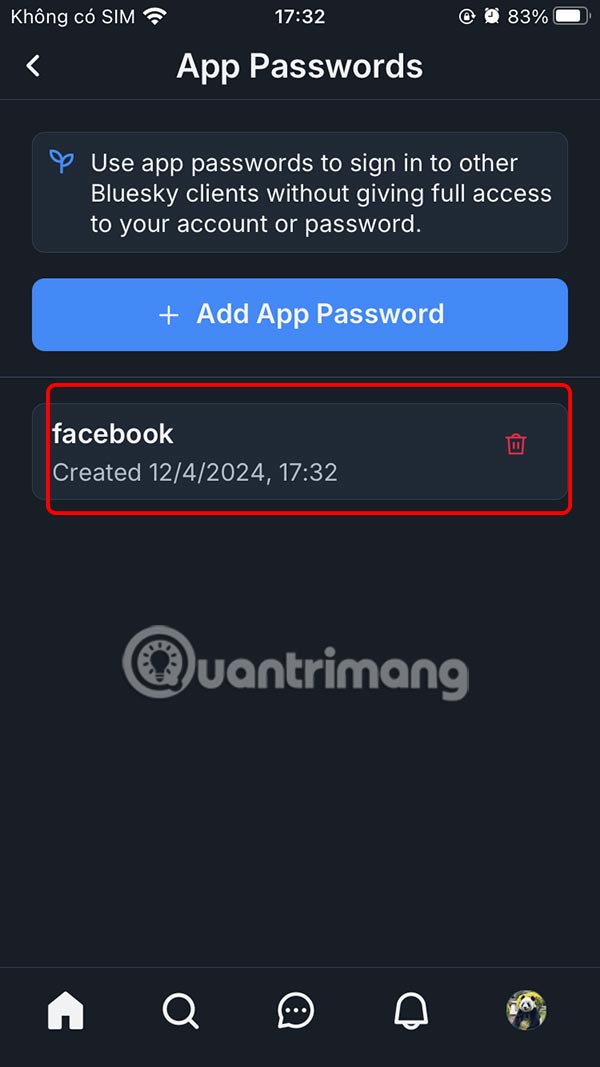

You should read it
- 5 best password management apps for iOS
- How to create an Android phone password changes every hour
- How to create a separate password for apps that sign in with Apple ID
- How to set a password for a Windows 8 / 8.1 computer
- Set a password for Teamviewer - Set a password for Teamviewer
- Create passwords, software keys, programs on Windows using Program Blocker
 How to create sharing shortcuts on Instagram
How to create sharing shortcuts on Instagram How to transfer followers on X to Bluesky
How to transfer followers on X to Bluesky 5 Ways to Cut Down on Social Media Usage
5 Ways to Cut Down on Social Media Usage What's the difference between personal, business, and creator accounts on Instagram?
What's the difference between personal, business, and creator accounts on Instagram? Why Do People Still Use TikTok Despite Its Infamous Status?
Why Do People Still Use TikTok Despite Its Infamous Status? How to Customize Instagram Notifications to Be Less Annoying
How to Customize Instagram Notifications to Be Less Annoying