How to edit links in WordPress
In the article on WordPress, there is also a mode to insert links for certain articles or websites to increase the number of users. In case you insert the wrong link, want to change to a more appropriate link or change the content of the insert link, you can edit the link easily. WordPress also has tools to edit links for posts on the page. So how to fix the link inserted in WordPress?
- Keyboard shortcuts for editing on WordPress
- Instructions for creating websites in Wordpress from A to Z (Part 1)
- How to change the font in WordPress
Instructions to edit links inserted in WordPress
Step 1:
In the personal WordPress interface, click on My Site and then click on the Posts Blog to open the posts on the posted page.
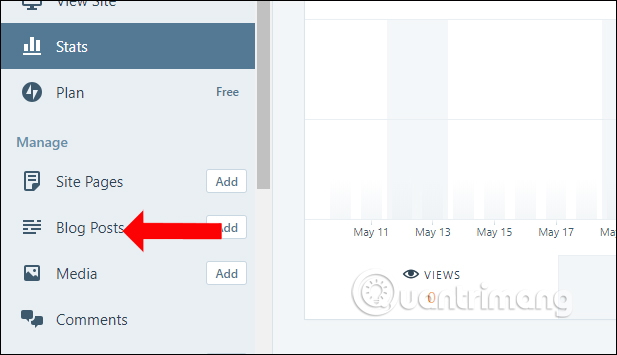
Step 2:
Open the post where you want to edit the content, including the inserted link. Click on the link link and then click on the icon to edit the link.

Step 3:
The edit link dialog box appears. Here you can change the link in the URL or link name in the Link Text.
Or if we want, we can insert the link to the link in the link to existing content, with the list of posts. If you select Open link in a new windows / tab, the link link will be opened in a separate window or tab.
If you want to delete the link, click the Remove button. Finally click Save below to save the changes to the link in the content.

Finally click the Update button above to save the changes to the article.

With the links inserted on WordPress you can completely change the content if you want. We can change the URL, link name or even insert the article immediately into the link.
See more:
- Instructions for installing WordPress on localhost
- Set up copyright in WordPress
- 15 Versatile WordPress Theme for web designers
I wish you all success!
 How to delete posts posted on WordPress
How to delete posts posted on WordPress How to add new posts on WordPress
How to add new posts on WordPress 30 best free WordPress presentation plugins (2018)
30 best free WordPress presentation plugins (2018) 20 WordPress plugins for photo websites (2018)
20 WordPress plugins for photo websites (2018) 6 powerful features of Google Analytics
6 powerful features of Google Analytics 3 great WordPress themes for portfolio construction
3 great WordPress themes for portfolio construction