How to Download Videos from Telegram on Android Devices
Download a video
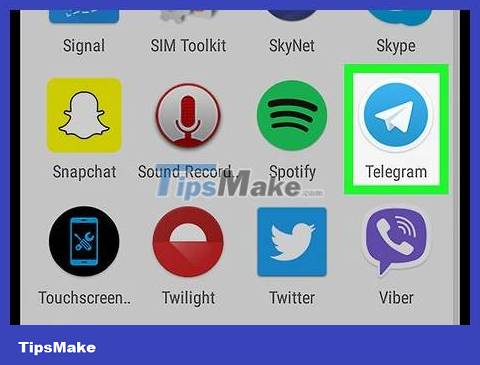
Open the Telegram app on your Android device. This application's icon is a blue circle with a white paper airplane inside, usually displayed on the home screen or application tray.
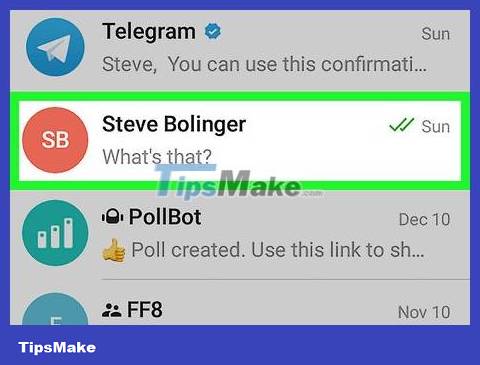
Tap the chat containing the video.
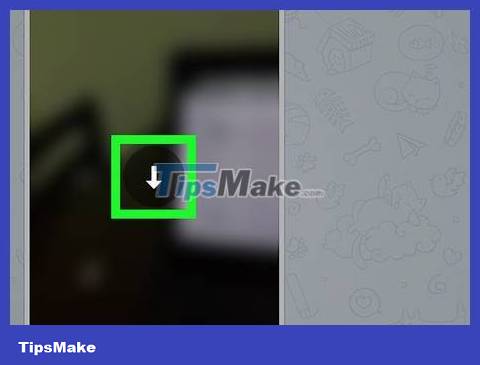
Tap the arrow on the video. You will see a blue circle with a white arrow pointing down. The video will be downloaded to the default location on your Android device.
Set up automatic video download mode

Open the Telegram app on your Android device. This application's icon is a blue circle with a white paper airplane inside, usually displayed on the home screen or application tray.
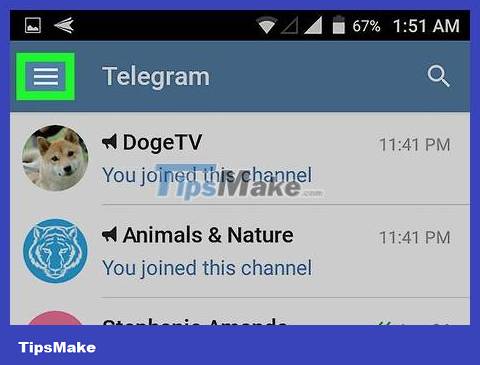
Tap the ☰ icon in the upper left corner of the screen.
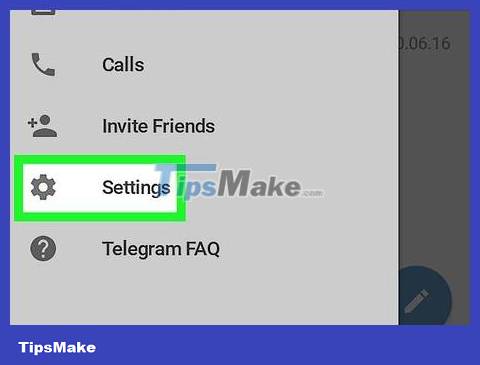
Tap Settings . This item is near the bottom of the menu.
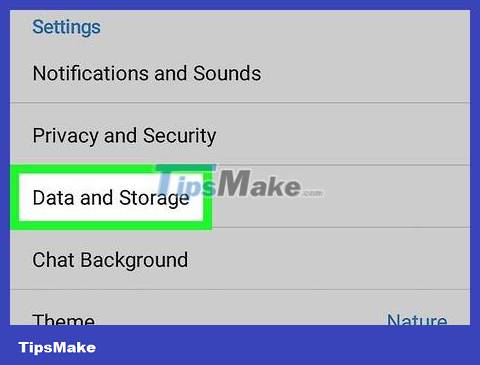
Scroll down and tap Data and Storage under the 'Settings' heading.
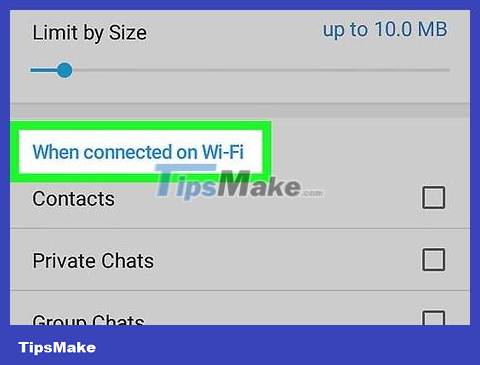
Tap When connected on Wi-Fi . A list of options will display.
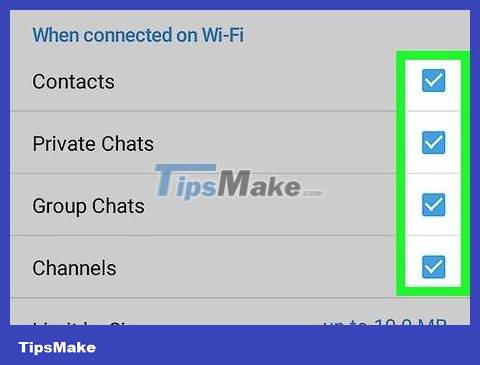
Check the box next to 'Videos'. This will set the video in the message to automatically download to your phone or tablet whenever it's connected to Wi-Fi.
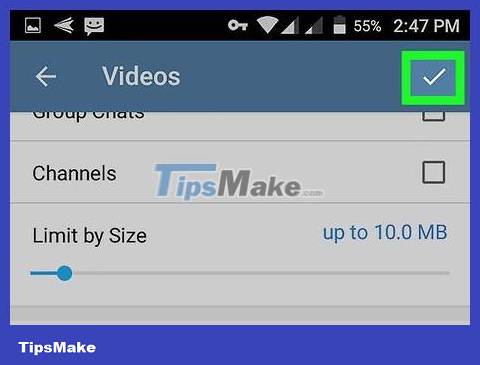
Tap Save . The changes will take effect immediately.
You should read it
- Instructions for downloading Facebook videos on iOS and Android phones
- How to download videos from Twitter to iPhone, Android devices easily
- How to download YouTube videos to Android phones
- 10 tips to use Telegram safely and securely
- Instructions for using free chat software Telegram on your computer
- Telegram and Telegram X suddenly disappeared from the App Store
 How to Turn Off Parental Controls on Android
How to Turn Off Parental Controls on Android How to Tell If Your iPhone Has Been Watered
How to Tell If Your iPhone Has Been Watered How to Open ZIP Files on iPhone
How to Open ZIP Files on iPhone How to Open Zip Files
How to Open Zip Files How to Unlock LG Phone
How to Unlock LG Phone How to Secretly Check Your Boyfriend's Phone
How to Secretly Check Your Boyfriend's Phone