How to Fix the 'Printer Offline' Error After a Windows 10 Update
Method 1 of 2:
Resetting the Printer
Reset the printer before anything else. Doing so will help in reverting any recent changes made to the printer settings.
-
 Unplug the power cord from the wall outlet when the printer is still on. Doing this will turn off the printer and begin the reset process.
Unplug the power cord from the wall outlet when the printer is still on. Doing this will turn off the printer and begin the reset process.- Ensure you use the original cable that came in the pack along with the printer.
- Check the cable for any physical damage as it may cause issue in the future.
-
 Wait for 10-15 seconds.
Wait for 10-15 seconds.- The printer will reset the settings or any recent changes.
- Then, replug the power cord again into the wall outlet.
- Connect the power cord to the direct power supply wall outlet to avoid fluctuations.
-
 Turn on the printer and wait for it to settle idle.
Turn on the printer and wait for it to settle idle.- You can hear the carrier moving back and forth until it finally settles down.
- Set the desired Preferences Settings on the Printer Touch Panel before proceeding with connecting the device.
- Here, you can set desired Location, Time, Date and Language.
-
 Connect the printer to the network or device.
Connect the printer to the network or device.- For this, use either the USB cable or the Wireless Setup. It is always better to connect the printer to the network with a USB cable after a rest.
- The USB connection will enable constant connectivity between the printer and the device.
- Try printing a file. If the error persists, try method 2.
- If you still face the error message after reset, you should try uninstalling and reinstalling the printer driver and software.
Method 2 of 2:
Reinstalling Printer Software
After resetting the printer, try reinstalling the printer software if it shows an error message.
-
 Remove all the files and content related to the printer driver entirely from the device.
Remove all the files and content related to the printer driver entirely from the device.- Go to the Control Panel of your device.
- Search for the Printer drivers and software. For a Windows device, go to Control Panel and select Programs and features.
- Search for the printer drivers and software name in the list.
- Select the driver's name and then select Uninstall.
- Uninstall the complete program from the device.
- For MAC device, go to Systems & preferences.
- Then, go to Print & Fax.
- Select the printer name that you want to uninstall from the MAC device.
- Remove all the printer related files from the MAC device and proceed to reinstall the driver and software.
-
 Reinstall the printer driver and software.
Reinstall the printer driver and software.- Insert the printer driver and software CD/DVD into the ROM.
- Run the AutoRun file.
- Accept the terms and conditions and follow the instructions displayed to complete the driver installation process.
- If you do not have the CD/DVD, visit the manufacturer site and download the driver's file.
- Run the downloaded AutoRun file and follow the instructions on the screen to complete the driver installation process.
5 ★ | 1 Vote
You should read it
- How to fix Driver Is Unavailable On Printer error on Windows 10
- Link to download the most complete printer driver (HP, Canon, Epson ...)
- How to fix offline errors of printers on Windows 10
- The best driver update software for computers
- Top 5 quality home printers, the most popular printers
- Download Canon LBP 3050 printer driver




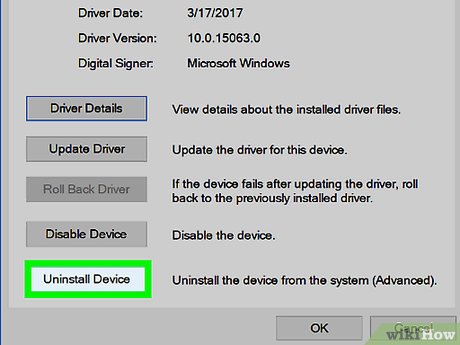
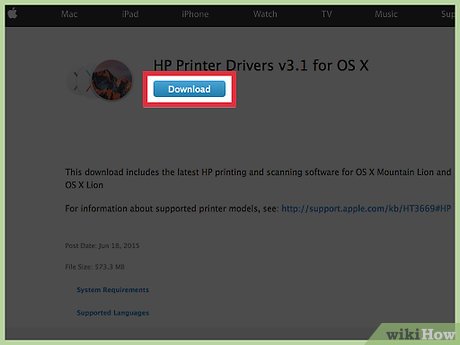
 How to Install Windows 10 Technical Preview with VirtualBox
How to Install Windows 10 Technical Preview with VirtualBox How to Customize the Windows 10 Start Menu
How to Customize the Windows 10 Start Menu How to Pin the Recycle Bin in Windows 10
How to Pin the Recycle Bin in Windows 10 How to Search in Windows 10
How to Search in Windows 10 How to Change Where Groove Music Looks for Music
How to Change Where Groove Music Looks for Music How to Change the Windows 10 Language
How to Change the Windows 10 Language