How to Customize Instagram Notifications to Be Less Annoying
Here's how to customize Instagram notifications to be less annoying!
1. Turn off all Reel suggestions
Reels are one of Instagram's biggest time-sucks. You're putting yourself at a huge disadvantage if you let the app send you suggestions via push notifications, which is why it's a good idea to turn them off.
To turn off Reel suggestions, go to Settings > Notifications > Live and reels . Each area should be turned off, but if you just want to turn off Reels suggestions, turn off Reels suggested for you and Recently uploaded reels .
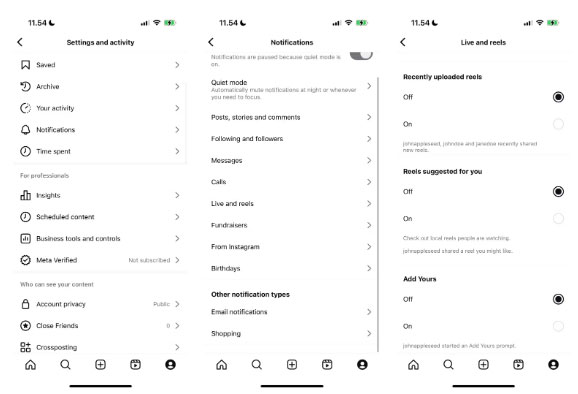
2. Turn on Quiet Mode
A big reason why many people delete their Instagram accounts is because they feel like they don't have as much control over their notifications. However, you can use Quiet Mode instead of deleting your account.
When Quiet Mode is enabled, Instagram won't send notifications to your device. At the end of each Quiet Mode session, you'll see a summary of any new interactions you've had in the app. You can only leave Quiet Mode on for up to 12 hours a day, but it's better than nothing.

3. Limit message and comment notifications
A large percentage of comments received on Instagram are spam. Additionally, a significant percentage of them are from users trying an outdated strategy: Leaving meaningless comments to improve visibility or attract attention. Both are annoying, so people want to limit the comment notifications they see.
Likewise, many people only really want to receive messages from people they follow. They don't want to see the "Random user wants to message you" notification pop up on their device.
Limiting message and comment notifications is the easiest way to control both. Turn off all message request notifications, and for comments, set From profiles I follow . You'll also want to turn off Comment daily digest and Story Comments . All of this information is accessible through Posts, stories, and comments .
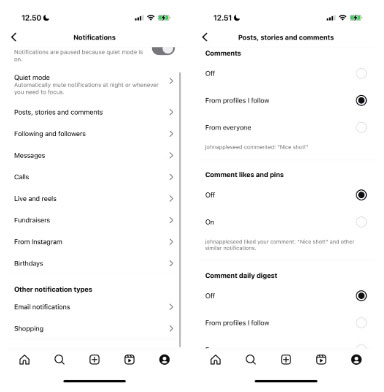
Turn off daily comment summaries and adjust other Instagram settings
You can also control who can comment on your Instagram posts if you want to take it a step further.
4. Turn off all notifications sent by Instagram
Almost every notification Instagram sends is pointless and you're wasting your time if you turn them on. Instagram typically sends notifications about ads, product announcements, trending locations, etc. The only notifications worth turning on are:
- Request support.
- Ads (if you run a business account and place ads on Instagram).
You can access these categories in the From Instagram section of the Notifications tab . You can always experiment to see if there are any notifications you want to enable, but on a personal level, most of them are pointless.
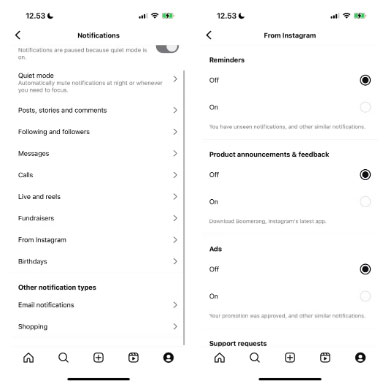
5. Turn off account suggestions
Many people like to see account suggestions within the Instagram app, but on their own. They don't like getting notifications because they won't just go into the app and follow an account.
You can turn this notification off by going to Following and followers > Account suggestions > Off . You can also remove Instagram follow suggestions from your feed, but that's not a big deal.
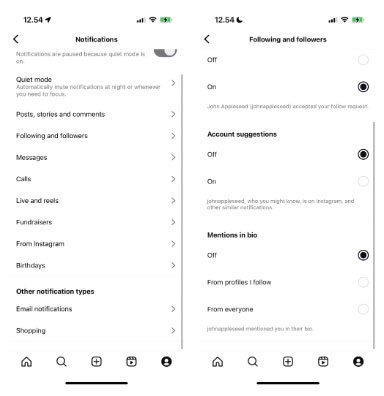
You should read it
- How to Turn Instagram Notifications On and Off
- Receive notifications of new activities of a specific user on Instagram
- How to capture an Instagram post screen without being sent a notification
- If you look up someone on Instagram, will they know?
- 12 tips to make it easier for you to master Instagram
- How to take photos of Instagram posts without getting notifications
 This is why people cancel their X Premium subscription!
This is why people cancel their X Premium subscription! 5 ways social networks positively impact life
5 ways social networks positively impact life Instructions for downloading Twitter videos on your computer quickly and in high quality
Instructions for downloading Twitter videos on your computer quickly and in high quality How to add automatic subtitles on TikTok videos
How to add automatic subtitles on TikTok videos 4 reasons to use Microsoft Copilot instead of ChatGPT
4 reasons to use Microsoft Copilot instead of ChatGPT Why does Instagram display the message 'Sorry This Page Isn't Available'? How to fix the error?
Why does Instagram display the message 'Sorry This Page Isn't Available'? How to fix the error?