How to create hidden folders on Windows 10
Perhaps you already know about the hidden files and folders in the Windows 10 system, but in this article TipsMake is referring to how to help you hide your personal folder so that no one can find it.
Create invisible folders on Windows 10
Step 1: Anywhere on the Desktop, right-click >> New >> Folder . Or you will have to move the existing folder to the home screen.
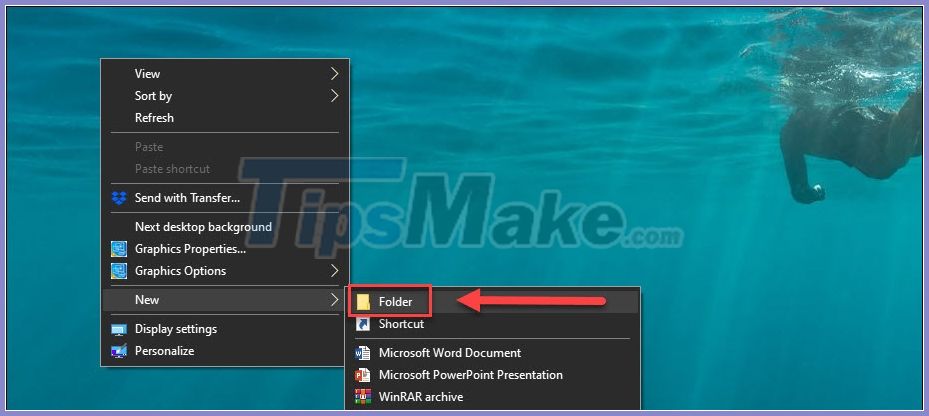
Drag and drop to move the folder to a location only you know it.
Step 2: Once you've put the folder in the "right location", it's time to hide the name of the folder. Right-click on the folder and select Rename .
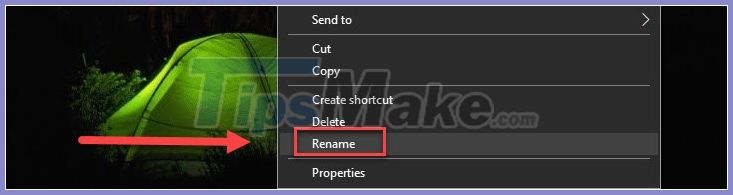
While naming the folder, hold Alt and then enter 255 (using the right-hand numeric keypad, the row of numbers above the keyboard will not work). You should see the name of the folder is gone.

Step 3: The folder can still be seen, now it's time to make it invisible. Right-click the folder, select Properties .

In the Properties window that appears, switch to the Customize tab .
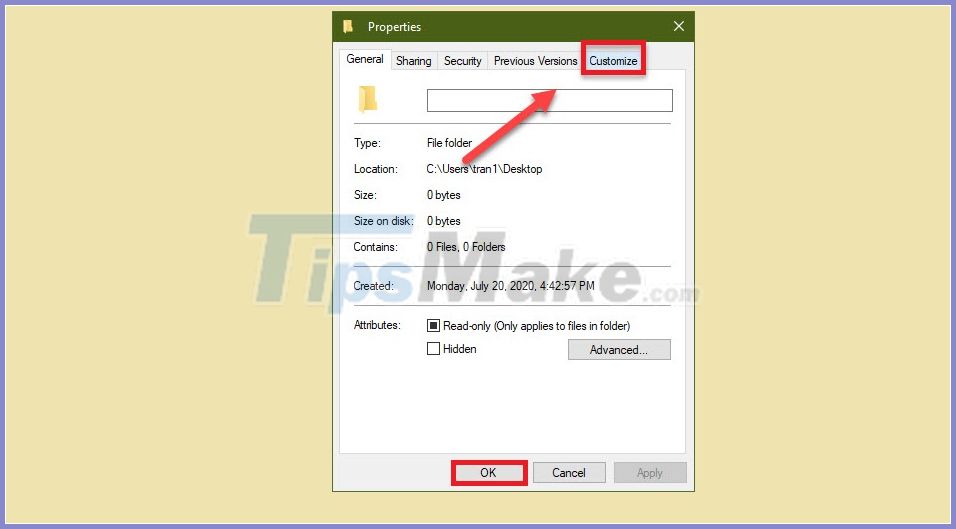
Continue to select Change Icon .
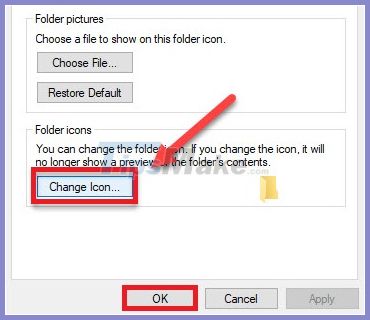
The folder icon is the default, but you can also change it to other icons in the list. Find and select one of the three invisible icons (next to the padlock). Then OK to finish.
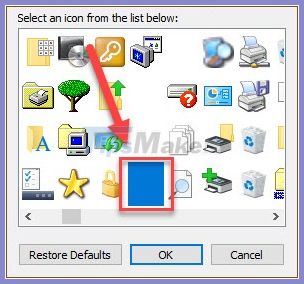
Note: The first time you do it, you may see a folder error turning into a black square instead of an invisible one. You just need to restart the computer, or create another directory to solve this problem.

Basically, this is the trick that makes your directory invisible. You will make it transparent on the main screen of the computer, so that no one will know the existence of this folder and be curious about it. However, if someone accidentally finds the folder, they can still open and view the contents.
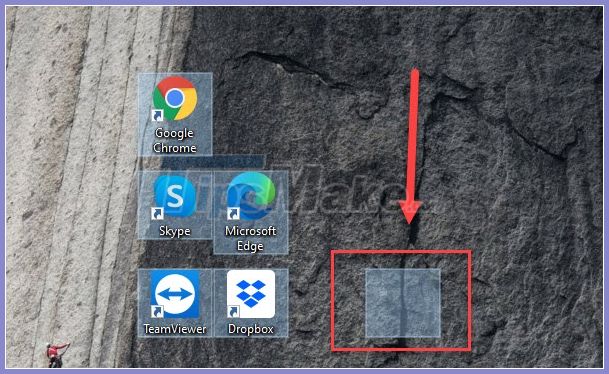
So you should perform the wizard Set a password for folders to make security more secure. The guide here is the end, wish you a successful implementation.
You should read it
- How to show hidden files, hidden folders in Windows 10, Windows 7
- How to view hidden files and folders on Linux
- Instructions on how to make hidden folders in USB when infected
- How to Make an Invisible Folder
- How to Find Hidden Files and Folders in Windows
- How to open folders hidden on the system with the Shell command on Windows?
 How to enable DNS over HTTPS for all apps in Windows 10
How to enable DNS over HTTPS for all apps in Windows 10 Windows 10 features help increase computer security
Windows 10 features help increase computer security 3 How to change workgroup on Windows 10
3 How to change workgroup on Windows 10 How to show Windows 10's hidden floating performance panel
How to show Windows 10's hidden floating performance panel 9 ways to open Computer Management in Windows 10
9 ways to open Computer Management in Windows 10 How to set a separate password for each app in Windows 10
How to set a separate password for each app in Windows 10