How to create multiple choice questions on VnEdu
VnEdu education network provides a lot of utilities for users, outstanding among them is to allow teachers to create multiple choice questions, then from the bank itself can set up the structure of exam questions Different multiple choice questions. With this useful feature, teachers will save a lot of time for teaching, exam questions for students in exams. If you just use VnEdu, surely many teachers still face many difficulties, so below we will guide the detailed steps to create a multiple choice exam on VnEdu.
Instructions for creating multiple choice questions on VnEdu
- Access: VnEdu
First of all, teachers take turns following the following path: Go to Start> Tools for mixing exam questions> Create multiple choice questions . The system will display a new interface that allows us to add exam structure, create and print multiple choice questions.
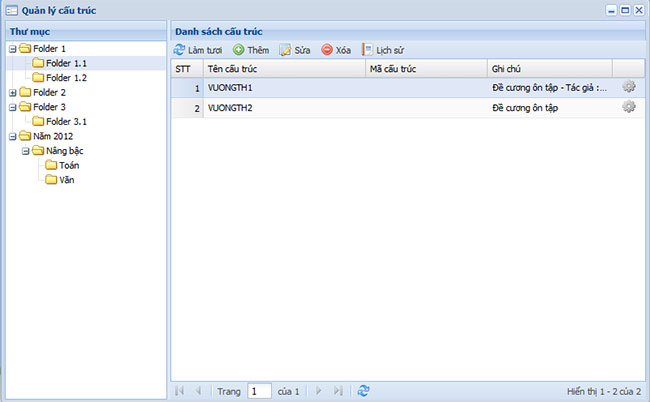
1. Add multiple choice test questions on VnEdu
Looking at the Structure Management interface, it is easy to see on the left is the exam structure file directory, on the right is a list of the corresponding structure of the selected directory.
- To update the latest list of exam structure, click the Refresh button.
- To add new exam structure, select the Add button.
- Edit certain exam structure, select a line on the displayed list, then click on the Edit button.

When selecting Add or Edit the system will display the Add structure interface, where the teacher proceeds to enter the structure name, structure code, notes. As for the content of the question, pay attention to the following:
- Structure: Selected on the 'Question folder' on the left, this is the selection of questions for the exam structure.
- Quantity: Select the number of questions for each exam in the question bank.
- Correct Score: Score for a correct answer.
- Wrong point: Score unless the answer is wrong.
- Enter the complete and correct information, then click the Save button.

When you want to delete the exam structure, simply select the exam structure and click the Delete button. Immediately, the system will ask to confirm this operation, select Yes to accept, select No to cancel.
2. Create and print multiple choice questions on VnEdu
Creating the structure of test questions on VnEdu is completed, teachers can also create different exam questions with randomly changed questions, mixing from the set of questions of each structure to a new exam including multiple choice questions or self-statements from the question banks.
To print exam questions or answers, click the Create Test button on the Exam Structure page. Then enter the exam number to create, question title, view and print the exam questions.
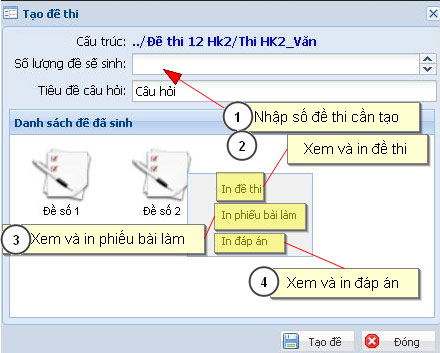
With this guide, I hope teachers can create multiple choice tests on VnEdu quickly without any problems. Wish teachers successful!
See more:
- Things to know about SMAS school management software
- Guide to look up school codes and branch codes to register for university admission to 2018
- 50 best computer science universities in the world
- Learn to write email like a real CEO
 10 best free diagramming tools for Windows
10 best free diagramming tools for Windows 8 apps that help you change yourself and change the world
8 apps that help you change yourself and change the world How to change countries on Microsoft Store
How to change countries on Microsoft Store See non-model fashion show with the support of technology equipment
See non-model fashion show with the support of technology equipment 3 best free dictionaries to learn English on Android and iOS, with download link
3 best free dictionaries to learn English on Android and iOS, with download link Share sets of wallpapers for phones in Text & Quotes style
Share sets of wallpapers for phones in Text & Quotes style