How to create an all in one message center with Epichrome
Most of us use at least a few messaging applications. The more you use, the more applications you will have to open and updates on those applications. Not only is it much to manipulate, this also consumes a lot of computer resources.
One solution to this problem is to bring it all to a single center. There are several such applications on the market, but most are slow, with little or no updates. But there is an option that makes it easy to create a message center that contains all the apps you want, thanks to Chrome SSB (site-specific-browser, help translate as a website). .
Why use Chrome SSB?
As its name suggests, SSB allows users to run the site as a standalone desktop application on the browser. This application can be set up according to user needs. If you use a Mac, you have stheer to try Fluid-based Safari or Epichrome based Chrome browser. By using multiple web versions of messaging applications, you can bring them all 'home'. Here are suggestions for using Epichrome.
If the SSB is just a browser, we will ask 'why not use a normal browser'. Any user can open a new tab and access any web chat application. But if you do that, it will be just like a tab that you can turn off at any time, won't get the convenience of opening the chat application all the time, even if the browser session is closed.
Using Epichrome means that there are many browser extensions that you can add to increase the experience of using the application without affecting the main browser.
Set up the message center
After setting up SSB with Epichrome, you will create a message center by adding multiple website addresses to the settings. Select Add tab, users can add many messaging applications they use. If you don't know their web address, ask Google Search or search the app's home page.

Add all the chat sites you use
In this setting there are 2 Gmail, Telegram, WhatsApp and Facebook Messenger accounts, you can add any application with another URL, such as Twitter, Slack or LinkedIn.
You can enable desktop notifications every time a new message arrives. Each application has its own way of asking users to enable this feature, when asked, choose to agree.
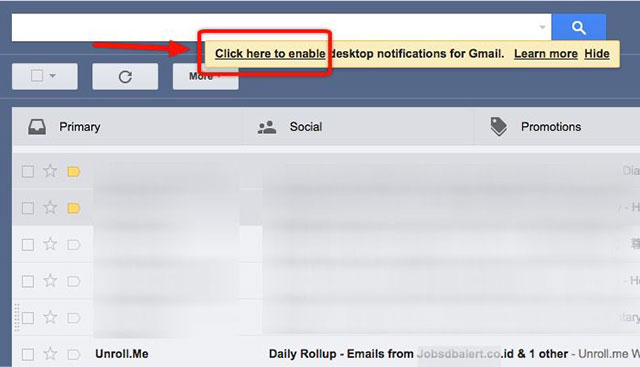
Request to activate Gmail notifications

Request to activate notification of Telegram
During setup, users can add more pages, just make sure to choose Continue where you left off in the Settings> On Chrome startup section.
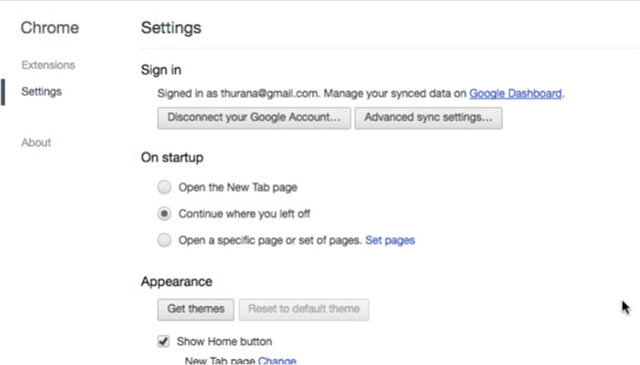
Choose to continue where the last stop was
Don't just stop at the message center
Why just use the message center while you can create another SSB that contains commonly used web tools. For example, specialized in reading news, surfing social networks or searching . SSB is used to convert websites into desktop applications, but that does not mean it can only transfer a website. Take advantage of this tool in the most effective way for you.
You should read it
- How to message, video chat on Ablo
- [Infographic] Selecting a suitable messaging application for Enterprises
- Google launches a new messaging application similar to iMessage to replace SMS
- Tor launched an anonymous chat application on March 31
- How to hide suggested categories in the iOS 11 Messaging application
- 8 reasons Telegram is the only messaging app you need
 Instructions on how to find and make friends on Zalo
Instructions on how to find and make friends on Zalo How to send a sticker to celebrate New Year of Dinh Dau on Facebook Messenger
How to send a sticker to celebrate New Year of Dinh Dau on Facebook Messenger Instructions for sending audio messages on Viber
Instructions for sending audio messages on Viber To mark an important message on the Zalo PC
To mark an important message on the Zalo PC Experience unique moments and Zalo features on Zalo
Experience unique moments and Zalo features on Zalo How to download sticker Funny purple bird on Facebook
How to download sticker Funny purple bird on Facebook