How to test usb boot after creation is successful or not
As you know we often create a USB boot to install windows, ghost win, fix errors, restore data . etc. And after each creation of a USB boot we always wonder whether the USB boot has been successfully created. not yet available and usable or not. Usually we only know if the USB boot has been successfully created or not when using it, but in this article, TipsMake.com will guide you how to check whether the USB boot is working or not in the environment. school windows. Invite you to refer.

1. Check the USB boot with QEMU Simple Boot
QEMU Simple Boot is a very effective USB boot testing tool but also very compact and easy to use.
You can download the application here: https://www.sordum.org/7763/qemu-simple-boot-v1-3/
After downloading, extract and then double-click the Qsib.exe file to run the application.

At the interface of the application you choose as shown below:
1- Select the HDD
2- Choose the amount of ram you want
3- Select the bootable USB drive connected to the computer
4 -Click Start qemu Test to begin the test run USB boot

After clicking Start Qemu Test a new window will appear booting into our USB:

If the USB boot successfully runs, the results will appear, as shown in the image below is the DLC Boot interface, if you create a USB to install Windows, the Windows installation interface will appear.
In case, if the USB boot fails, an error will appear.
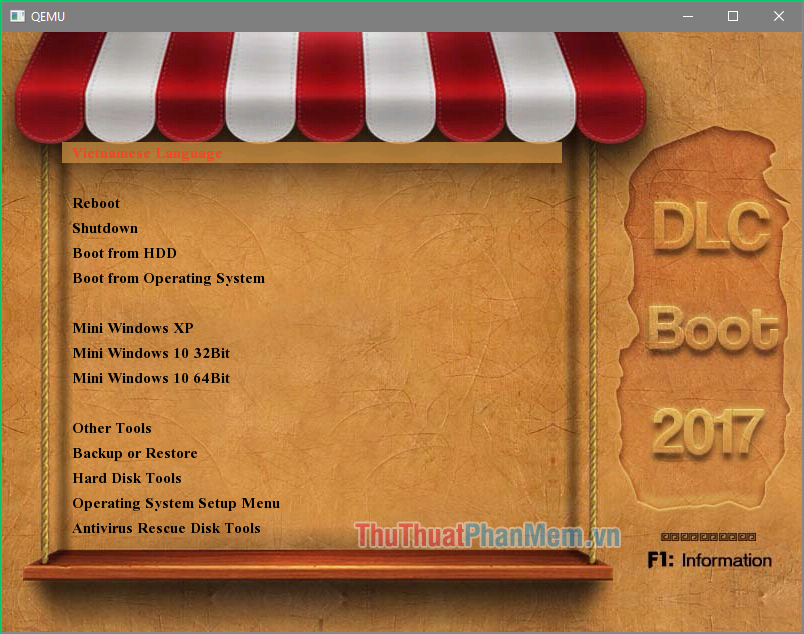
2. Test the USB boot with MobaLiveCD software
MobaLiveCD is also a very good and lightweight USB boot test software, in addition it also has a pretty nice interface.
You can download MobaLiveCD here: https://www.mobatek.net/labs_mobalivecd.html
After downloading you remember to run the application under Administrator by:
Right-click on the MobaliveCD_v2.1.exe file and select Run as administrator
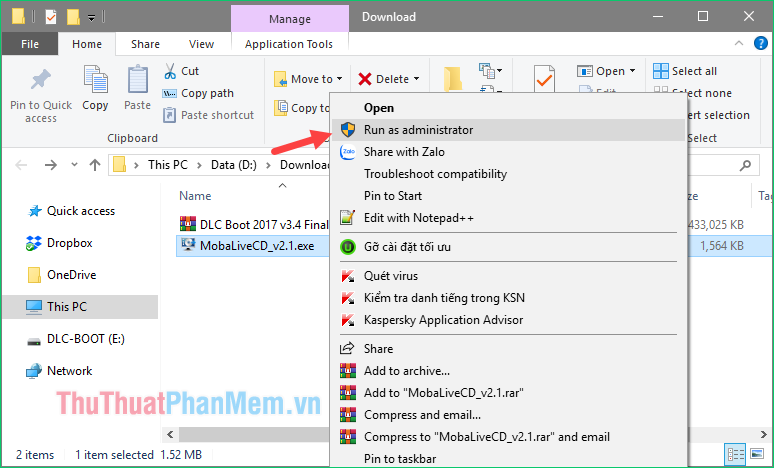
Now at the interface of the application you select Run the LiveUSB.
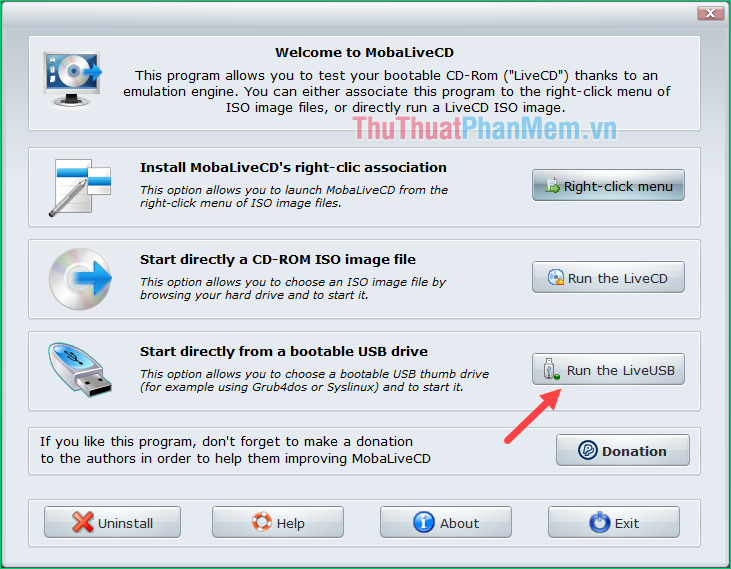
A new window will appear, select the USB boot drive connected to the computer and click OK.
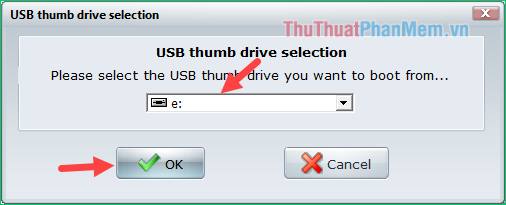
If a message appears, click No
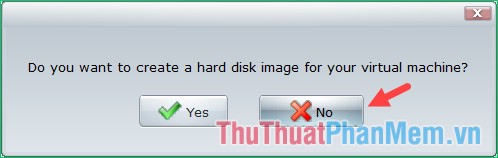
At this time, the Boot window appears:
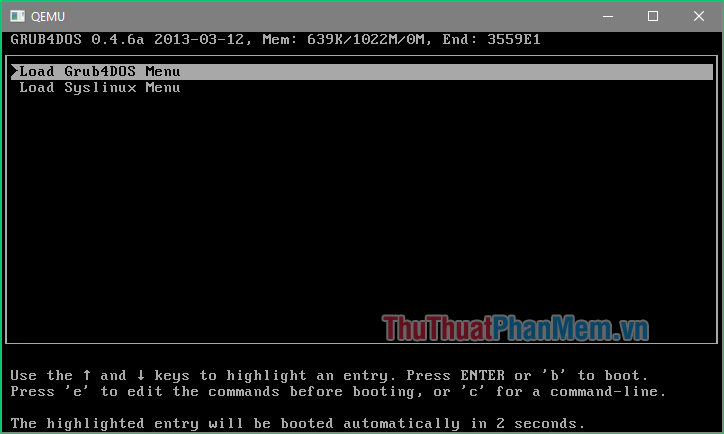
If the USB boot successfully runs, it will produce similar result as below:

Above TipsMake.com introduced to you some ways to check whether the USB boot has been successfully created or not, hope the article will help you. Good luck!
 3 Simple way to extract ISO file
3 Simple way to extract ISO file Top 5 most effective computer acceleration software in 2020
Top 5 most effective computer acceleration software in 2020 Top 5 best Video editing software
Top 5 best Video editing software How to check the code MD5 and SHA1 to check the integrity of the file
How to check the code MD5 and SHA1 to check the integrity of the file (Giveaway) Copyright free EaseUS Partition Master Professional Edition Best hard drive management software
(Giveaway) Copyright free EaseUS Partition Master Professional Edition Best hard drive management software How to use Faststone Capture to take professional screenshots
How to use Faststone Capture to take professional screenshots