How to film the screen of iPhone and iPad
On iOS 11 and above, Apple has integrated screen recording feature without external applications such as Airshou, Bbrec . Invite you to track how to film your iPhone and iPad screen in the following tutorial!

To record screen on iOS 11, 12, we must enable this feature in the control center first.
Step 1: Go to Settings => Control Center .
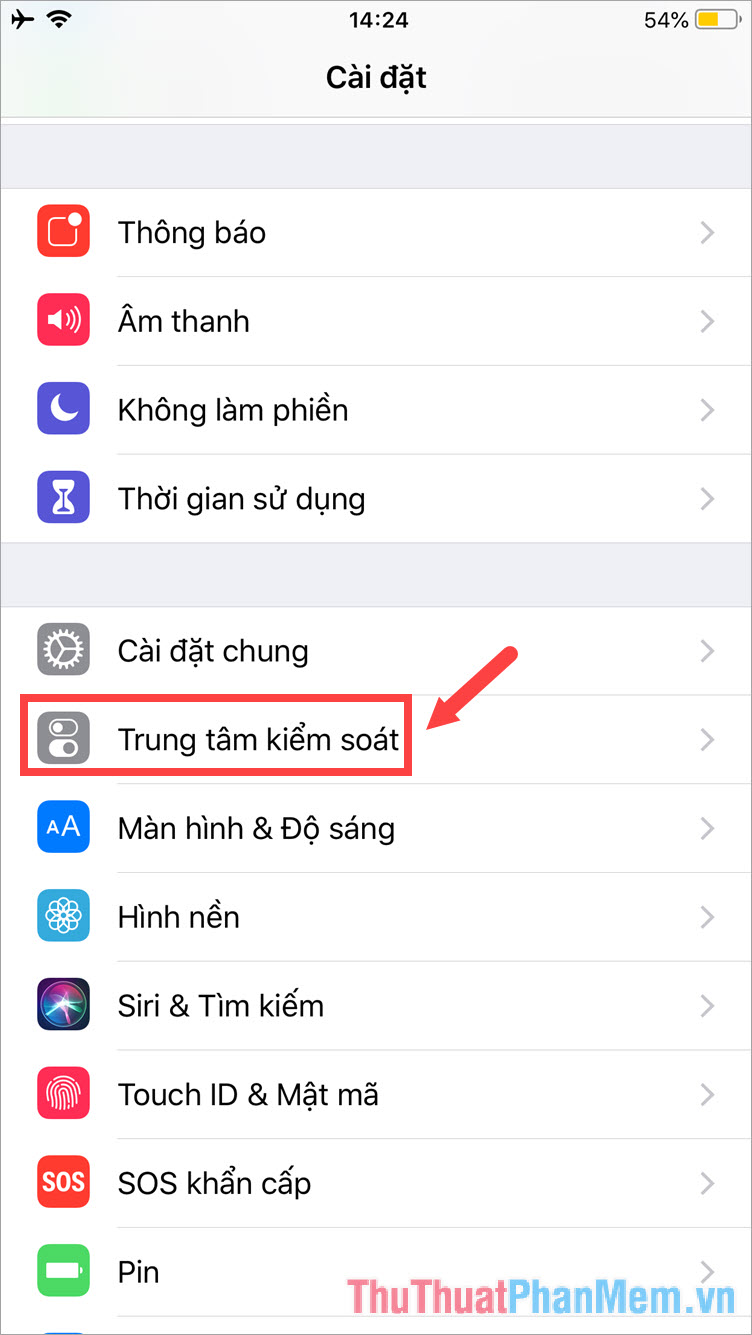
Step 2: Touch the Customize controls and add Screen Recorder item .

Step 3: You swipe the screen from the bottom up to open the control center, if there is a circular icon as shown below. Click the Screen Recording icon to start screen recording.
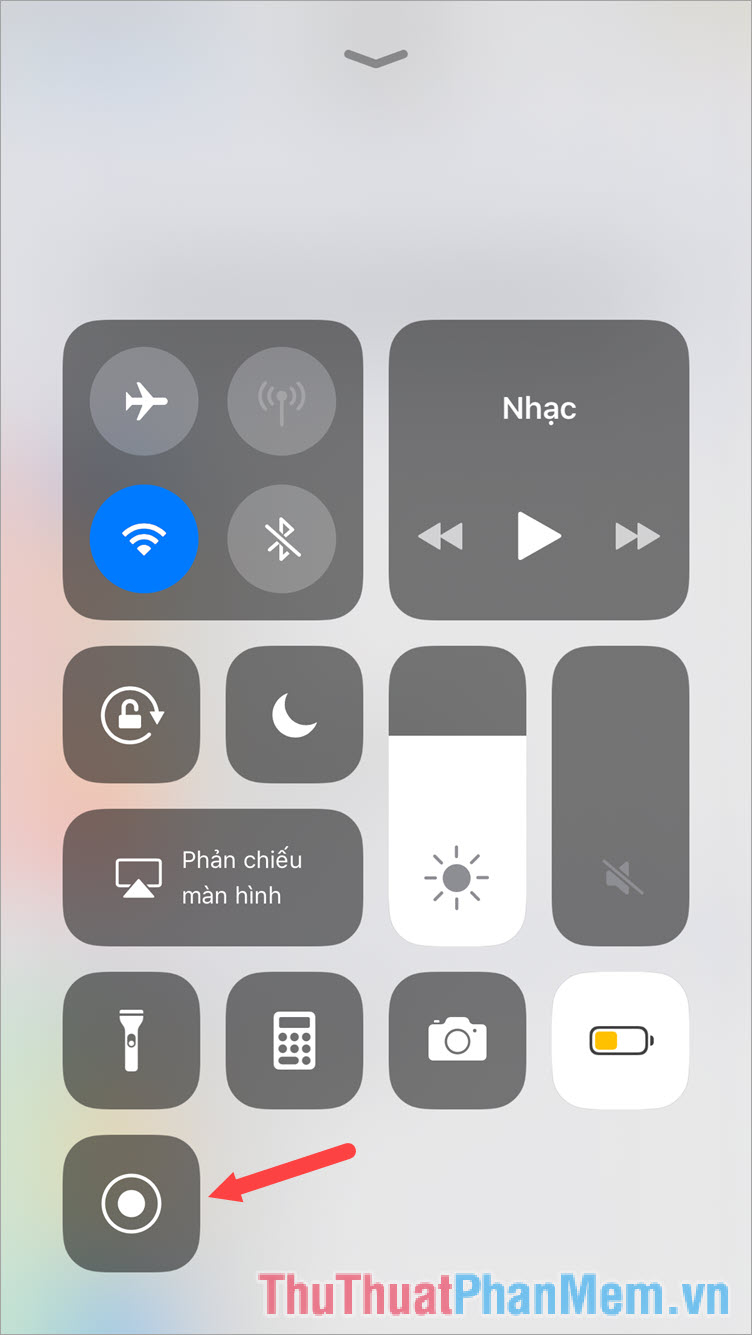
Step 4: To finish the screen recording process, you swipe the screen from the bottom up to open the control center and touch the screen recording icon again to turn it off. Notice Video screen recording is saved to the image is done.

Step 5: To view the video recording screen, you open Photo Album and touch the video to record.

Above is a guide to screen recording for iPhone and iPad on iOS 11, 12 is simple and easy to understand. Please follow the instructions above and write down your comments and reviews about the article in the comment section below! Good luck!
You should read it
- How to delete the home screen page containing apps on iPhone and iPad
- What to do when the iPhone or iPad can't turn on?
- Instructions for using X-Mirage project the iPhone and iPad screens on your computer
- How to prevent notifications from making iPhone screen light up
- How to fix iPhone screen errors with color noise
- Top 6 film photography applications for iPhone
 How to take screenshots of iPhone phones
How to take screenshots of iPhone phones How to set a ringtone for iPhone with iTunes
How to set a ringtone for iPhone with iTunes Instructions on how to view photos on iCloud
Instructions on how to view photos on iCloud How to set Notes password on iPhone
How to set Notes password on iPhone How to restore iPhone data from a backup on your computer
How to restore iPhone data from a backup on your computer How to connect your Android phone to a computer that copies data
How to connect your Android phone to a computer that copies data