How to Convert Package Files in Ubuntu Using Alien
Method 1 of 3:
Install Alien Package Converter
-
 Type the following command to the Terminal (press Ctrl+Alt+T on your keyboard) or use copy/paste method to update your system first: sudo apt-get update (then hit Enter)
Type the following command to the Terminal (press Ctrl+Alt+T on your keyboard) or use copy/paste method to update your system first: sudo apt-get update (then hit Enter) -
 When it asks you for password, don't be confused. The password is that one, which you're using in the Login Screen. Password does not show up in the terminal when you type it. Just type your password and hit Enter. If your password was entered correctly, the action will continue.
When it asks you for password, don't be confused. The password is that one, which you're using in the Login Screen. Password does not show up in the terminal when you type it. Just type your password and hit Enter. If your password was entered correctly, the action will continue. -
 To install Alien application to your Ubuntu operating system, you need to type following command to the Terminal (press Ctrl+Alt+T on your keyboard) or use copy/paste method: sudo apt-get install alien (then hit Enter)
To install Alien application to your Ubuntu operating system, you need to type following command to the Terminal (press Ctrl+Alt+T on your keyboard) or use copy/paste method: sudo apt-get install alien (then hit Enter) -
 When it asks you for password, don't be confused. The password is that one, which you're using in the Login Screen. Password does not show up in the terminal when you type it. Just type your password and hit Enter. If it asks you do you want to continue, type 'Y' to your Terminal and then hit Enter.
When it asks you for password, don't be confused. The password is that one, which you're using in the Login Screen. Password does not show up in the terminal when you type it. Just type your password and hit Enter. If it asks you do you want to continue, type 'Y' to your Terminal and then hit Enter.
Method 2 of 3:
Convert Desired Files
-
 For example, if you want to convert .rpm file, download the package to your Desktop. Now, you can convert the .rpm to a .deb by using the Terminal (press Ctrl+Alt+T on your keyboard) or use copy/paste method: cd ~/Desktop (then hit Enter)
For example, if you want to convert .rpm file, download the package to your Desktop. Now, you can convert the .rpm to a .deb by using the Terminal (press Ctrl+Alt+T on your keyboard) or use copy/paste method: cd ~/Desktop (then hit Enter)- This command will change the directory to your desktop, where you have the .rpm file.
-
 Type following command to the Terminal (press Ctrl+Alt+T on your keyboard) or use copy/paste method: sudo alien -k apacheds-2.0.0-M11-i386.rpm (then hit Enter)
Type following command to the Terminal (press Ctrl+Alt+T on your keyboard) or use copy/paste method: sudo alien -k apacheds-2.0.0-M11-i386.rpm (then hit Enter)- To use command like is: sudo alien -k name.rpm (which will convert your .rpm package to .deb package) you need to replace 'name' with the name of your desired package. My is: apacheds-2.0.0-M11-i386.rpm.
-
 When it asks you for password, don't be confused. The password is that one, which you're using in the Login Screen. Password does not show up in the terminal when you type it. Just type your password and hit Enter. If your password was entered correctly, the action will continue.
When it asks you for password, don't be confused. The password is that one, which you're using in the Login Screen. Password does not show up in the terminal when you type it. Just type your password and hit Enter. If your password was entered correctly, the action will continue.
Method 3 of 3:
Finishing
-
 Now, on your Desktop screen you should see that you have converted .rpm to .deb package file.
Now, on your Desktop screen you should see that you have converted .rpm to .deb package file. -
 You can install your package using this command in Terminal: sudo dpkg -i name.deb (replace 'name' with the name of your desired package) or by using Ubuntu Software Center.
You can install your package using this command in Terminal: sudo dpkg -i name.deb (replace 'name' with the name of your desired package) or by using Ubuntu Software Center. - Read the Alien mainpage for more details. How to convert other kinds of packages.
4.1 ★ | 9 Vote
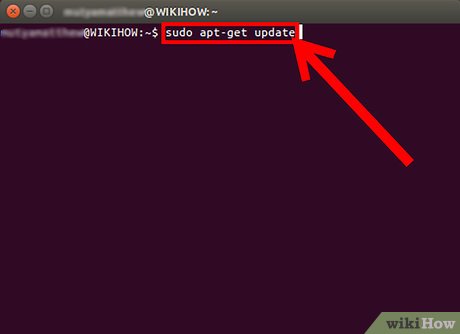

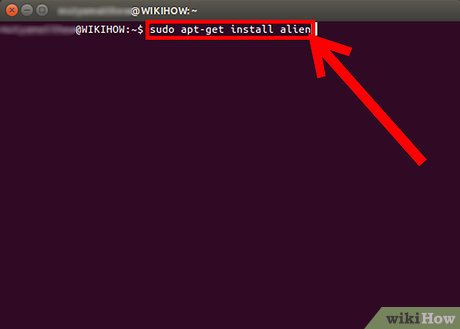



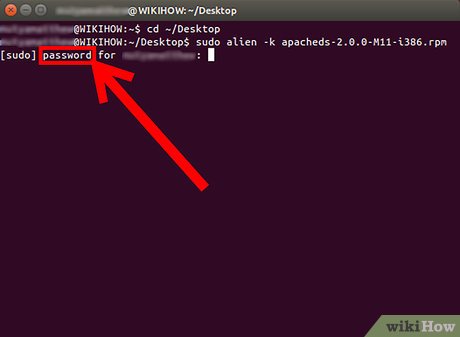
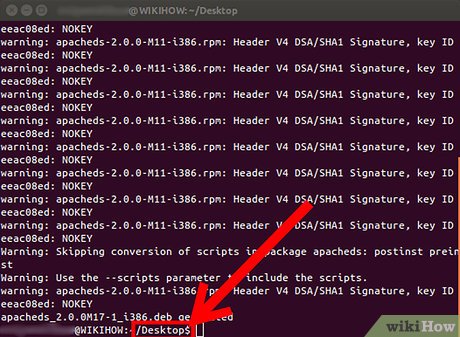
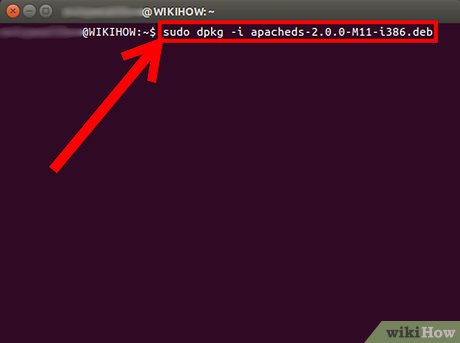
 How to Change Your Computer Name in Ubuntu
How to Change Your Computer Name in Ubuntu How to Edit Ubuntu Repositories
How to Edit Ubuntu Repositories How to Install Ubuntu in Windows
How to Install Ubuntu in Windows How to Set Up vsftpd FTP on Ubuntu Linux
How to Set Up vsftpd FTP on Ubuntu Linux How to Migrate from Windows to Ubuntu
How to Migrate from Windows to Ubuntu How to Install Themes in Ubuntu
How to Install Themes in Ubuntu