How to Edit Ubuntu Repositories
Method 1 of 2:
Disable and Enable "Ubuntu Software" Repositories
-
 Open the Ubuntu Software Centre.
Open the Ubuntu Software Centre. -
 Click on "Edit". If you can't see it, try hovering over "Ubuntu Software Centre".
Click on "Edit". If you can't see it, try hovering over "Ubuntu Software Centre". -
 Click on "Software Sources...".
Click on "Software Sources...". -
 If you want to enable/disable "Ubuntu Software" Repositories, just check/uncheck the tick boxes to the right of each repository entry. A minus (-) like the default setting for "Source Code" means only part of it is enabled (by the way, source code means "let me download source code for all my "Ubuntu Software" repositories"). To add/remove/edit/enable/disable a different repository, continue to Method 2.
If you want to enable/disable "Ubuntu Software" Repositories, just check/uncheck the tick boxes to the right of each repository entry. A minus (-) like the default setting for "Source Code" means only part of it is enabled (by the way, source code means "let me download source code for all my "Ubuntu Software" repositories"). To add/remove/edit/enable/disable a different repository, continue to Method 2.
Method 2 of 2:
Add/remove/edit/enable/disable "Other Software" Repositories
-
 Click "Other Software" to open the "Other Software" section
Click "Other Software" to open the "Other Software" section -
 Tick the check box next to a repository to enable the respective repository, and Vice Versa (uncheck the box to disable the repository).
Tick the check box next to a repository to enable the respective repository, and Vice Versa (uncheck the box to disable the repository). -
 To remove a repository, click it's entry in the list and then click the button labeled "Remove".
To remove a repository, click it's entry in the list and then click the button labeled "Remove". -
 To add a CD, click "Add Volume..." and Ubuntu will add the inserted disk. To add a regular repository click "Add..." and Paste or type in the APT Line into the text box. Then Press enter. After adding a repository, the Ubuntu Software Centre will start updating your local cache of software.
To add a CD, click "Add Volume..." and Ubuntu will add the inserted disk. To add a regular repository click "Add..." and Paste or type in the APT Line into the text box. Then Press enter. After adding a repository, the Ubuntu Software Centre will start updating your local cache of software. -
 You can Edit an entry, but we recommend Removing it and then Adding it with the new details.However, if you really want to, click the entry and click "Edit...". You will then be greeted with a prompt to enter the Repository information.
You can Edit an entry, but we recommend Removing it and then Adding it with the new details.However, if you really want to, click the entry and click "Edit...". You will then be greeted with a prompt to enter the Repository information. -
 If you need to add a Signing Key, click on "Authentication". Then click on "Import Key File..." and select the file.
If you need to add a Signing Key, click on "Authentication". Then click on "Import Key File..." and select the file. -
 When you are done, click Close.
When you are done, click Close.
5 ★ | 1 Vote
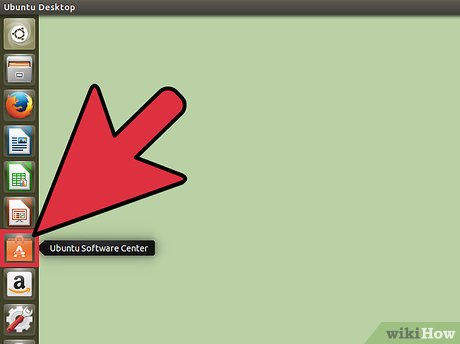

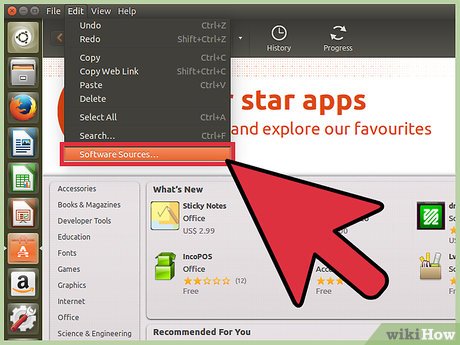
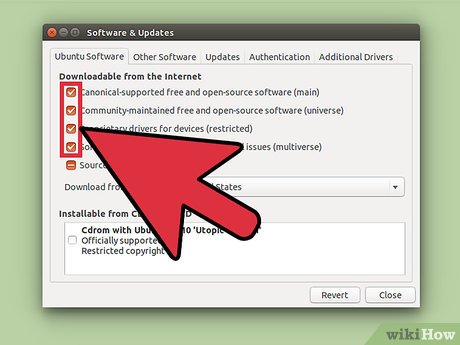




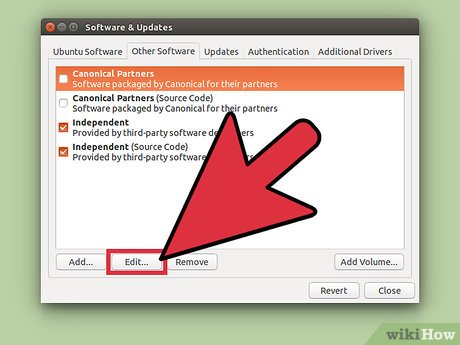
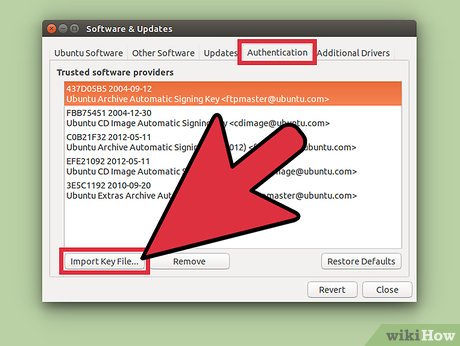
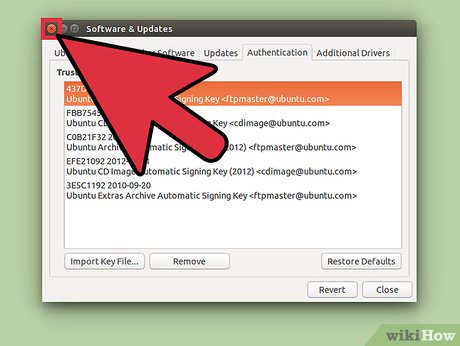
 How to Install Ubuntu in Windows
How to Install Ubuntu in Windows How to Set Up vsftpd FTP on Ubuntu Linux
How to Set Up vsftpd FTP on Ubuntu Linux How to Migrate from Windows to Ubuntu
How to Migrate from Windows to Ubuntu How to Install Themes in Ubuntu
How to Install Themes in Ubuntu How to Create Your First Qt Program on Ubuntu Linux
How to Create Your First Qt Program on Ubuntu Linux How to Install Windows from Ubuntu
How to Install Windows from Ubuntu