How to Contact Facebook
Using Facebook Resources
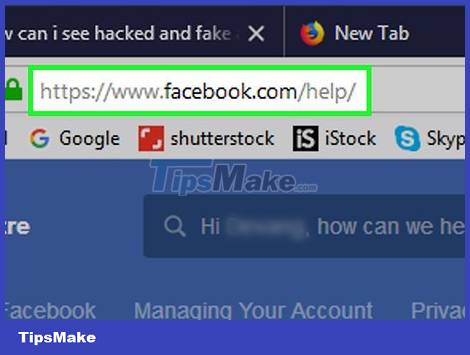
Open the Facebook Help Center page. If you are not logged into Facebook, click the Sign In button in the upper right corner of the screen to enter your email address and Facebook password.
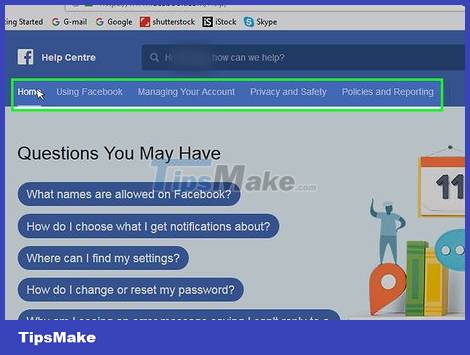
Go through the options on the toolbar. The toolbar is at the top of the page, just below the search bar. You need to hover over each option to see the subsection. Here are the options:
Using Facebook - In the Support Center, this section covers the most basic of Facebook functions: making friends, messaging, and creating accounts.
Account management - covers all aspects related to logging in or editing your profile.
Privacy and safety - set private account, unfriend, hacked/spoofed account.
Policy and reporting - includes basic reporting (abuse, spam, etc.) as well as handling of deceased accounts, hacked/fake accounts.
You can check the "Questions you may have" and "Popular topics" sections on this page as they cover common issues and complaints.

Select the relevant item. For example, if you have a problem with a fake account, select "Privacy and safety" and then select Hacked and faked account .
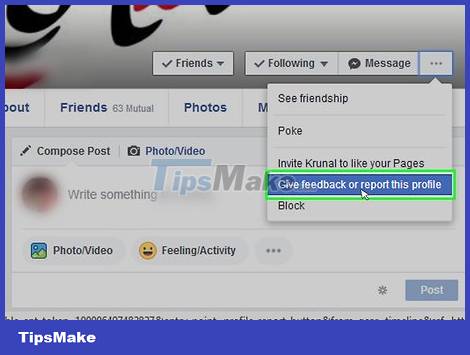
Look through the options. Continuing with the fake account example, you can click on the link "How do I report an account that is pretending to be me?". Here is a step-by-step guide to help you fix the situation.
For example, Facebook recommends dealing with an impostor account by going to the account's profile page, clicking the . button and selecting Report , then following the on-screen instructions.

Use the search bar to proceed with the processing. First you click on the search bar at the top of the Help Center page, you will see the words "Hi (Your Name), how can we help you?. Then you type the keyword related to the problem. You'll see a few suggestions appear in the search bar's drop-down menu.
For example, you type "impersonator account" then click on the result "How do I report an impostor account?".
This search bar only links to pre-written Facebook posts. If you need answers to a specific issue that isn't available on the Help Center, visit the Community page.

Open the Advertiser Help Center page. If you're having trouble promoting your business or personal page, here's the answer to the question.
To proceed with advertising, you click the Create Ad or Manage Ads button .
If you have problems with your ads, click the Troubleshoot ads button and select your problem in the submenu.
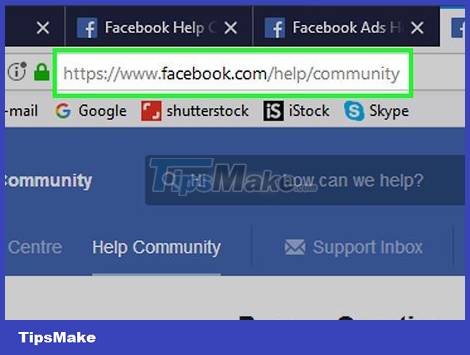
Visit the Facebook Community page. If you don't find the current issue listed on the Help Center page, you can visit the community site.
You'll see a search bar at the top of the page, find a topic you're interested in here (ex: account deactivation).
Submit a Complaint through the Goodwill Association
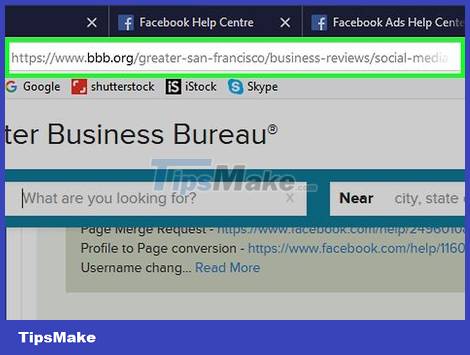
Visit Facebook's Business Association (BBB) page.
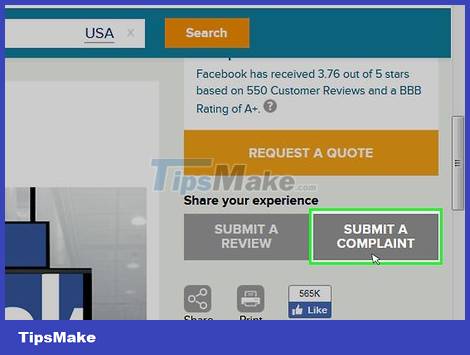
Scroll down and click Submit a Complaint . This section is located in the lower right corner of the screen, next to Submit a Review .
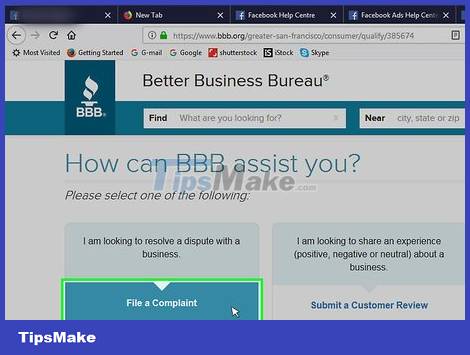
Click Click Here to File a Complaint . This button is located directly under the heading "I am looking to resolve a dispute with a business" on the left side of the page.
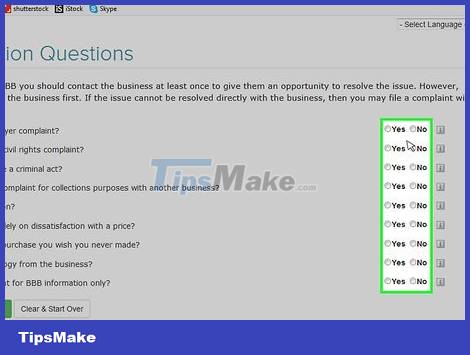
Fill out the Qualification Questions form. From this step, you just need to check the "Yes" or "No" box for the following questions:
Is this an employee/employer complaint? (Is this an employee/employer complaint?)
Is this a discrimination or civil rights complaint? (Is this a complaint about racism or civil rights?)
Does your complaint allege a criminal act? (Is this a claim of an offence?)
Is this a business with a complaint for collections purposes with another business? (One business claims another business for multiple purposes?)
Is this complaint in litigation? (Is this a litigation claim?)
Is this complaint based solely on dissatisfaction with a price? (Is this complaint purely due to dissatisfaction with the price?)
Is this complaint about a purchase you wish you never made? (Purchase complaint?)
Are you solely seeking an apology from the business? (You just want an apology from the business side?)
Are you filing this complaint for BBB information only? (Are you filling out this complaint with only BBB information?)

Click on Proceed to Complaint Form . You can click Clear & Start Over to re-fill the form from scratch.
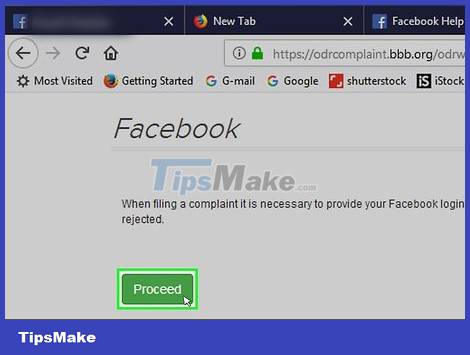
Click Proceed . If you want to change the language of the form, you have to click on "Select Language" in the left corner of the screen and then select the language you want.
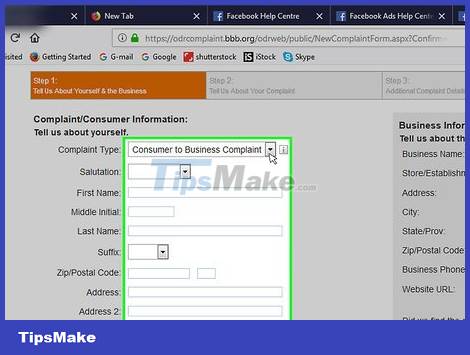
Fill out the complaint form. Everyone's personal information and purpose of complaint is different, but try to be as informative as possible. You should add the following information:
The problem you have.
The steps you took to resolve the issue.
What problems do you run into when you're trying to solve the problem?
Can you think of any possible solutions or suggestions?
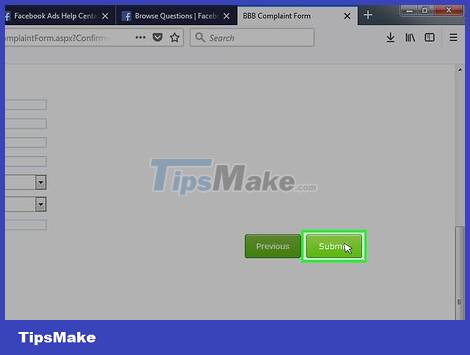
Scroll down and click Submit Complaint .
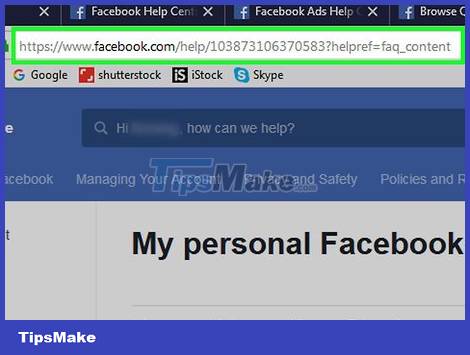
Waiting for email. Facebook operates in the West Coast time zone, so they should receive your message in 3-5 business days.
File an Appeal for a Disabled Account
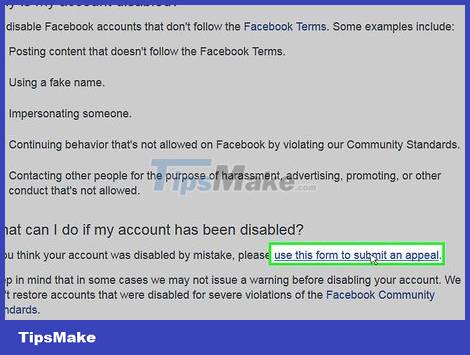
Visit the Deactivate Facebook Account page. If your account has not been disabled, you cannot file an appeal.
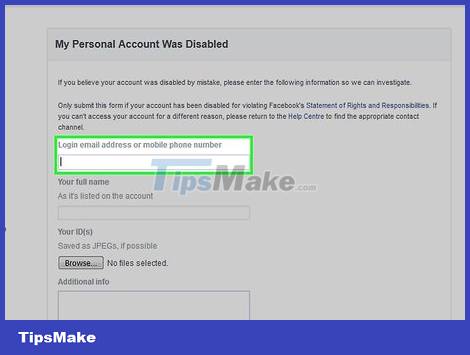
Click on the "submit an appeal" link. It's near the bottom of the page and right next to the words "If you think your account was disabled by mistake".
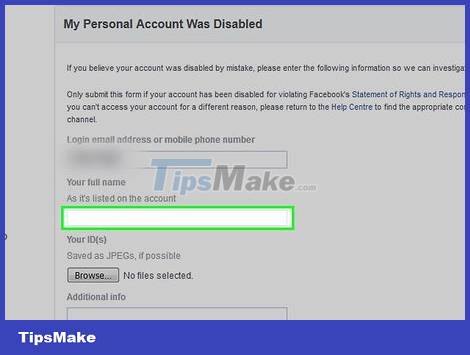
Enter the email address of your Facebook account. You can replace it with a phone number.
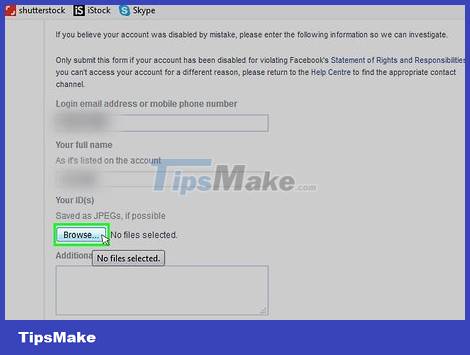
Enter the full name. Make sure to enter the correct name when registering an account.
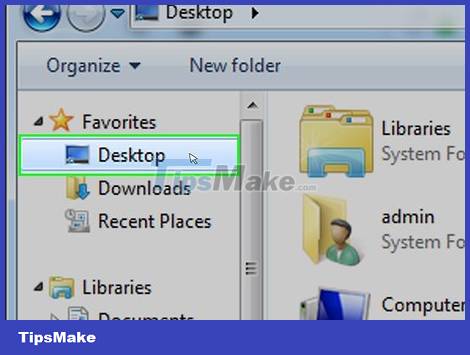
Click the Choose Files button . You need to upload a photo of your national ID card or driver's license, passport, etc.
If you don't have a photo ID, take a photo and send it to your email address and download it to your computer.
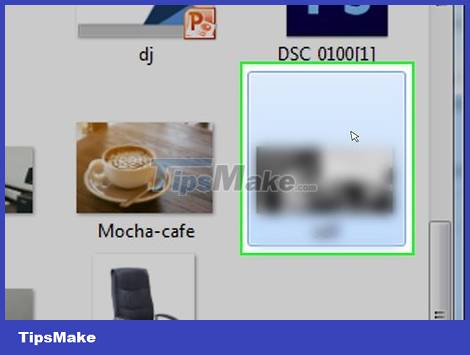
Click on the file address. For example, you can select Desktop at this step.
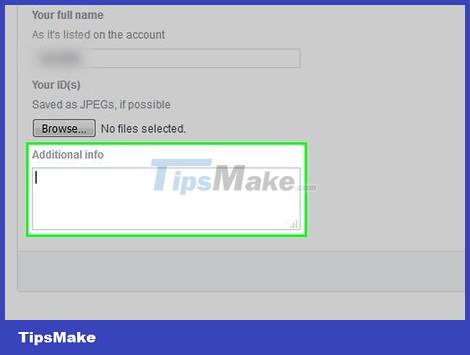
Select an image file. The photo will be loaded into the Facebook form.
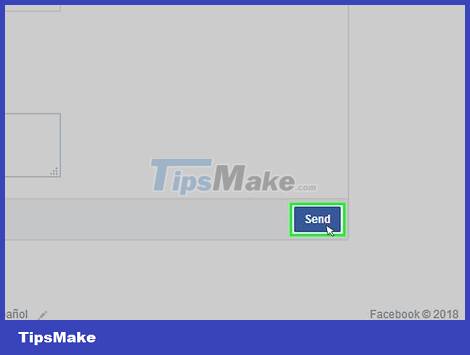
Enter details in the "Additional Info" dialog box. This is where you justify to reactivate your personal account. You can add the following information:
Why not deactivate your account.
Why do you want your account reactivated.
Any influencing factors can help reactivate the account (e.g. an infected account).
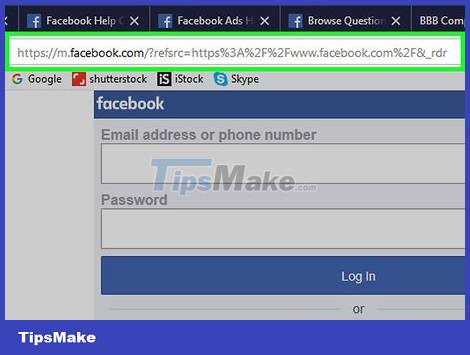
Click the Send button . This is the process of submitting an application to Facebook. You may not get a response in a few days.
If you have not received a response after a week, please resubmit the application.
Password Recovery
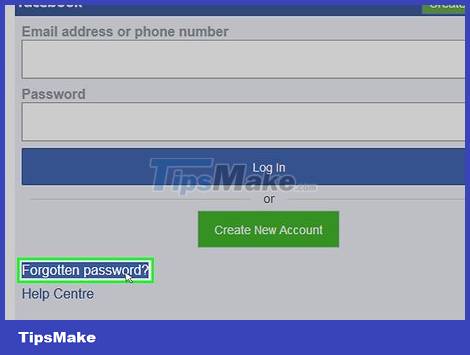
Visit the Facebook page.
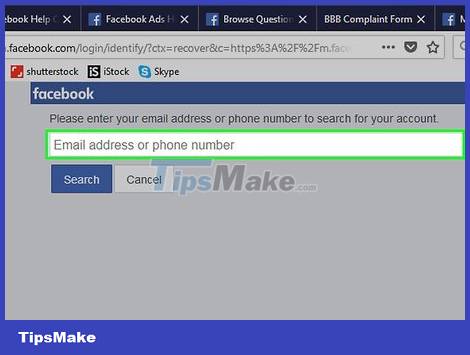
Click on "Forgot Account?". This option is located just below the "Password" field in the upper-right corner of the screen.
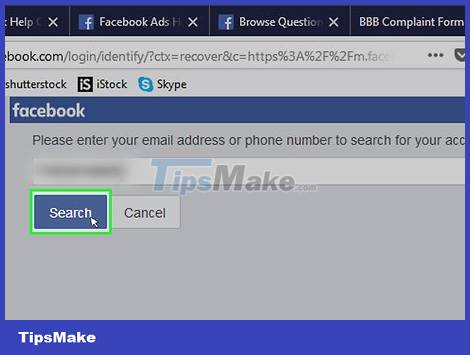
Enter your name, email address, or phone number. Make sure you can access the media you choose to recover your password.
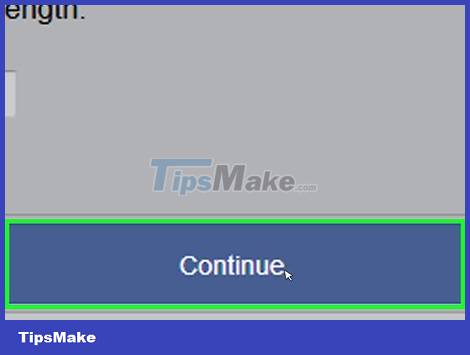
Press the Enter key .
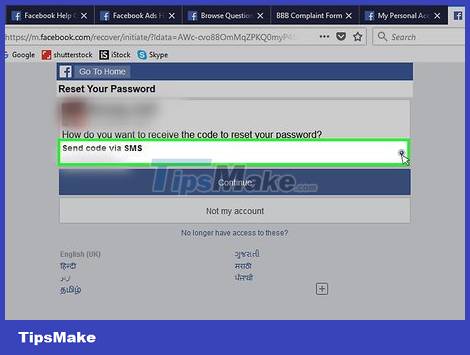
Click Continue .
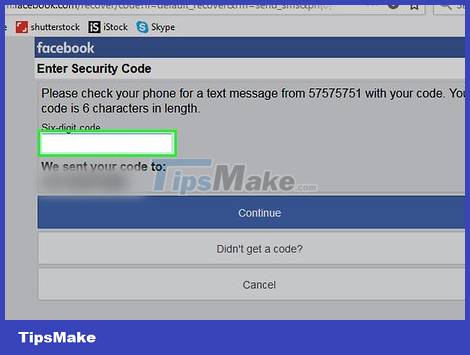
Check the code sent to the medium you just selected. For example, if you enter a phone number, Facebook will send a code via text message.
If you choose email, check your Spam folder as well.
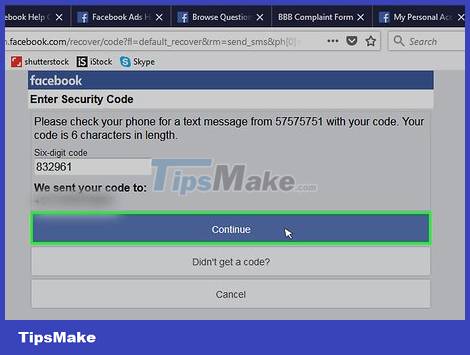
Enter the code in the "Enter Code" field.
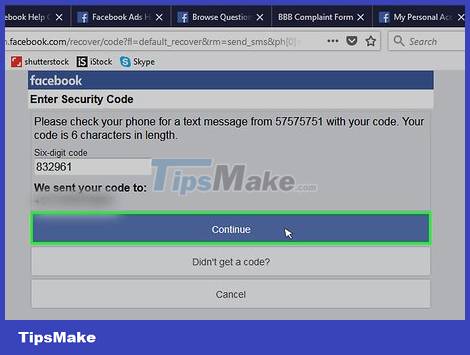
Click Continue .
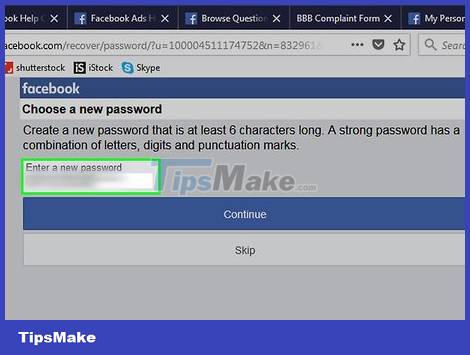
Click Continue again. You can choose to sign out of your account on any device you think is accessing your account illegally.
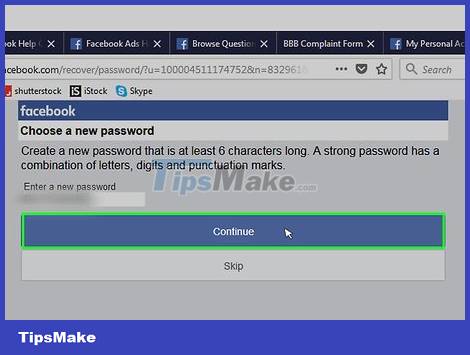
Enter your new password.
Click Continue . The password has been successfully reset on all Facebook platforms (e.g. on phone or computer).
 How to enable dark mode on Reddit
How to enable dark mode on Reddit Reddit filed for IPO, expected to reach a value of up to 15 billion USD
Reddit filed for IPO, expected to reach a value of up to 15 billion USD 5 How to fix the latest update of Facebook login error 2021
5 How to fix the latest update of Facebook login error 2021 WhatsApp (UWP) App for Windows 11/10 Launches Beta: What's Notable?
WhatsApp (UWP) App for Windows 11/10 Launches Beta: What's Notable? What is Twitter's new Safety Mode? How does Safety Mode work?
What is Twitter's new Safety Mode? How does Safety Mode work? What is #81921CB23227 that suddenly popped up all over Twitter?
What is #81921CB23227 that suddenly popped up all over Twitter?