Make Terminal More Fun with These 8 Linux Tools!
Many people love working with the command line. Not only does it help you complete tasks quickly and efficiently, but it also gives you access to some tools that really change your experience. These tools will help you be more efficient, productive, and even have fun working in the Terminal. Let's take a look at some of our favorite command line tools!
1. Tldr
The man pages are incredibly detailed, which is great, but sometimes you just need a quick refresher on the basic usage of a command without knowing the context of the command. That's where tldr comes in. It allows you to quickly find the right command without having to wade through long man pages.
For example, if you're trying to remember the syntax for tar, instead of typing man tar , you can just type tldr tar to see some common use cases.

2. Btop
Next up is btop, an advanced and user-friendly alternative to top or htop . It displays CPU usage, memory consumption, disk I/O, and network activity in a visually appealing way. This makes it easy to get a handle on your system performance at a glance.

Additionally, it is highly configurable, allowing you to customize the display to show the information that is most important to you. This is especially useful when troubleshooting performance issues. Instead of having to sift through a bunch of text, you can immediately determine if a particular process is consuming too many resources.
3. Midnight Commander
Midnight Commander is a command-line file manager with two panels for easy file and folder management. With MC, you can copy, move, delete or edit files - all without leaving the Terminal.
It also includes a built-in file viewer for a variety of formats, including text, binary, and archive files, allowing you to view files directly without opening additional programs. MC supports remote systems via FTP or SSH and treats archives as local folders, making it an extremely versatile tool for file management.
4. Zoxide
Have you ever found yourself repeatedly typing long paths just to access a project folder? zoxide keeps track of the folders you visit and lets you navigate to them with just a few keystrokes instead of typing the full paths. This is a huge time saver, especially when working with many files and folders on a regular basis.
For example, if you frequently work in /home/user/projects/awesome-project , you can just type z awe to jump there immediately. The more you use it, the better it gets at predicting your destination.
5. Ripgrep
Have you ever tried to locate a particular function definition in thousands of lines of code? With ripgrep, it is not only faster but also more accurate because it ignores irrelevant files and directories by default.
Built in Rust , ripgrep is designed for speed and efficiency, outperforming traditional tools like grep. It's especially handy for developers who need to search through large code repositories.
6. Tmux
Tmux lets you split your Terminal window into multiple panes, create multiple windows, and even disconnect from sessions to resume later.
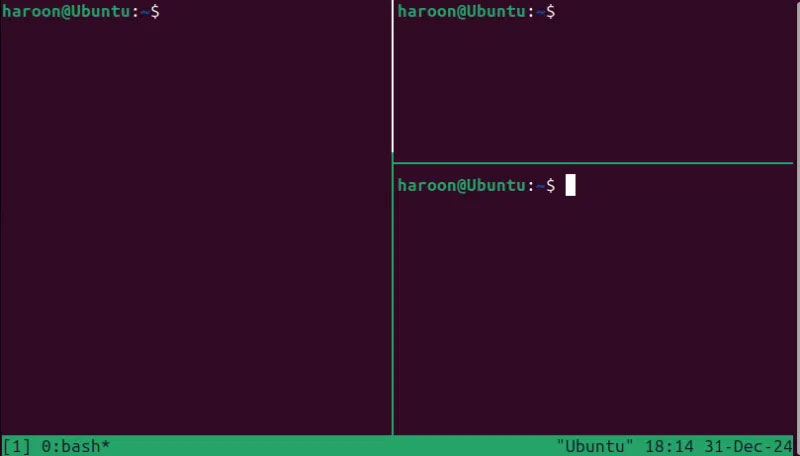
The real power of tmux shines when working on remote servers. If you've ever managed a session on a remote server for weeks, working on a long-running task, you can disconnect, do something else, and come back later without losing progress.
7. Fzf
Fzf, short for fuzzy finder, integrates with the shell to provide an interactive way to search files, directories, command history, or even text within files using fuzzy matching. You type a few characters and fzf displays the matching entries in real time.
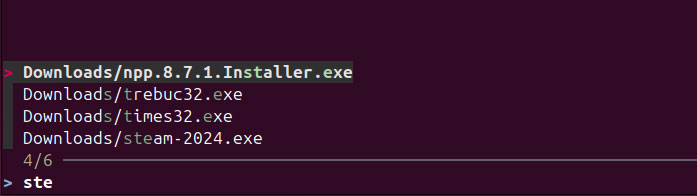
With fzf, you don't need to remember the exact file names – just parts of them. This is especially useful when working with large projects or many files.
8. Bat
Bat is a modern alternative to cat that not only displays file contents but also adds syntax highlighting, line numbers, Git integration, and more.
The best thing about bat is how it automatically handles different types of files. Whether you are viewing source code, markdown files, or configuration files, bat applies appropriate syntax highlighting and makes the content much easier to read.
Like any other tool mentioned, you can also get this from your default package manager.
These tools will change the way you interact with the command line. Using them can also significantly improve your productivity and make working in Terminal a more enjoyable experience.
Have you tried any of these tools and what was your experience like? Also, here are some other interesting Linux commands or ones that new users might use.
 8 Ways to Use ChatGPT's Deep Research Tool
8 Ways to Use ChatGPT's Deep Research Tool 4 New Canva Features You'll Love
4 New Canva Features You'll Love New Gmail scam from... Google?
New Gmail scam from... Google? ChatGPT now has an image gallery: Here's what it does and how to use it!
ChatGPT now has an image gallery: Here's what it does and how to use it! Extremely simple trick to install Windows 11 without internet
Extremely simple trick to install Windows 11 without internet Serious security flaw discovered in AMD Zen chips
Serious security flaw discovered in AMD Zen chips