4 Android features to help avoid distractions at work
Here are the Android features you can use to stay focused during work hours.
1. Do Not Disturb to block unwanted notifications
Android's Do Not Disturb feature is one solution to avoid distractions while working. This mode blocks all notifications from distracting apps. You can also choose who will ignore restrictions when enabled.
To set up Do Not Disturb, follow these steps:
- Open Settings > Sound & vibration and select Do Not Disturb .
- Tap People and select Messages or Calls . On the next page, tweak whose messages or calls can show up when Do Not Disturb is turned on.
- Next, select Apps and click Add Apps . You will see a list of all your installed apps. Select an app and the type of notifications you want to receive from that app when Do Not Disturb is turned on.
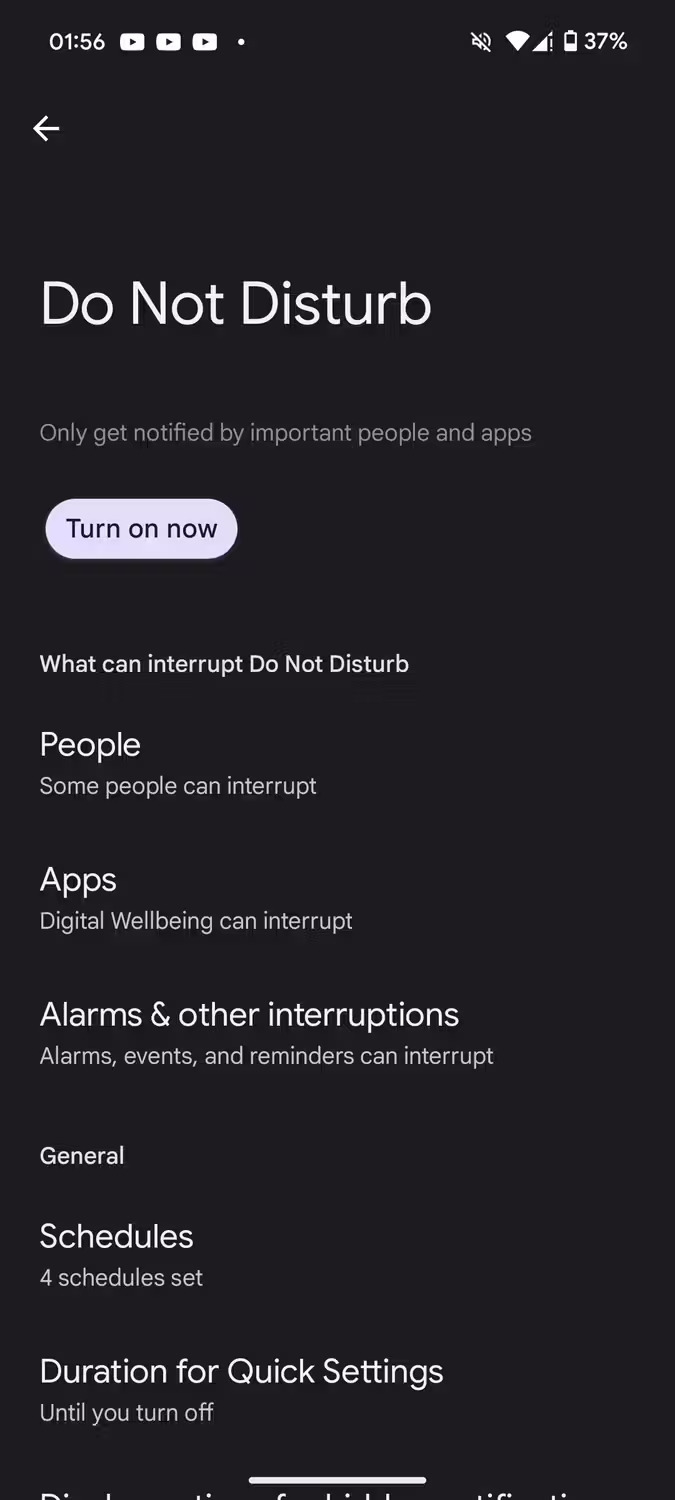


For apps, only notifications from work-related and financial services apps should be allowed. Finally, for Alarms & other interruptions , only alarms, reminders, and calendar events are allowed.
2. Timer to limit usage per app
Another handy feature to avoid distractions is the app timer. This is one of Android's Digital Wellbeing tools that helps control screen time. Setting app timers will help keep track of how much time you spend on your phone by deciding how much time you want to spend on each app every day.
To set app timers on Android, follow these steps:
- Open Settings > Digital Wellbeing & parental controls > Dashboard .
- Select the application you want to set the timer for. Click Show all X apps to see all apps if the target app cannot be seen.
- On the next page, tap App timer . Then, from the window that appears, select the maximum time limit for the selected application. Swipe up or down to adjust the timer.
- Click OK when done to save the changes. A confirmation pop-up window will appear at the bottom.
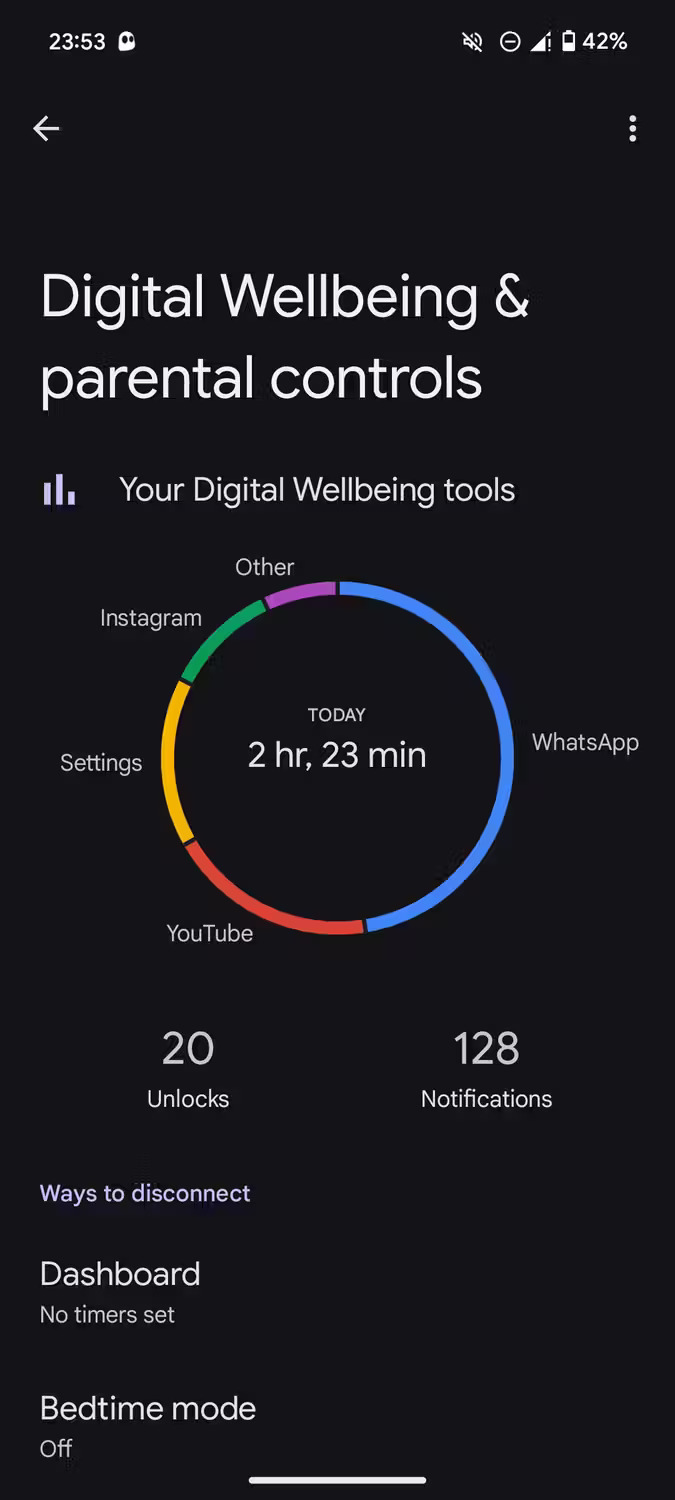
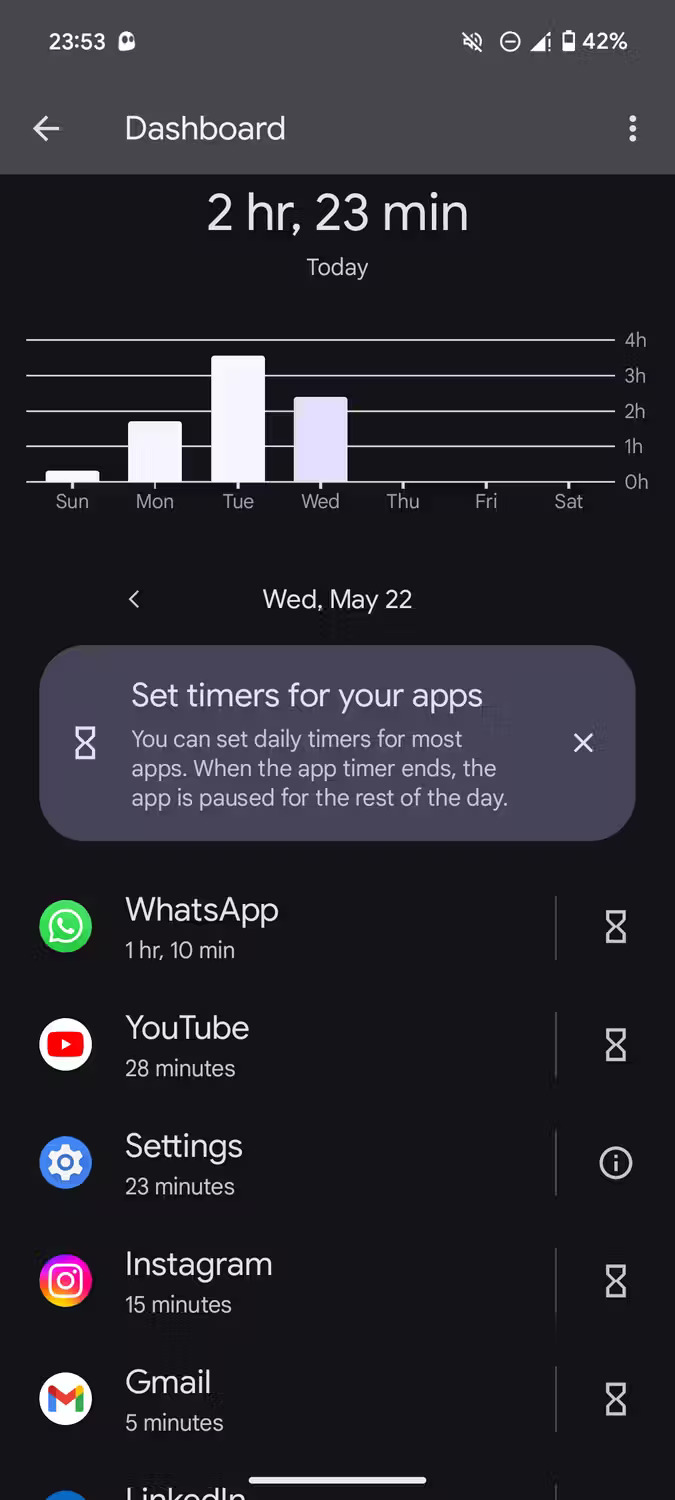
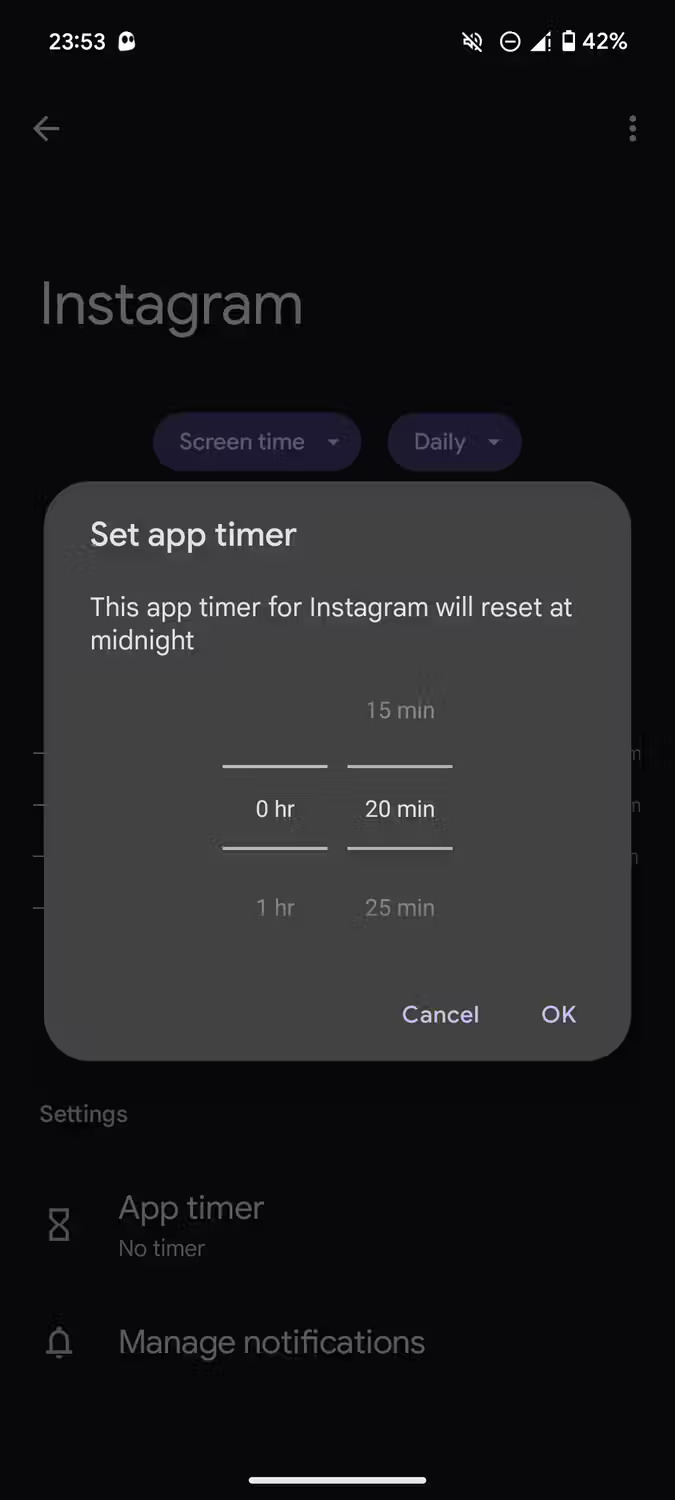
With that setting, Android will send a warning one minute before the limit expires. Once the timer goes off, the phone will pause the app for the rest of the day (the timer will reset at midnight). Knowing that you spent X amount of time scrolling through social media or watching YouTube videos will help you proactively avoid wasting the rest of your day.
3. Focus Mode to pause notifications from distracting apps
Focus Mode is a built-in feature of Android, perfect when you want to focus completely on a task. This is an alternative approach to Do Not Disturb, allowing you to decide which applications to block. Use Focus Mode to pause notifications from apps you find distracting.
The best part about Focus Mode is that it allows automatic scheduling of when the phone turns the mode on or off. You can also use the schedule option to decide which days of the week you want to use. Here's how to turn on Focus Mode:
- Open the Settings app.
- Navigate to Digital Wellbeing & parental controls > Focus mode .
- Select the apps you consider distracting by tapping them from the list.
- Once completed, press Turn on now to turn on Focus Mode.
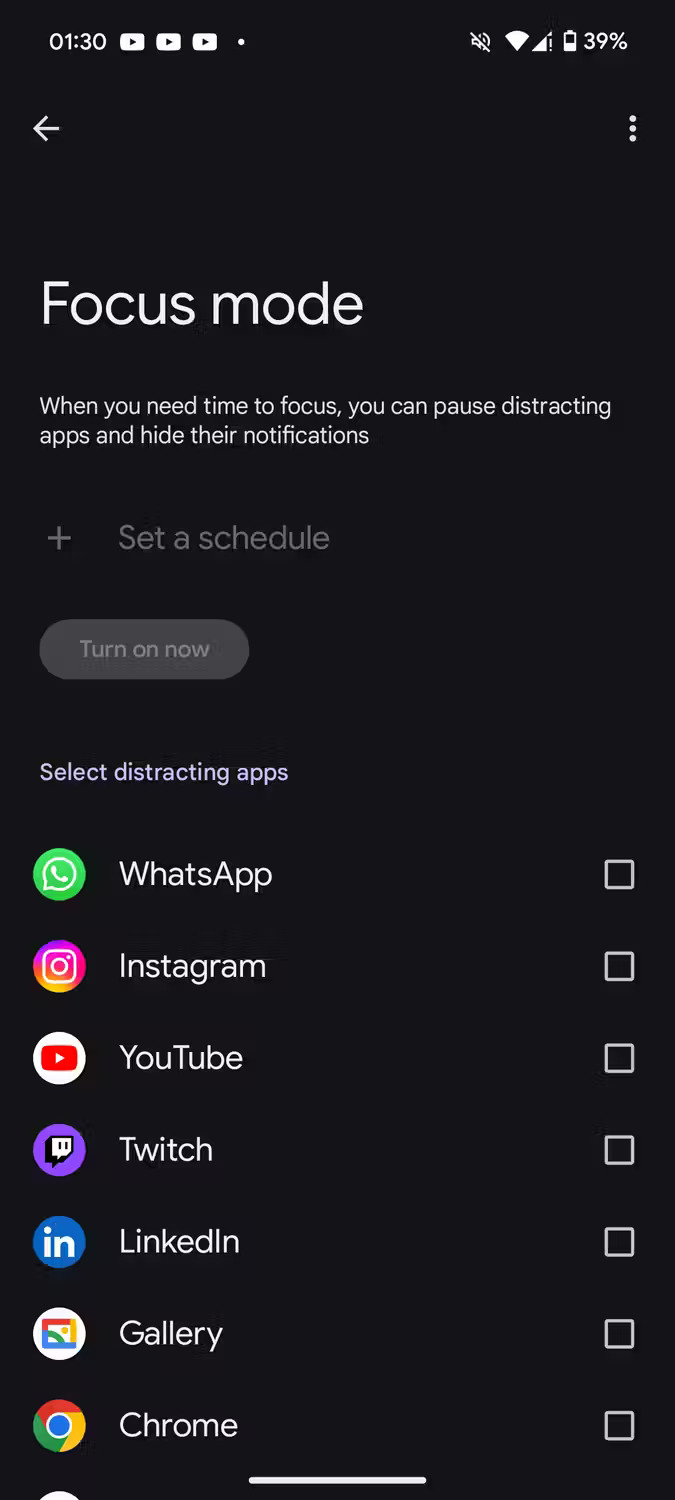
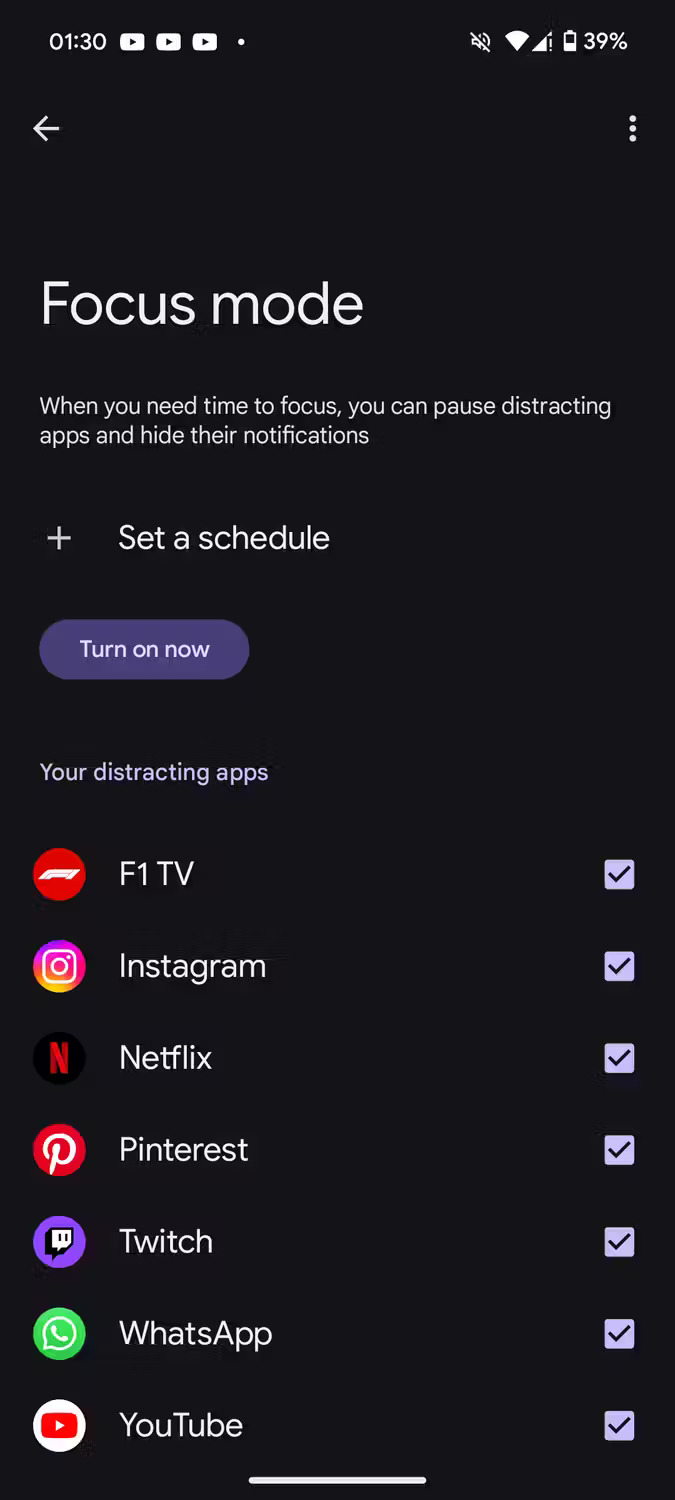
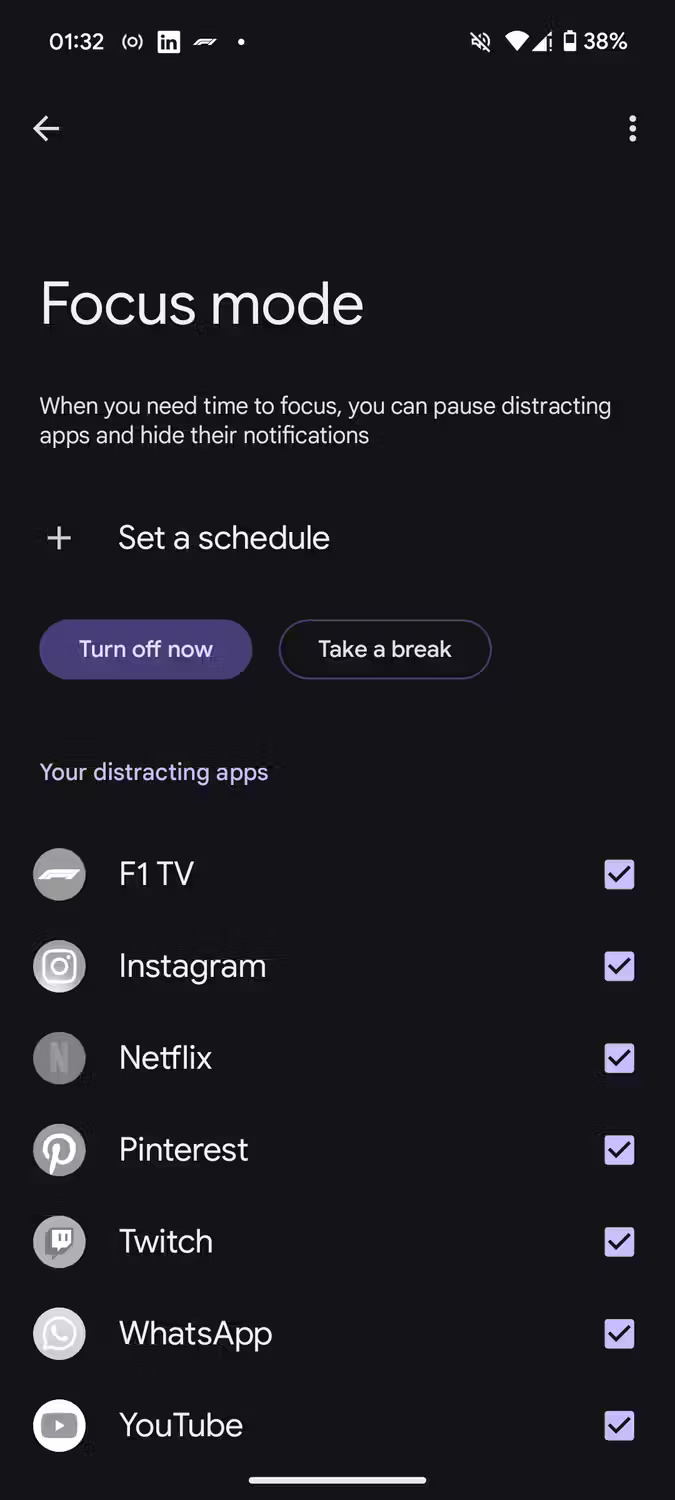
All of this is simple, but schedules can be set to automate the process. First, click Set a schedule , then on the next page, select the appropriate Start and End times. Then, choose the days of the week the schedule will run. Click Set to save.
You won't need to manually tinker with Focus Mode in the future. It will automatically turn on and off at the set time.
4. Grayscale Mode makes using the phone less enjoyable
Grayscale Mode is a feature that removes all colors from Android phones, causing the device to display everything in black and white. Not only does this help avoid distractions, but it also helps curb smartphone addiction in general. It makes the device less enjoyable and can help avoid wasting time.
Follow these steps to enable Grayscale Mode on your Android phone:
- Open the Settings app and select Accessibility > Color and motion .
- Click Color correction , then turn on Use color correction .
- Select Grayscale from the options.
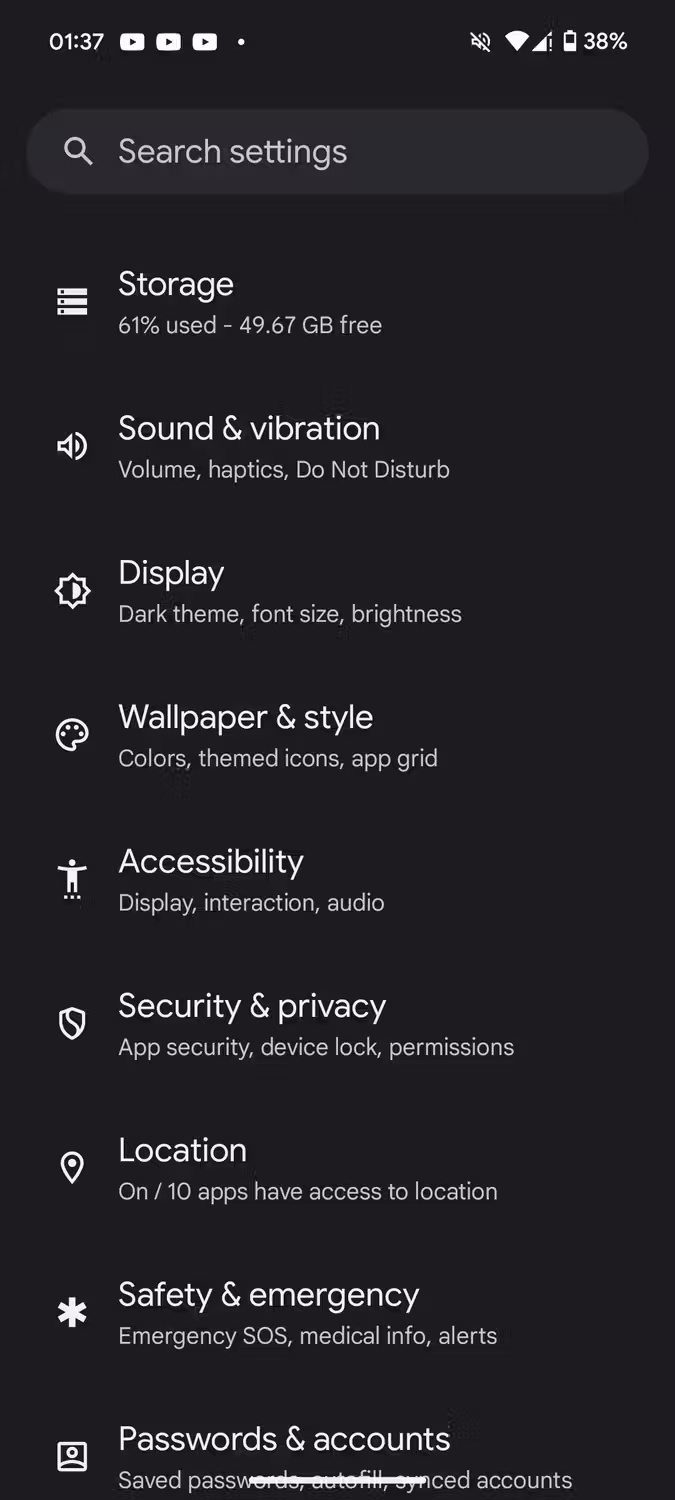

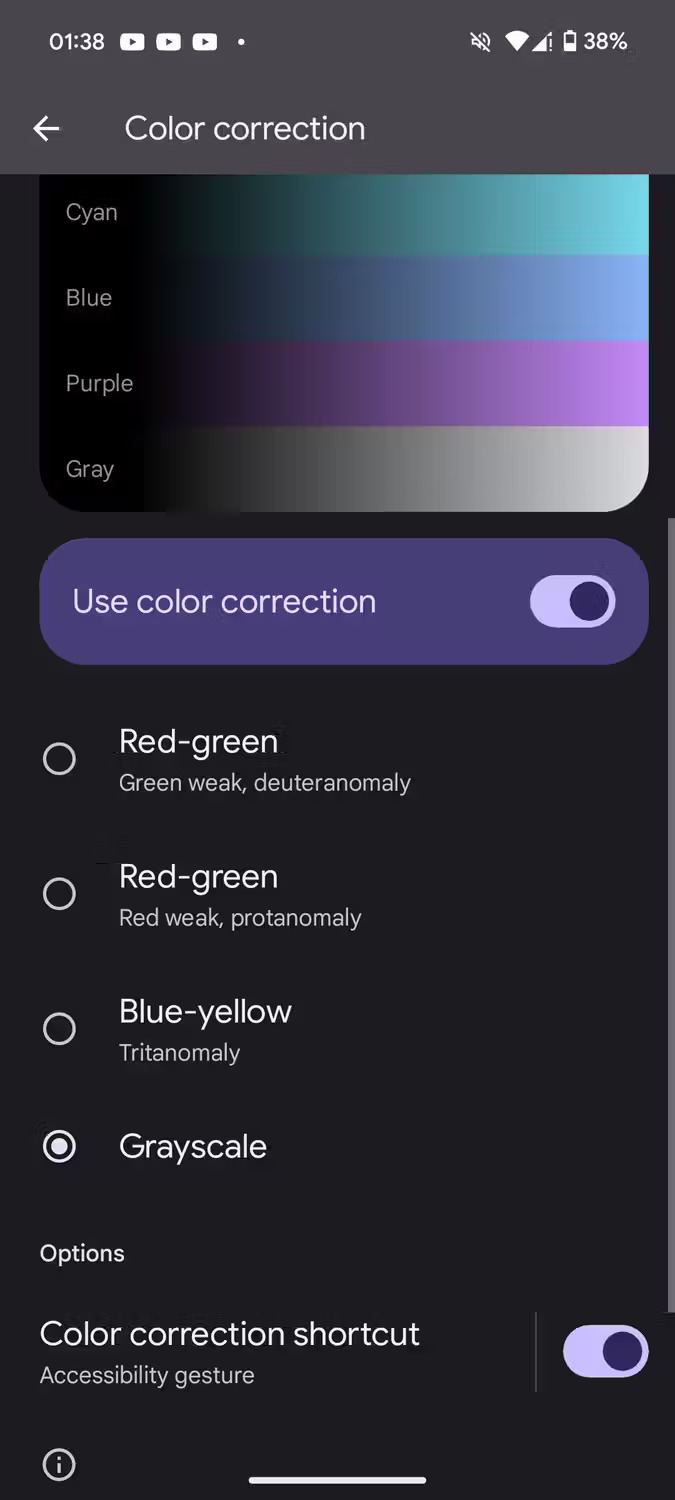
Doing so turns everything on the screen black and white. At the end of the workday, simply turn off Use color correction to get all the colors back.
Smartphones are handy tools in the modern era, but one of their disadvantages is that they are often distracting. Luckily, you can solve this problem by using various built-in features to help you stay focused when you need it.
Android offers Do Not Disturb mode, app timer, Focus Mode and Grayscale Mode that can be used every day to help limit distractions when focusing. You can also take advantage of these features to reduce distractions at work.
 Simple and effective way to project your phone screen on your computer
Simple and effective way to project your phone screen on your computer 6 Group Policy Editor tweaks help improve security
6 Group Policy Editor tweaks help improve security YouTube videos suddenly fast forward to the end for users with ad blockers
YouTube videos suddenly fast forward to the end for users with ad blockers ChatGPT is a better choice than Google Translate when traveling
ChatGPT is a better choice than Google Translate when traveling Google Play Store has added a payment request feature
Google Play Store has added a payment request feature 5 best iPad models of 2024
5 best iPad models of 2024