How to check the bottle thickness of laptop dell, hp, asus, ... does not need software

Today, there are many new product lines on the market, but laptops still occupy a solid position in the technology world that no product can replace. The big guys about laptop product lines like Dell, HP, Asus . always research and produce the most advanced laptop versions every year.
But there is one problem that so far all laptop manufacturers have not been able to solve thoroughly is the battery bottle. Even when the battery bottle is built-in, automatically switches to the power source when the battery is 100% full, but over time the battery bottle is still unavoidable.
There are many software to help users test the battery level as well as see the parameters of the battery in use but not all software is safe, moreover it is very laborious in finding and installing. Thuthuatphanmem.vn would like to introduce you how to check the laptop's PIN without using external software.

1. Open the Run window box
Method 1: You can use the key combination Windows + R to open the Run dialog box as quickly as possible.
Method 2: You can search for the Run app in Start or search in the Start Search box with the keyword ' Run ' to open the app.
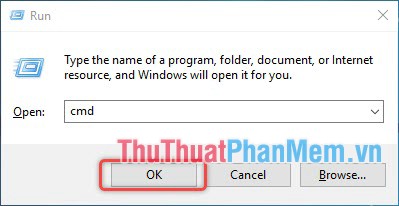
Then type cmd in the Open box and click OK to run the command.
2. Type the code to export a laptop battery status report
A black window will appear when you run the cmd command .
Copy the following command to the back of the blinking cursor: powercfg / batteryreport
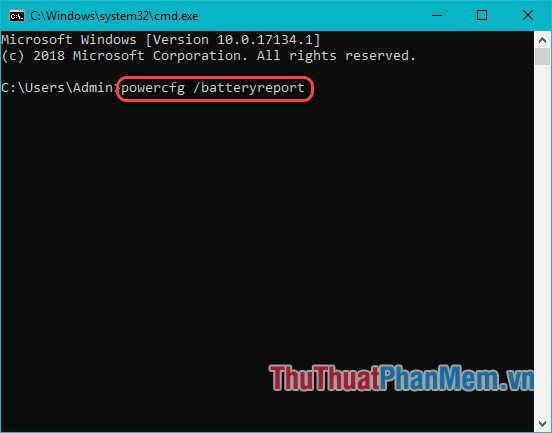
Finally press Enter to run the command, it may take a few seconds for the battery status report to be completed.
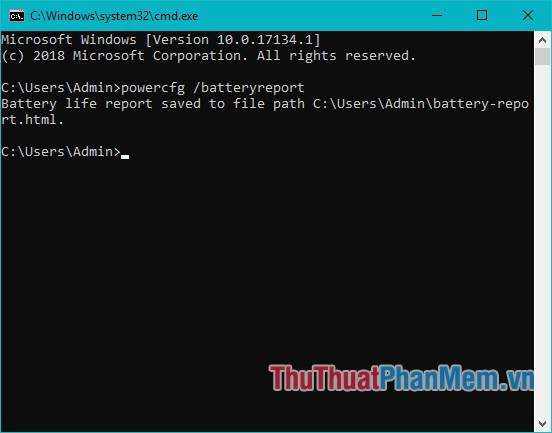
3. Open and view the laptop battery status report
Your laptop battery status report will be saved as HTML.
You access this address PC / Drive C / User / Your account name . You search in this directory an HTML file called battery-report . This is the file that reports on the battery status of the laptop you've just created.
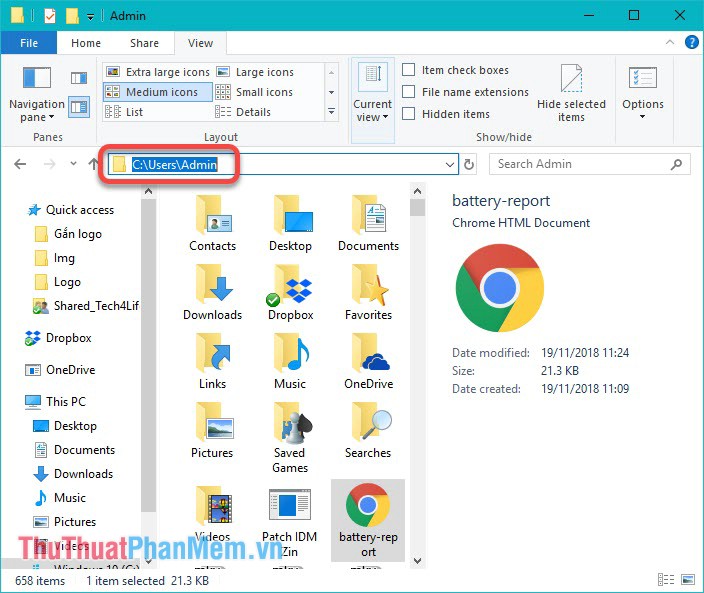
You can click directly or drag the file into your web browser to open it.
Your report will be displayed as follows:

The report will include all the information you need but here we only need to pay attention to the two lines in the Installed batteries section .
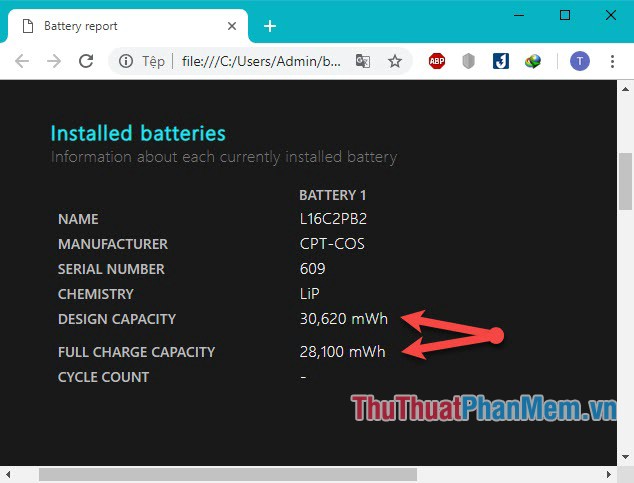
DESIGN CAPACITY: 30,620 mWh
FULL CHARGE CAPACITY: 28,100 mWh
With the Design Capacity is designed capacity while the Full Charge Capacity is Capacity largest use.
As an example in the picture with a Capacity of 28,100 mWh and a design capacity of 30,620 mWh, the laptop will have the battery level calculated as follows:
100% - (28,100 / 30,620) x 100% = 8.23%
This is a fairly low battery level, meaning that the battery of this laptop can still serve you normally.
Have you tried checking the battery life of your laptop? Please use the tips that Thuthuatphanmem.vn guide to check the battery for laptops.
Thank you for watching this article, wish you success!
 How much cpu temperature is normal
How much cpu temperature is normal Distinguish & compare Core i3, i5, i7, i9 CPUs
Distinguish & compare Core i3, i5, i7, i9 CPUs Distinguish & compare Intel CPUs
Distinguish & compare Intel CPUs How to Reset Wifi TP-Link to factory defaults
How to Reset Wifi TP-Link to factory defaults The generation of Intel CPU chip ever
The generation of Intel CPU chip ever 7 rules to remember when naming hardware devices
7 rules to remember when naming hardware devices