How to recover Zalo password on your phone and computer quickly
Zalo is a free listening - calling - texting software developed by VNG company of Vietnam. So Zalo is currently the most used online calling application in Vietnam. With superior features, Zalo is always highly appreciated by users. Zalo account when registered will link directly to your phone number from which can synchronize a lot of data on the phone. Today, Software Tips will guide you how to recover your Zalo password on your phone and computer quickly.

1. On a mobile phone
This way you can apply on both Android and iOS operating systems because the steps and interfaces are similar to each other.
Step 1: You start the Zalo software on your mobile device. And at the login interface, you select Retrieve password .
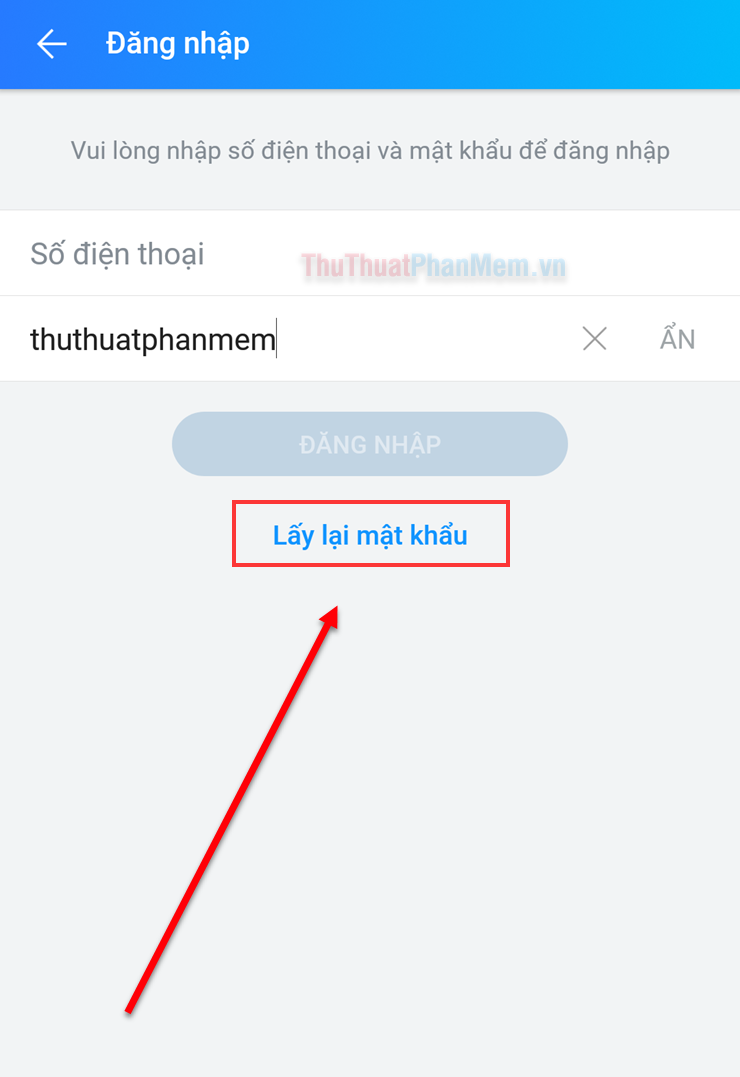
Step 2: After that, you need to enter your phone number and click Continue . This is the phone number that you use to register Zalo.

Step 3: Immediately there will be a message asking to confirm the correct phone number.

Step 4 : You wait a while, immediately Zalo technical staff will call or message you. Then you enter the code that Zalo sent you here and click Continue to find the password.

Step 5: When you enter the correct verification code, you will be able to log into your account. Now, select Create password to create a new password.
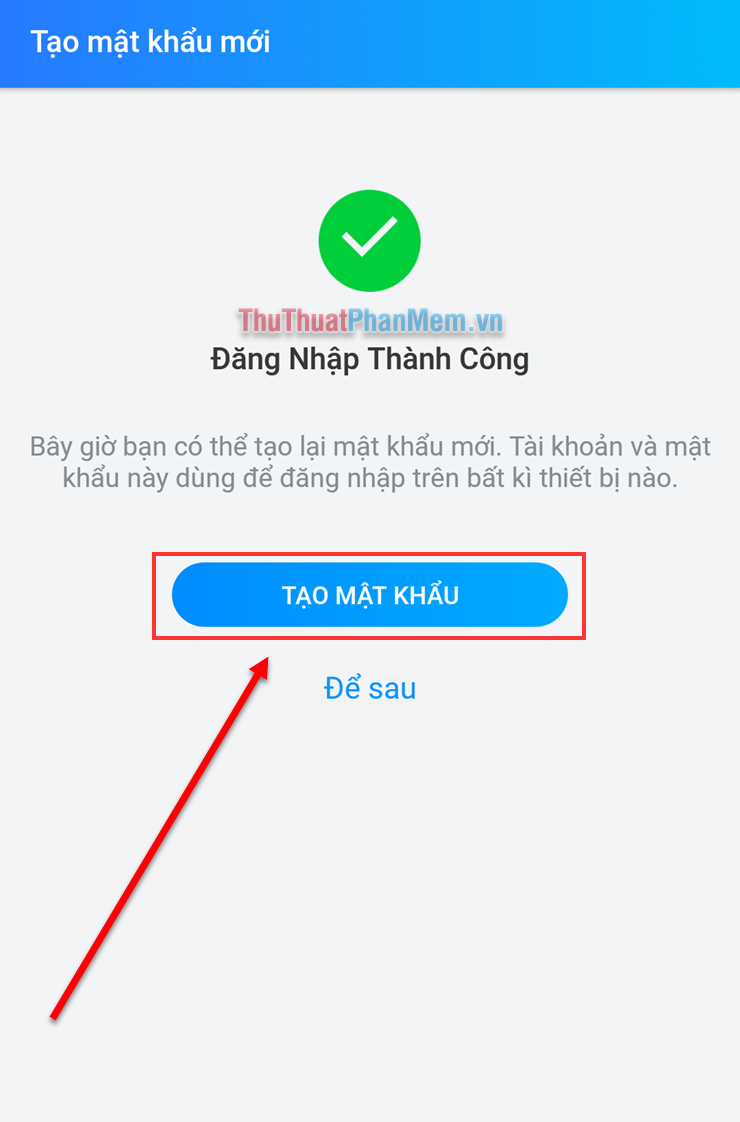
Step 6: You proceed to enter the new password that you want to create and click Update to confirm.
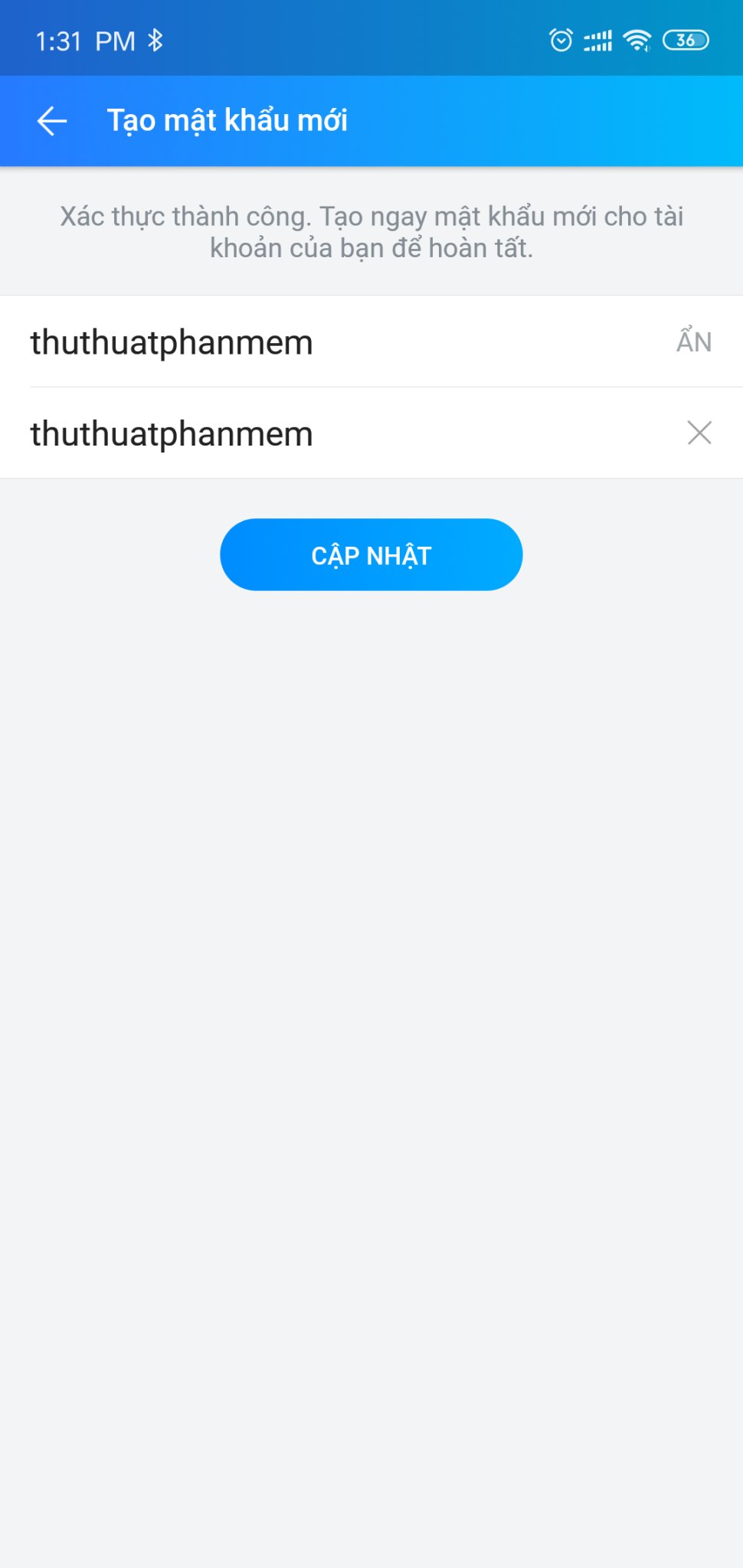
Step 7: Immediately after clicking Update , you will receive the message of Successful Update and you choose Finish .
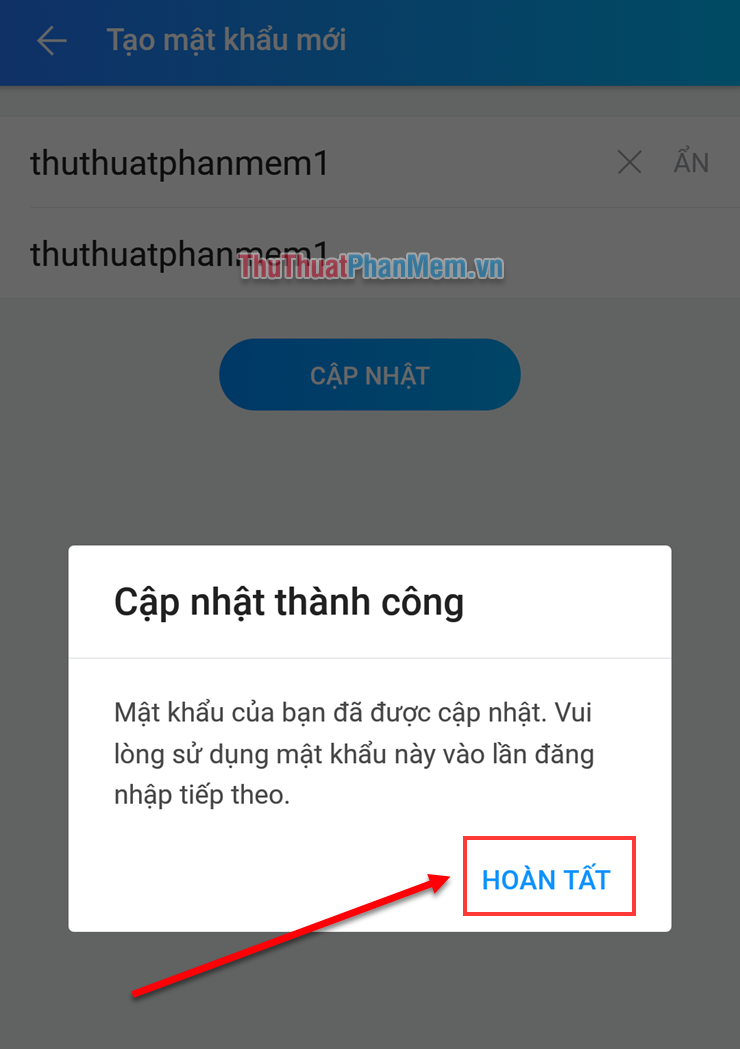
2. On the personal computer
This way you can apply on both Windows computers and MacOS computers.
Step 1: You open the Zalo application on your computer. Then you choose Forgot password? in the lower corner of the application

Step 2: You proceed to enter your phone number to register for a Zalo account and click Continue to find the password.
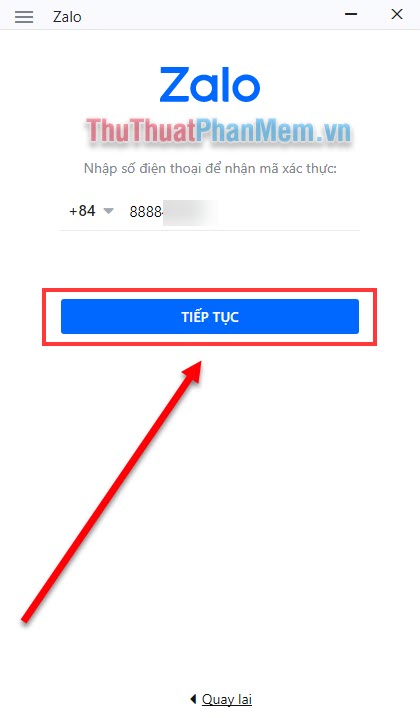
Step 3: Zalo will ask you to confirm your phone number. You double check that the correct phone number you registered Zalo and then click Confirm .
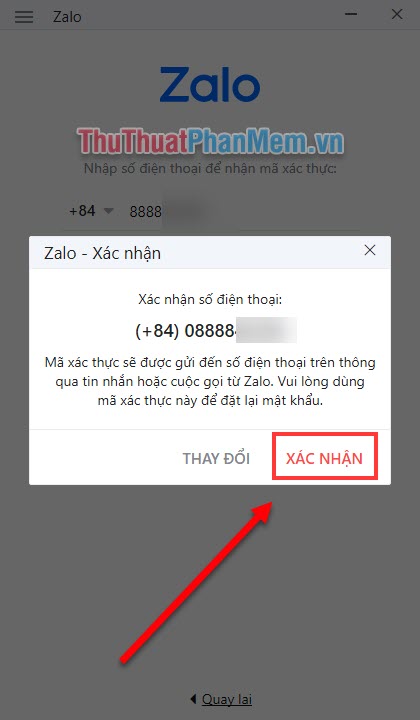
Step 4: Immediately after that, you will receive an activation code for your phone number. It could be an SMS or a call, so pay attention to the phone.
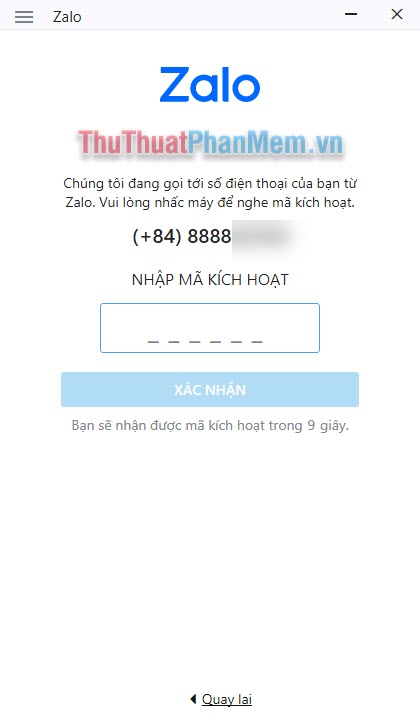
Step 5: After entering the code that Zalo sent to you, you update the new password for your account.
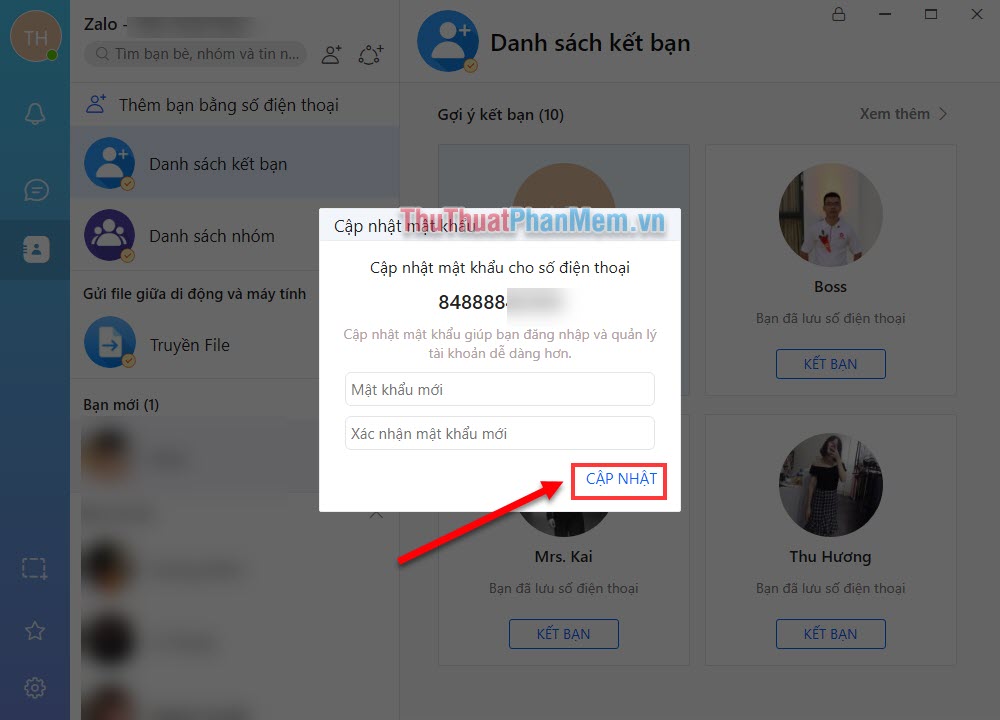
Thus, Software Tips guide you how to find your Zalo account password simply and quickly. Good luck!
You should read it
- Instructions to retrieve password Zalo Pay
- Forgot Apple ID password, how to quickly recover Apple ID password
- Instructions to create a backup password on Zalo
- How to pin a conversation to the top of the Zalo PC
- How to retrieve Zalo password when losing Sim registration
- 2 steps to backup Zalo messages on your computer
 How to change the color of messages in Messenger
How to change the color of messages in Messenger Instructions for installing and using Google Drive on phones and computers
Instructions for installing and using Google Drive on phones and computers How to download videos from YouTube to your phone quickly and easily
How to download videos from YouTube to your phone quickly and easily How to filter blue light on Chrome browser to protect eyes
How to filter blue light on Chrome browser to protect eyes How to backup and restore email data in Outlook
How to backup and restore email data in Outlook How to recover a locked Facebook account
How to recover a locked Facebook account