How to Build a Video Hosting Site on Your Windows 2003 Server
Method 1 of 5:
Setup on Windows 2003 Server
To setup your video hosting site on a Windows 2003 Server, please follow these steps:
- Step 1: Setup folders and files
- Step 2: Create Application Pool for the Web site
- Step 3: Configure the Web site
- Step 4: Create MIME Map for .flv files
- Step 5: Test your Web site
Method 2 of 5:
Setup folder and files
- Log on to your server with Administrator privilege.
- Download Flash Video Encoder and install it on your Web server.
- Find the file fvec-asp-demo.zip file in the installation folder of Flash Video Encoder for Adobe Flash (Command-Line Version); Open it with WinZip and extract the files to a sub-folder under your wwwroot folder, for example, c:inetpubwwwrootfvec.
- If you have changed the installation folder of Flash Video Encoder for Adobe Flash (Command-Line Version), you should open file fvec.asp and change the path to the correct one.
-
 Assign "full control" permission to account "IUSR_COMPUTERNAME" for folder"c:inetpubwwwrootfvecfiles". By default, video files uploaded by users and encoded *.flv files will be stored in this folder.
Assign "full control" permission to account "IUSR_COMPUTERNAME" for folder"c:inetpubwwwrootfvecfiles". By default, video files uploaded by users and encoded *.flv files will be stored in this folder. - Assign "full control" permission to account "IUSR_COMPUTERNAME" for file "c:inetpubwwwrootfvecfvec.mdb". In this demo site, we use Microsoft Access database to simplify the configuration. If you would like to use other databases, for example, SQL Server or Oracle, you can open the file db.inc and modify the database provider and connection string yourself.
-
 Open Command Prompt. Change the current directory to "c:inetpubwwwrootfvec" and register MyRequest.dll using regsvr32.exe. This will install a component for ASP to handle file uploading.
Open Command Prompt. Change the current directory to "c:inetpubwwwrootfvec" and register MyRequest.dll using regsvr32.exe. This will install a component for ASP to handle file uploading.
Method 3 of 5:
Create Application Pool for the Web site
- Open Internet Information Service Manager.
-
 Expand the "Internet Information Services (IIS) Manager" node. Right click the "Application Pools" node and select New > Application Pool.
Expand the "Internet Information Services (IIS) Manager" node. Right click the "Application Pools" node and select New > Application Pool. - Give a name for the new Application Pool, for example, "MyAppPool" and click OK.
- Expand the "Application Pools" node, and right click "MyAppPool", select Properties.
-
 Click the "Identify" page, change the predefined security account from "Network Service" to "Local System" and click OK.
Click the "Identify" page, change the predefined security account from "Network Service" to "Local System" and click OK.
Method 4 of 5:
Configure the Web site
- Open Internet Information Service Manager.
- Expand the "Internet Information Services (IIS) Manager" node. Right click your Web site and select "Properties".
- Change the Execute permissions to "Scripts and Executables".
-
 Change the Application pool to "MyAppPool".
Change the Application pool to "MyAppPool". - Change the file uploading limitation of IIS. By default, IIS does not allow users to upload files larger than 200 KB.
- Open Internet Information Service Manager.
- Right click the "Internet Information Services (IIS) Manager" node and select "Properties". Select "Enable Direct Metabase Edit" and click OK.

- Open C:WINDOWSsystem32inetsrvMetabase.xml with a text editor; Find AspMaxRequestEntityAllowed and change its value to a proper value.
- Save Metabase.xml and restart IIS.
Method 5 of 5:
Create MIME Map for .flv files
- Select the site to configure in IIS, right click and select "Properties".
-
 Under HTTP Headers Tab, click the "MIME Types" button and select "New".
Under HTTP Headers Tab, click the "MIME Types" button and select "New". -
 Enter ".flv" as the extension and "video/x-flv" as the MIME type and click OK.
Enter ".flv" as the extension and "video/x-flv" as the MIME type and click OK.
4 ★ | 1 Vote

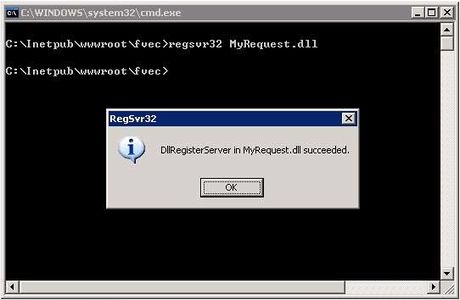
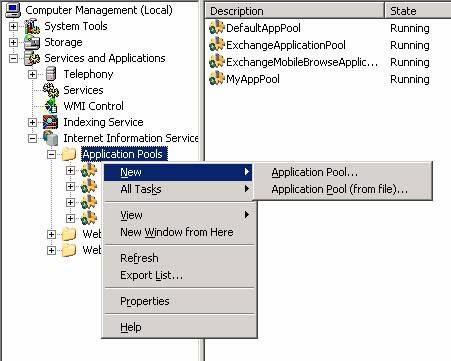
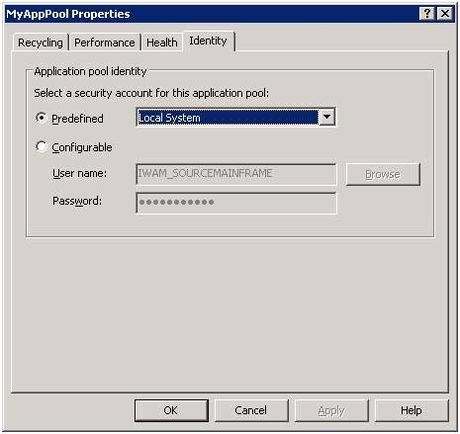
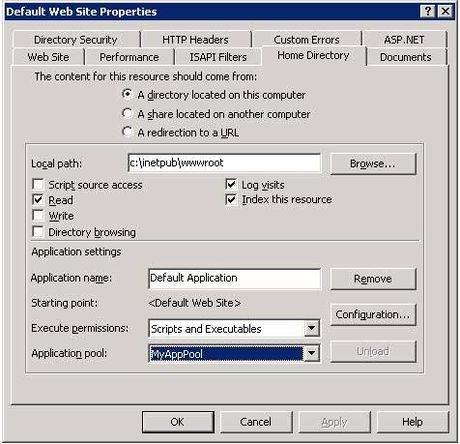
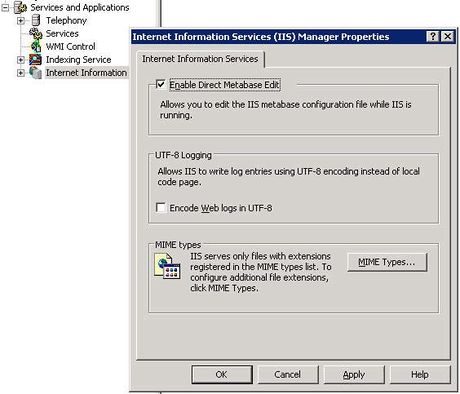
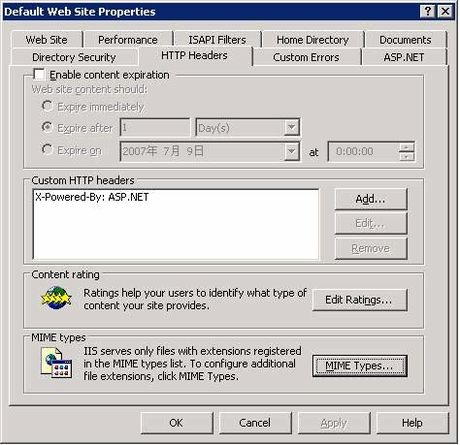
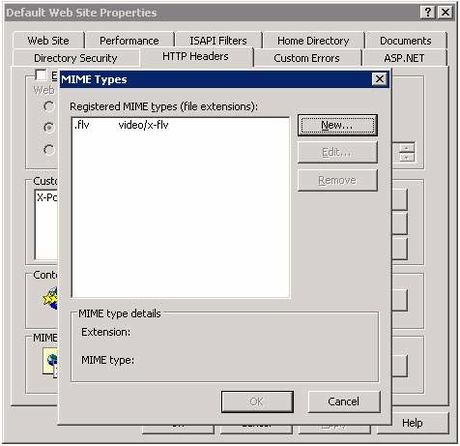
 How to Install, Configure, and Test Certificate Services in a Windows Server 2012 R2 Domain
How to Install, Configure, and Test Certificate Services in a Windows Server 2012 R2 Domain How to Create an FTP Server on PC or Mac
How to Create an FTP Server on PC or Mac How to Install, Configure, and Test Windows Server 2012 R2 Single Subnet DHCP Server
How to Install, Configure, and Test Windows Server 2012 R2 Single Subnet DHCP Server How to Set Up a Git Server with SSH on Windows
How to Set Up a Git Server with SSH on Windows How to Install Windows Server 2008
How to Install Windows Server 2008 How to Create a Windows Server 2012 R2 Domain
How to Create a Windows Server 2012 R2 Domain