How to blur video on CapCut
Here is a guide to blurring videos on CapCut.
How to blur video on CapCut all
Step 1:
Open the video you want to edit on CapCut then click on Effects below. Continue to click on Video Effects to adjust.
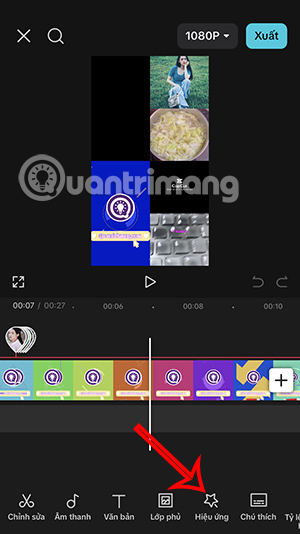
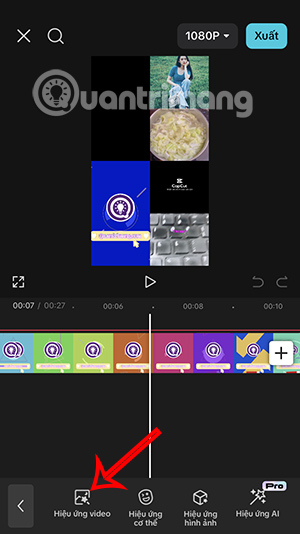
Step 2:
In the video effects interface, find the Lens group and select it. Then we will see many effects in this group, scroll down and click on the Blur effect to use.
To adjust the blur level , click on the adjustment bar icon and increase the blur level to the level you want. If you are satisfied, click the check mark to save.

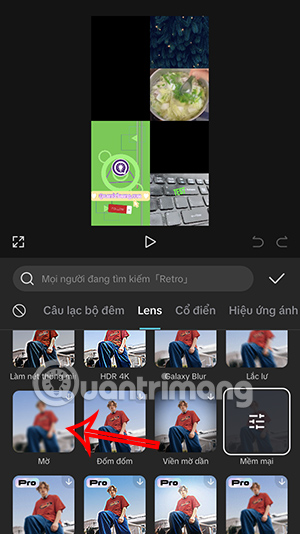
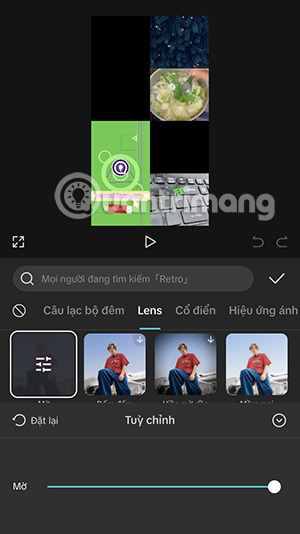
Step 3:
Then the blur effect is in a separate bar, you adjust the length using the effect bar to the position in the video you want and you're done. Then you export the blurred video on CapCut.
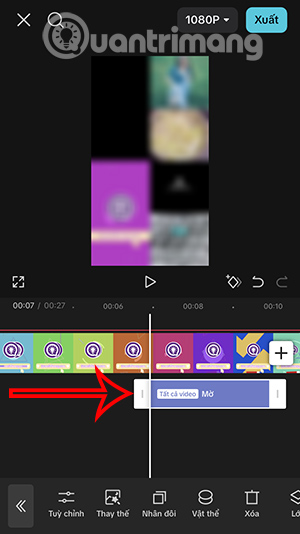
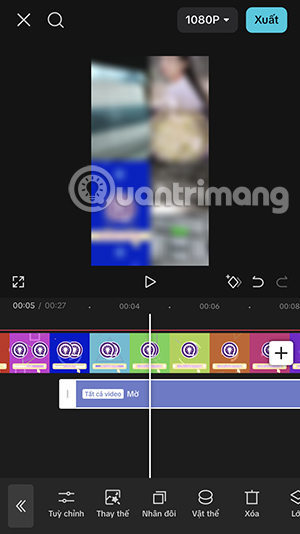
How to blur part of CapCut video
Step 1:
In the video editing interface, click on Overlay , then click Add overlay and select to add the video being edited again.
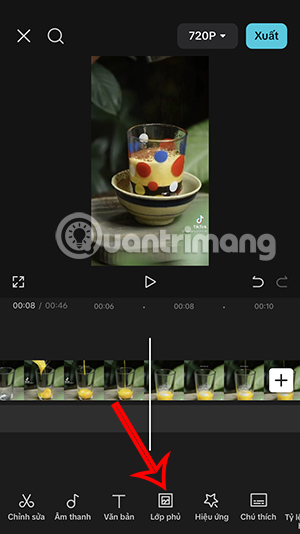
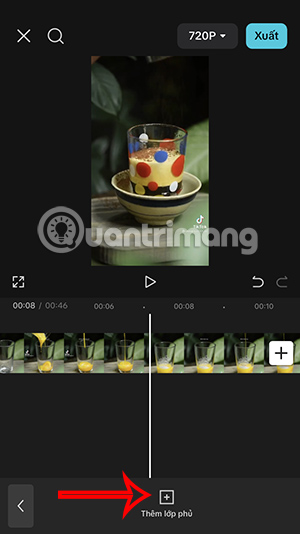
Step 2:
Next, you adjust the 2 videos to overlap each other . Then the 2 videos have been merged into 1 video as shown. Continue to click on the Effects section below.
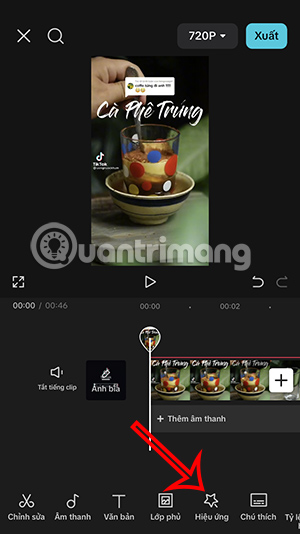
Step 3:
Now the user clicks on the Video Effects item to use. Now you click on the blur effect or use the Mosaic effect to blur the video on CapCut.

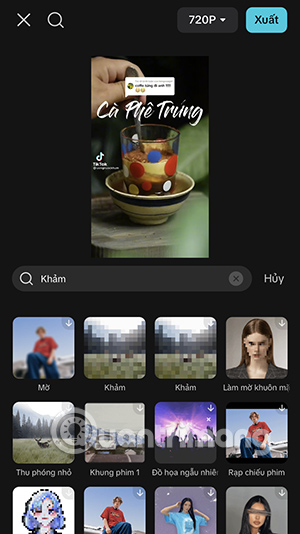
Step 4:
Click on the blur effect bar and select Object below. Now you will select the second video you added. Continue dragging the effect bar to the end of the video .
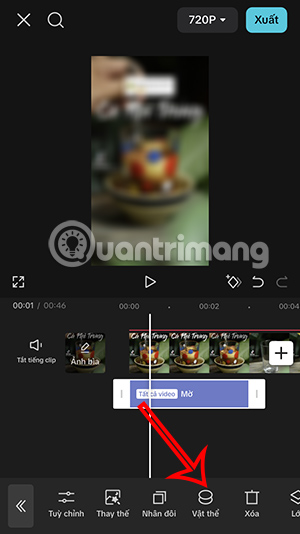
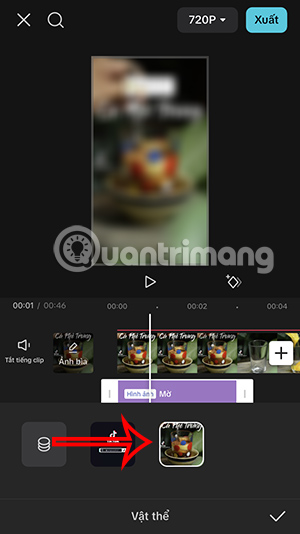
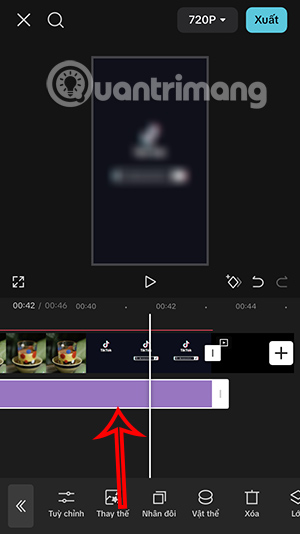
Step 5:
Go back to the video bar and tap the merge video icon above. Tap the second video and select Mask below. Then we will see some shapes to blur according to that shape.
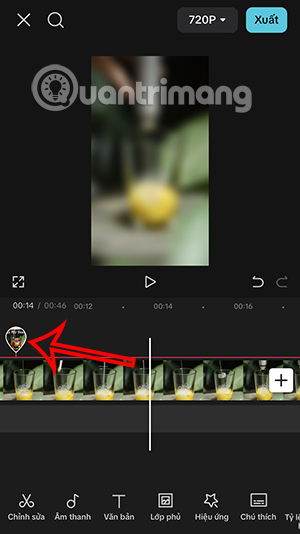
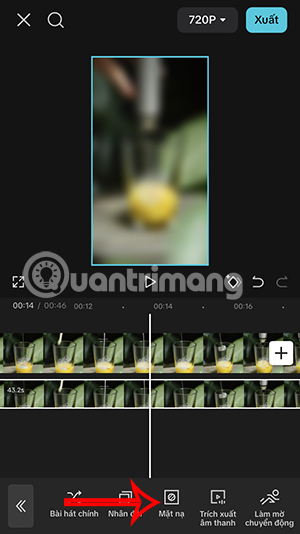
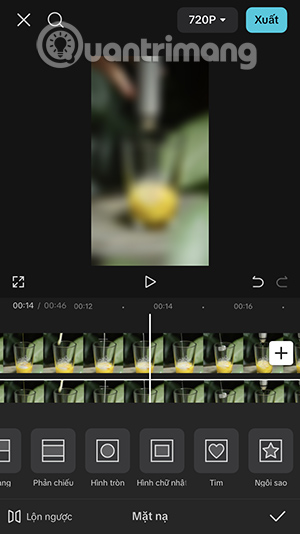
Step 6:
As a result, you will see the video blur area displayed as shown below. You can adjust the position, zoom in horizontally or vertically depending on you.
Finally the video has blurred an area as shown below.
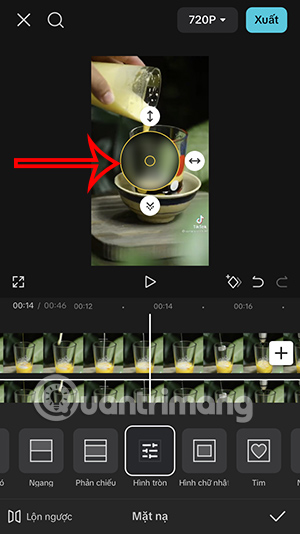
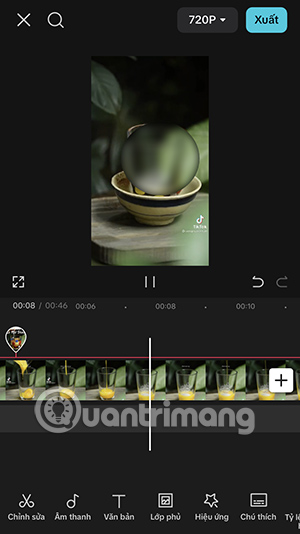
 What is TikTok's Manage Topics feature?
What is TikTok's Manage Topics feature? Elon Musk wants people to watch X video on TV
Elon Musk wants people to watch X video on TV Instructions for managing print lists on iPhone
Instructions for managing print lists on iPhone 6 Reasons to Try NordPass
6 Reasons to Try NordPass DaVinci Resolve 17 video course summary
DaVinci Resolve 17 video course summary What is 2FA? Why should you use it?
What is 2FA? Why should you use it?