The trend of taking photos to remove fonts is becoming more and more popular and is a hot trend used by many people in their pictures. Even many smartphones today are equipped with a mode to remove background blur blur background image to serve the user's needs. If you do not know how to do it, today I will guide you.
1. The way to blur images online
Thanks to the advent of online photo editing websites that have made it easy for users to create fantasy and quick delete fonts, the steps will be guided in each of the following.
Blur the image with Pixlr E tool
The steps are as follows:
Step 1: You access this website here
Step 2: At the main interface of the website, click the blue Upload photo in the left corner of the screen.

A window appears for you to select photos available on your computer, then click Open to upload the image file.
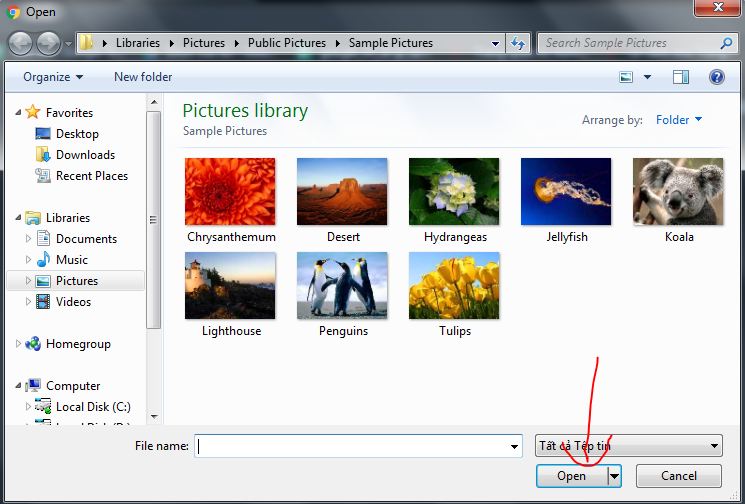
Step 3: In the image editing interface, click the water droplet icon, which is the blur blur mode.

Step 4: When entering this mode, the options will be on the top including: blur mode, creating strokes and thickness for you to choose and adjust the font accordingly.
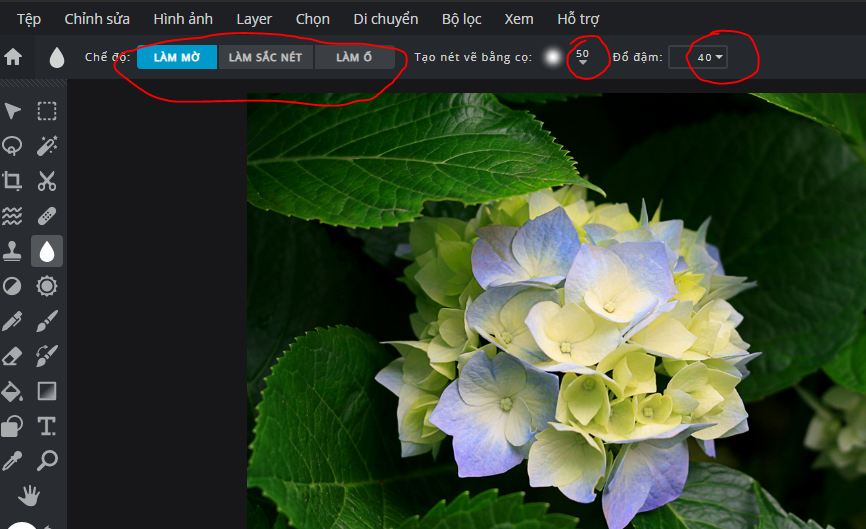
With section Create brush strokes , when clicked you will adjust the size, softness of strokes with many different options.
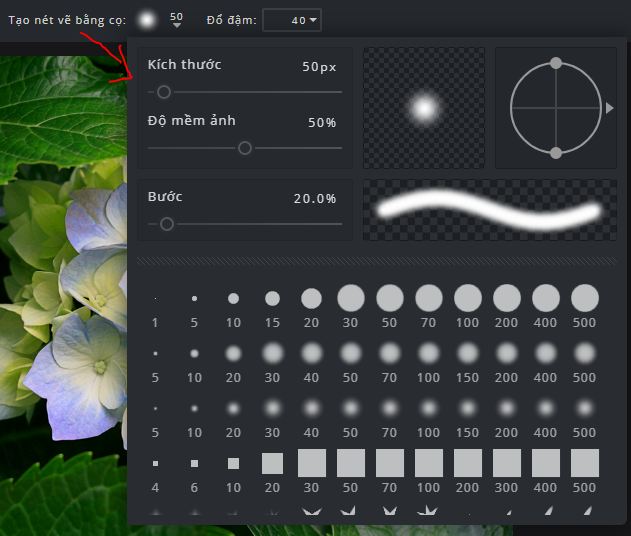
With the Weight section , a adjustment bar will appear for you to drag the level from left to right, corresponding thickness from less to more.
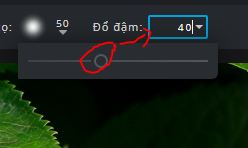
Step 5: To save the edited image, click File> Save .

Here will be options including image format selection, image quality. Then press the Download button is done.
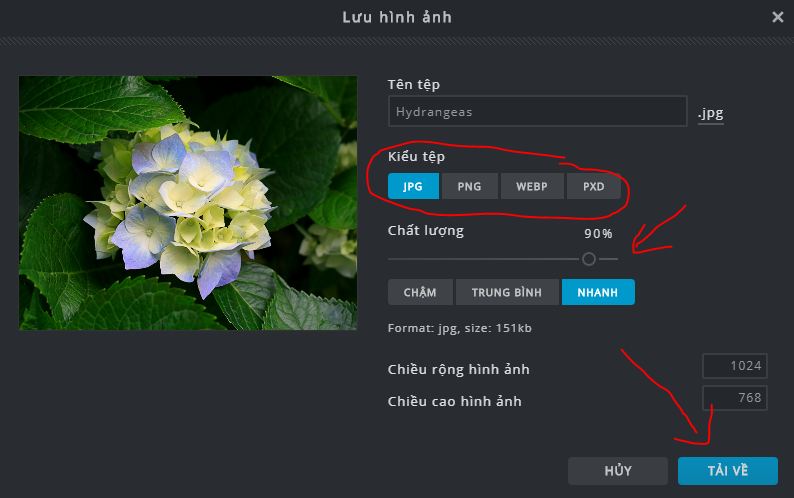
Blur the image with the Fotor tool
The steps are as follows:
Step 1: You access the website here
Step 2: Here, click Open to upload photos to the site.
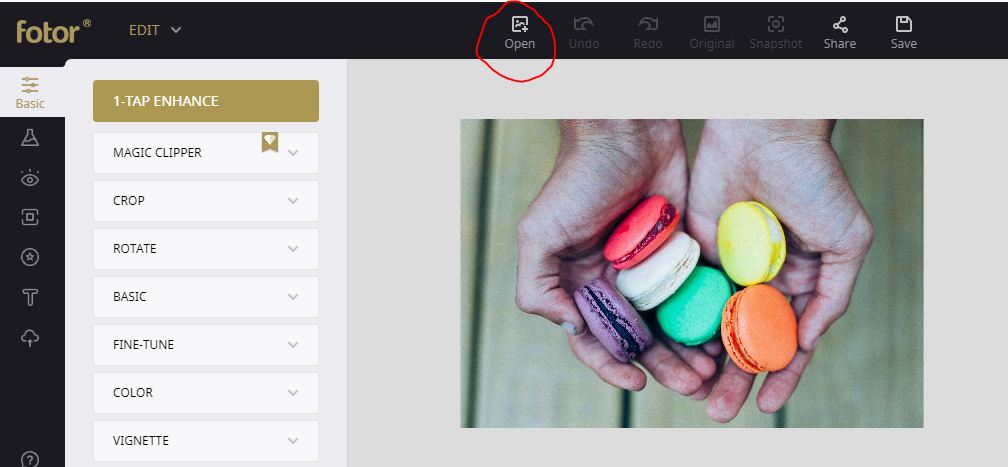
Then select the line Computer.
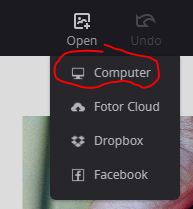
A window appears for you to select photos available on your computer, then click Open to upload the image file.
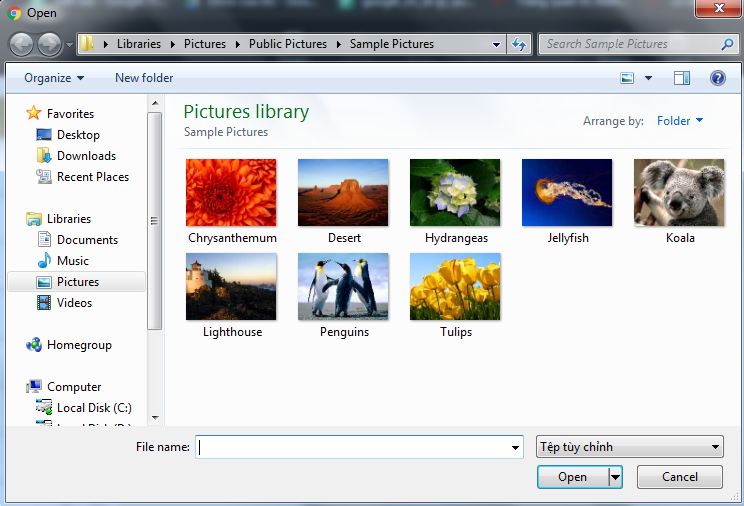
Step 3: At the image editing interface, click Effect> Tilt-shift to delete fonts.
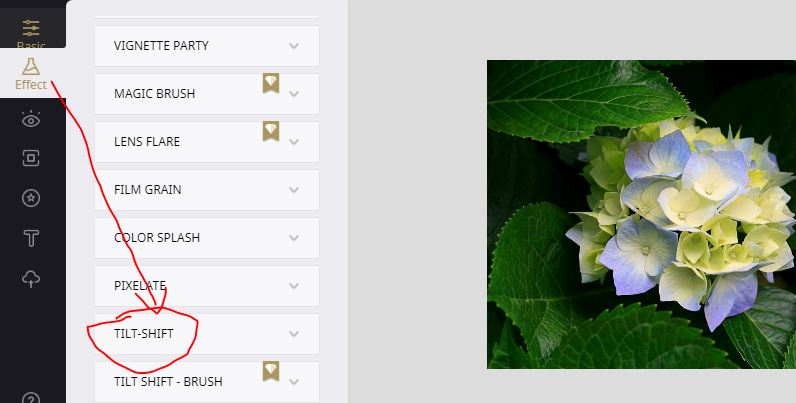
Step 4: Now click on the Circular or Linear options to select the font erasing size, then click the adjustment bar in the Size section to change the size.

Section Blur Intensity will adjust the blur of the image. After making changes, click Apply to save the image blurring operations.
Step 5: To save the photo, click the Save button at the top.
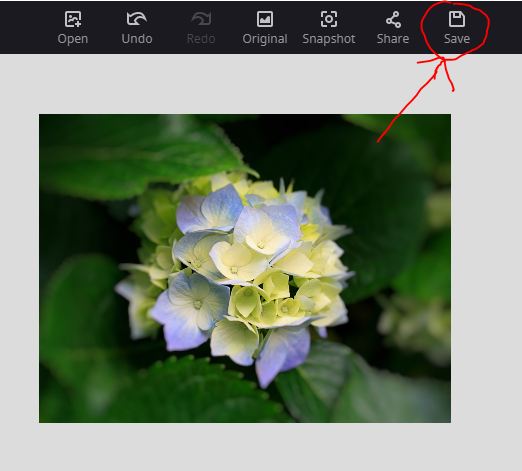
Now the options to change the format and image quality will appear for you to choose. Finally click the Download button below to download the image to delete the font is finished.

So you already know how to blur the image online already.
2. Do you know: What is image blur?
In fact, blurring the image is the mode to take pictures to remove fonts that devices like cameras and cameras on phones are often equipped with. At that time, to bring out the subject of the image, the background in the background or the background will be blurred to create the most 'magic' and artistic portraits and scenes.
Theoretically, in order to produce beautiful background images, the camera must be equipped with all three components: focal length, sensor and aperture.
However, with the rapid development of current technology, it is possible for everyone to experience and create background blur images thanks to advanced processing technology, thus creating images. Removing fonts is increasingly simplified and much easier.
That is also why online photo editing websites came into being and supported users to blur and remove fonts with a few simple steps.
So I showed you how to blur online photos with free photo editing websites in the simplest way. Hopefully the above article will be useful to you. I wish you successful implementation!
 How to create a table in Photoshop
How to create a table in Photoshop What is the TIFF image format?
What is the TIFF image format? How to transplant one person's face to another's body using GIMP
How to transplant one person's face to another's body using GIMP How to turn on 2 windows in Photoshop to collate images
How to turn on 2 windows in Photoshop to collate images How to mask your face in Photoshop
How to mask your face in Photoshop Instructions for using the gradient tool in Photoshop
Instructions for using the gradient tool in Photoshop