Why use f.lux instead of Night Light on Windows 11?
Night Light on Windows 11 is a handy feature if you often use your computer at night, but it's not the best implementation of the feature. Many people use the free f.lux instead of Night Light on Windows 11; here's why.
1. f.lux has more customization options
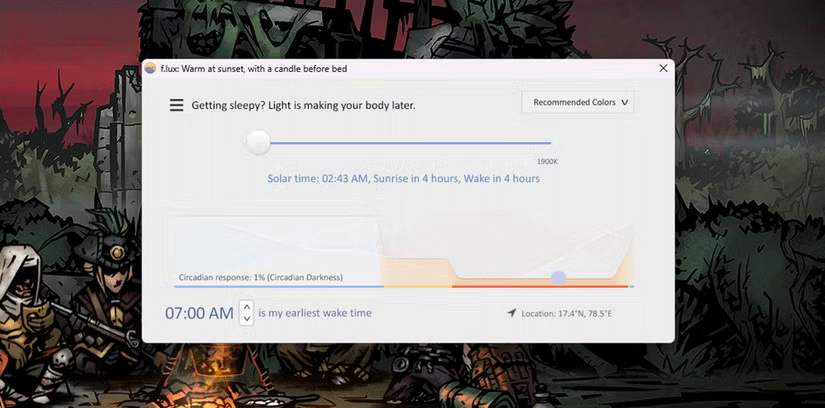
The most common argument in favor of f.lux over Night Light is that f.lux has far more customization options than the native Windows implementation. You can change everything from the color temperature of your display to exactly when the color temperature changes and how often.
To be fair, the Windows implementation lets you set the intensity and schedule for Night Light to turn on, but f.lux takes it to the next level. You can choose presets for when the color temperature changes, like when you're working late or want to reduce eye strain.
Instead of just syncing with the sunrise and sunset at your location, f.lux lets you choose when you wake up to start using your computer and adjusts the color temperature accordingly. There are a lot of options for choosing the color temperature. With a little tweaking, you can get the most out of F.lux and protect yourself from blue light.
2. Night Light may interrupt full-screen apps
Many people have had bad experiences with Night Light and games—or more specifically, full-screen apps in general. The Windows implementation changes the screen color regardless of what you're doing. So if you're playing a game or watching a movie at night, your screen will inevitably turn yellow.
Many people have seen annoying behavior from Night Light with full screen apps. Sometimes games will run fine. Other times there will be a yellow tint on the screen and Night Light has to be turned off manually for it to go away.
However, f.lux handles full-screen apps much better. If you have a dual-monitor setup, f.lux will reset the color temperature on your primary monitor whenever a full-screen game or program is running. Meanwhile, f.lux maintains its colors on the second monitor—something the Windows feature doesn't do.
3. F.lux is more consistent
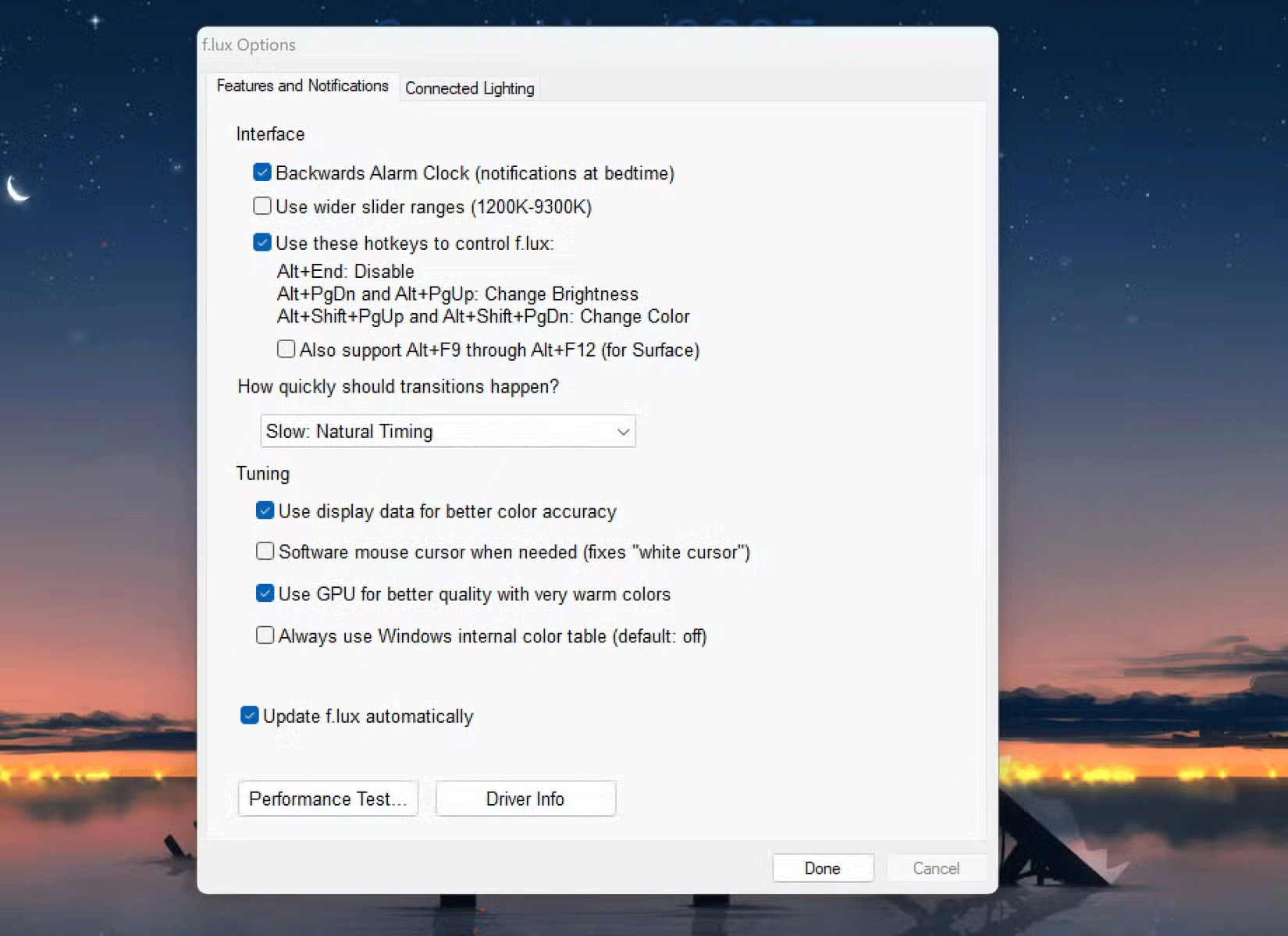
Adding to the previous point, f.lux is much more consistent in managing the color temperature of your desktop. Sometimes, if you shut down your PC with Night Light enabled, you may still find it enabled when you restart your computer, even in the morning.
The Windows feature also kicks in quite abruptly, simply changing the color temperature of your screen at the exact minute the sun sets. This change is extremely harsh on the eyes, compared to the smooth transition that f.lux provides. As the sun sets or rises, f.lux gradually changes the color temperature, so you don't even notice the change.
There are far fewer crashes, bugs, and glitches when using f.lux. Plus, it includes shortcuts to turn off services, change brightness, or adjust color temperature on the fly. So even if the program displays the wrong colors or doesn't switch automatically, you don't have to dig through menus.
4. F.lux can also control smart bulbs
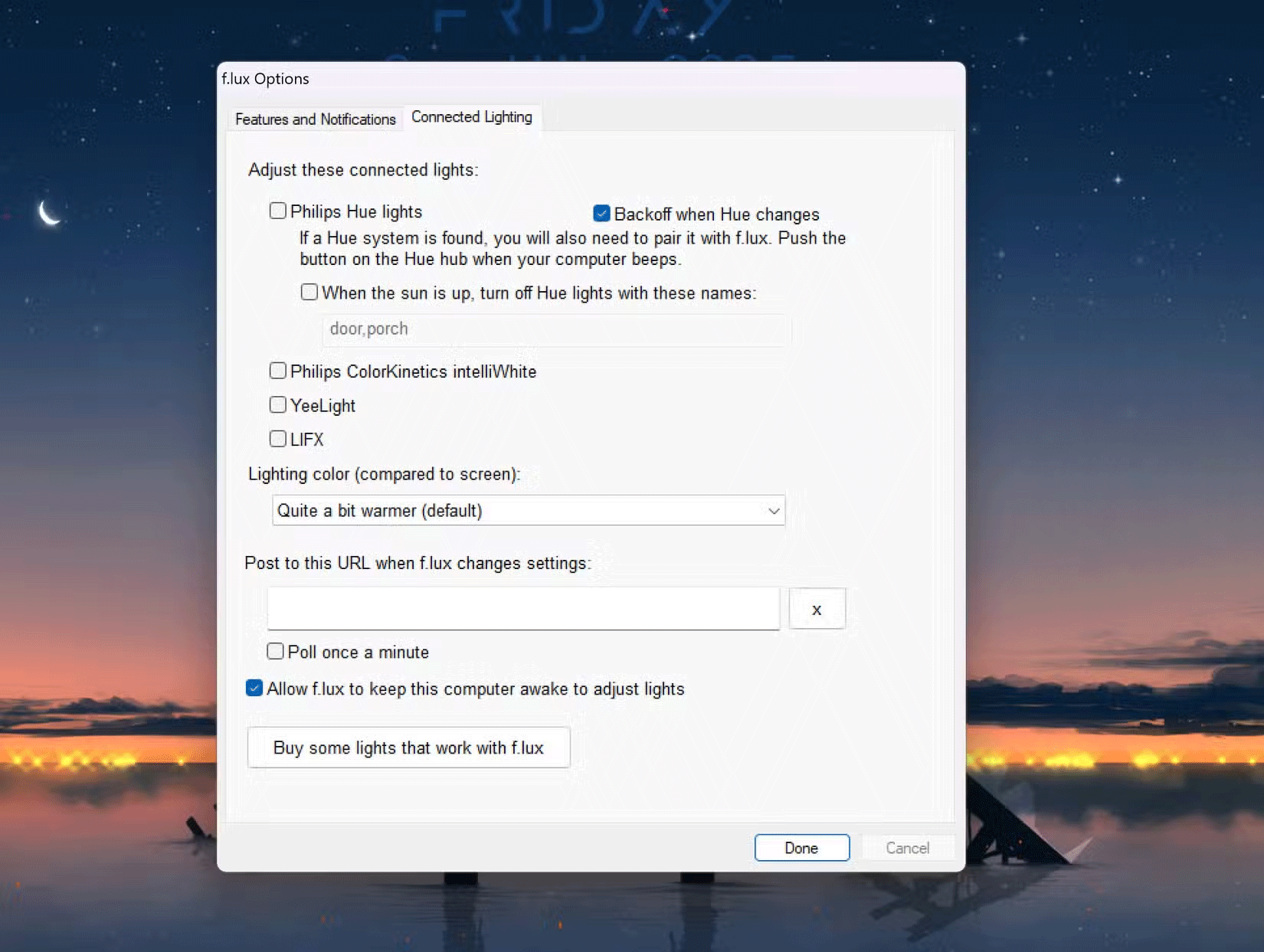
Finally, F.lux comes with a ton of extra features that you won't find in Night Light. This includes the ability to sync your Phillips Hue smart bulbs with your desktop's color temperature, allowing for seamless transitions between day and night lighting.
You'll find these settings under the Connected Lighting tab in f.lux's preferences. You can set the light color based on your desktop and even choose which lights turn off when it's morning. This feature also works with Philips Color Kinetics intelliWhite, YeeLight, and LIFX lights.
Overall, f.lux is a free, easy-to-use, lightweight program that can be useful if you use your computer all the time at night. Changing the color temperature of your computer can also help you sleep better – the blue light our computers emit is not good for sleep, especially when you're staring at a screen at 3am.
You should read it
- How to fix the Night Light mode of Windows 10
- How to use Night Light mode in Windows 10?
- How to turn on Night Light mode on Windows 10
- How to use the Night Light feature on Google Pixel
- Enable to limit blue light from PC and Mac computer screens to protect sleep - did you know?
- Much more great option to replace Windows 10's Night Light feature
 Does donating blood cause anemia?
Does donating blood cause anemia? How to enable Android System WebView
How to enable Android System WebView 6 Best Free Websites to Find Craft Ideas
6 Best Free Websites to Find Craft Ideas How to remove adware on computer
How to remove adware on computer Amazing facts about snow
Amazing facts about snow How to delete search history on Windows 11
How to delete search history on Windows 11